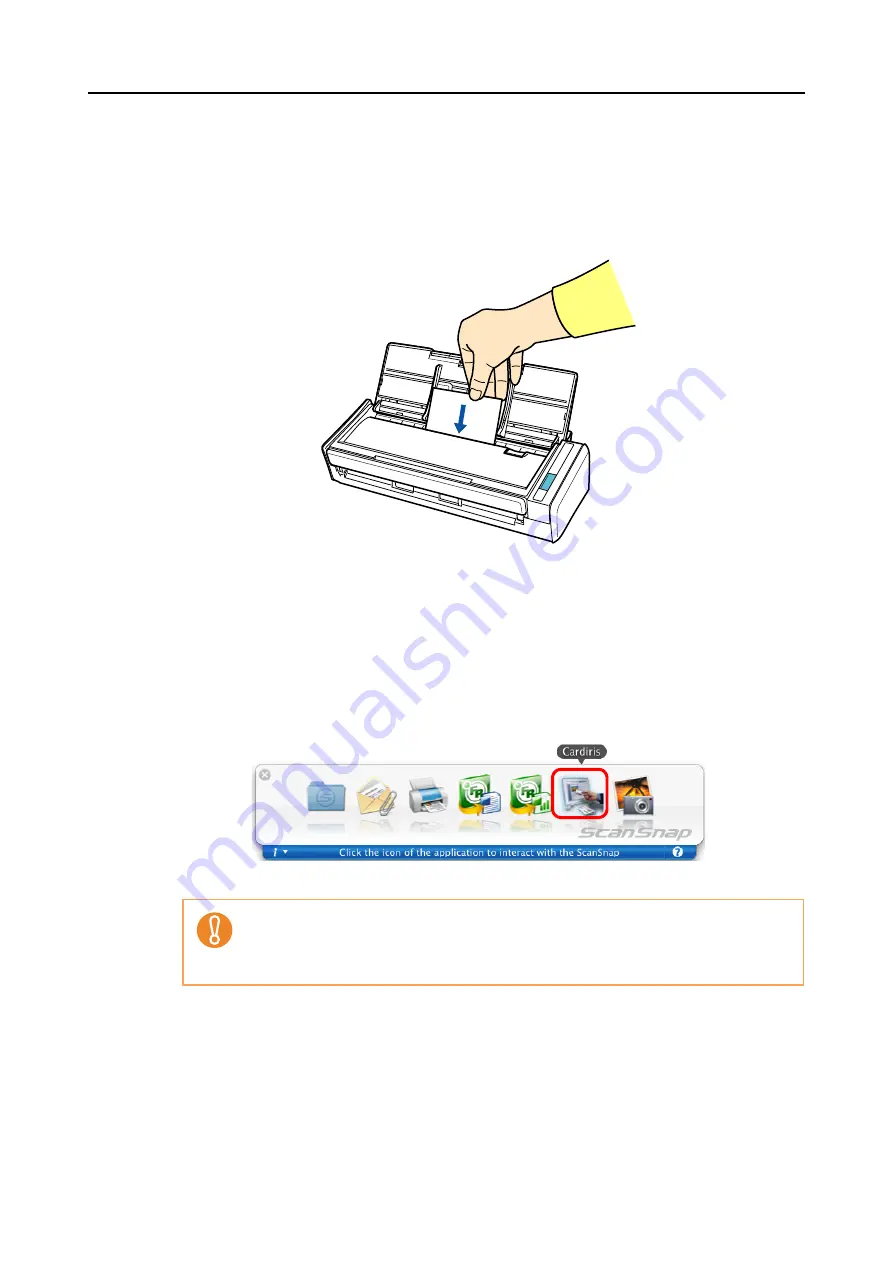
About Actions (for Mac OS users)
228
5.
Load a business card in the ScanSnap.
z
Load the business card so that the front side faces the ADF paper chute (cover).
z
To scan multiple business cards, load business cards in a pile.
z
Move the side guides so that there is no gap between the edge of the business card
and the side guides on both sides.
6.
Press the [Scan] button on the ScanSnap.
D
Scanning starts.
D
When scanning is completed, the Quick Menu appears.
7.
Click the [Cardiris] icon.
D
The Cardiris window appears.
z
You cannot perform scanning when the Quick Menu is displayed. Complete the interac-
tion with Cardiris before scanning another document.
z
Do not move, delete, or rename the scanned image data in other applications when the
Quick Menu is displayed.
















































