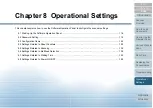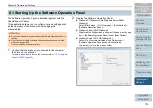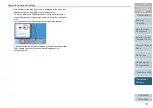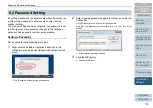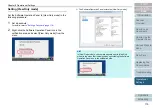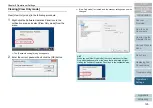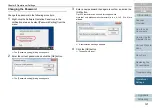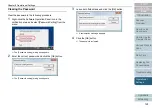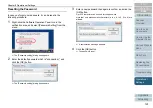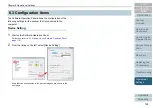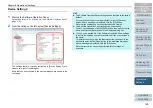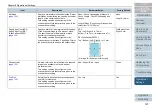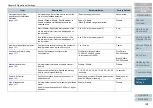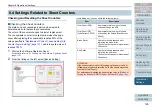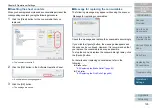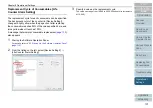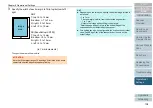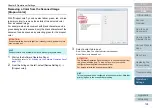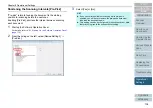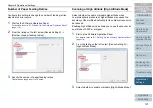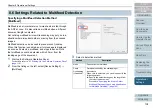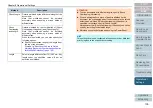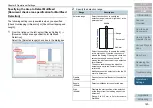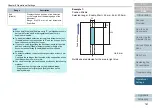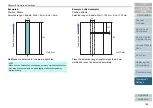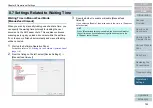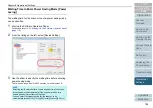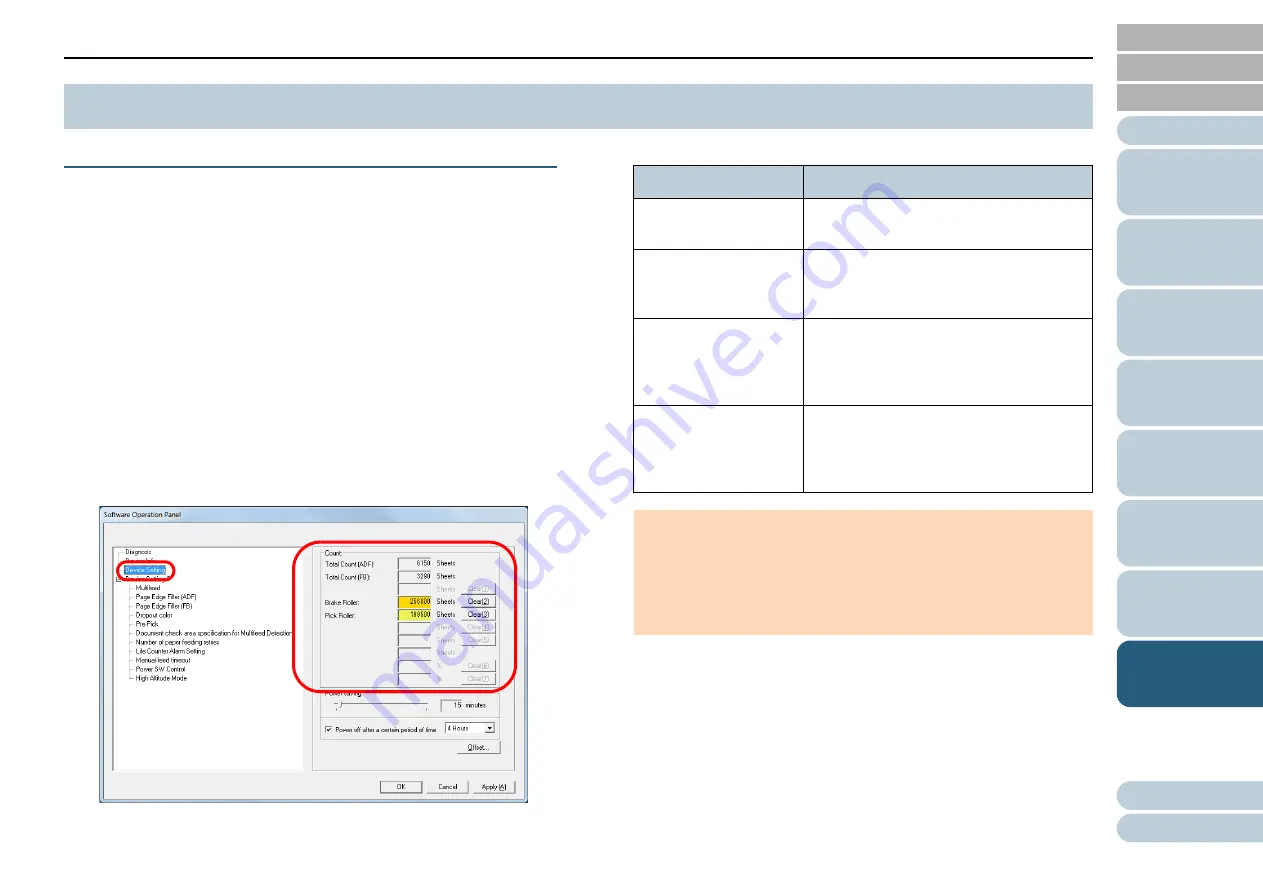
Chapter 8 Operational Settings
129
Checking and Resetting the Sheet Counters
■
Checking the sheet counters
The status on each consumable part can be viewed to
determine when to replace the consumables.
The color of the counter changes to prompt replacement.
The consumable counter turns light yellow when the page
count after replacing the consumable reaches 95% of the
value specified in
"Replacement Cycle of Consumables [Life
Counter Alarm Setting]" (page 131)
reaches 100%.
1
Start up the Software Operation Panel.
"8.1 Starting Up the Software Operation Panel"
.
2
From the listing on the left, select [Device Setting].
In this dialog box, you can check the following items:
8.4 Settings Related to Sheet Counters
Item
Description
Total Count (ADF)
Approximate total number of sheets
scanned through the ADF
Total Count (FB)
(ScanPartner SP30F)
Approximate total number of sheets
scanned on the flatbed (ScanPartner
SP30F)
Brake Roller
Number of sheets scanned after
replacing the brake roller
The number increases in increments of
500 sheets.
Pick Roller
Number of sheets scanned after
replacing the pick roller
The number increases in increments of
500 sheets.
ATTENTION
If the scanner was turned off by unplugging the power cable, or
[Disable power switch] is selected, up to nine sheets may not be
counted in [Total Count].
For details about disabling the power switch, refer to
Turning the Scanner ON/OFF [Power SW Control]" (page 145)
.