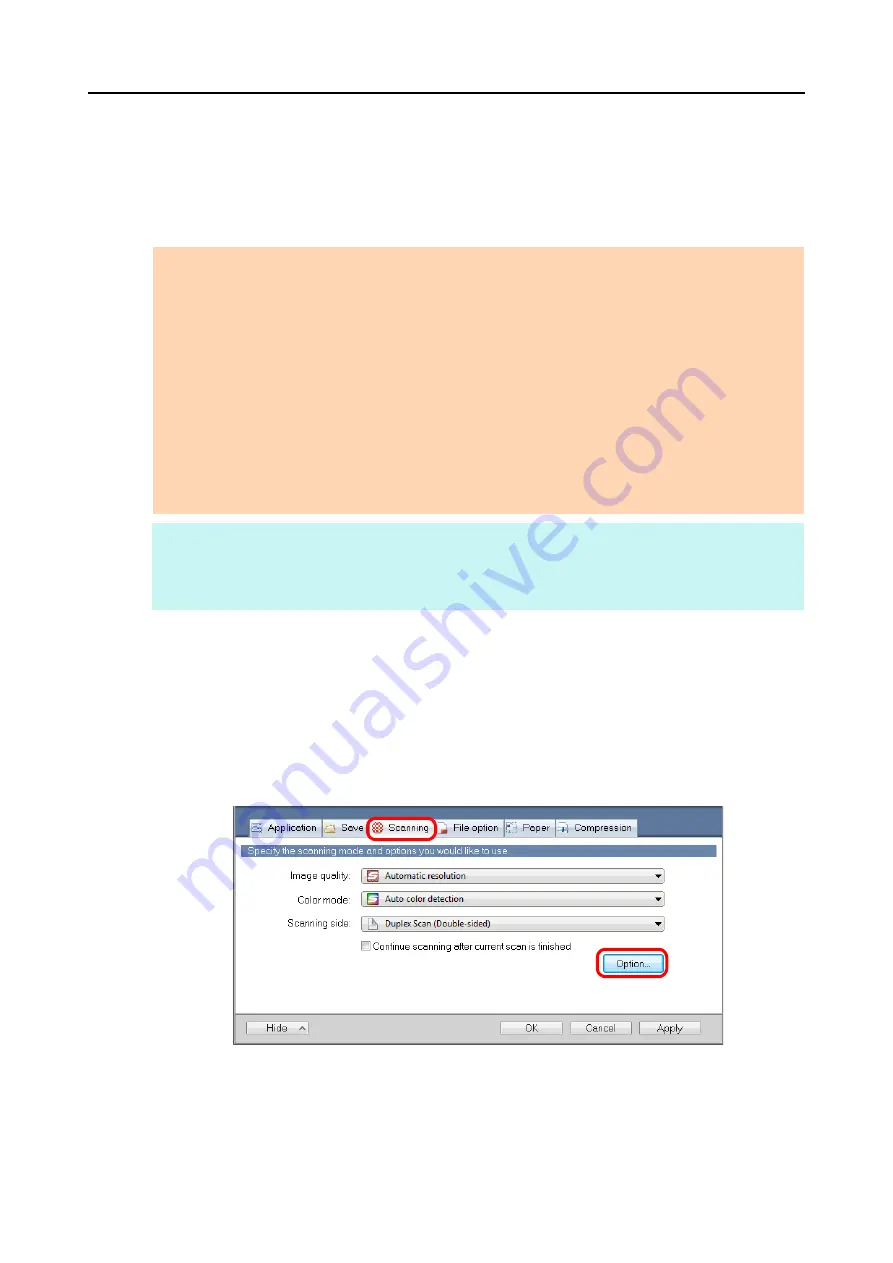
Using the ScanSnap in Various Ways (for Windows Users)
247
■
Correcting Skewed Character Strings
When documents with skewed character strings are scanned, the ScanSnap is able to detect
the skewed character strings and correct them.
To correct skewed character strings, change the settings in the following procedure.
1.
Select [Scan Button Settings] from the Right-Click Menu.
For details about the Right-Click Menu, refer to
.
D
The ScanSnap setup dialog box appears.
2.
Click the [Option] button in the [Scanning] tab.
D
The [Scanning mode option] dialog box appears.
ATTENTION
z
Up to +/-5 degrees of skew can be corrected.
z
Since this option is performed assuming that the document contains a certain amount of text, character
strings may be adjusted at a wrong angle when scanning the following types of documents.
In that case, clear the [Correct skewed character strings automatically] check box:
-
Documents on which pitches between lines or characters are extremely narrow, or characters are
overlapped
-
Documents with many outlined or decorated characters
-
Documents with many photographs or figures and few characters
-
Documents with characters on a patterned background
e.g. Characters overlapping illustrations and diagrams
-
Documents with characters printed in various directions such as drawings
-
Documents with long diagonal lines
-
Documents including handwritten characters.
HINT
You do not have to enable [Correct skewed character strings automatically] when [Automatic detection] is
specified for [Paper size] in the [Paper] tab of the ScanSnap setup dialog box because the skewed image is
always corrected when documents are scanned by this setting.
















































