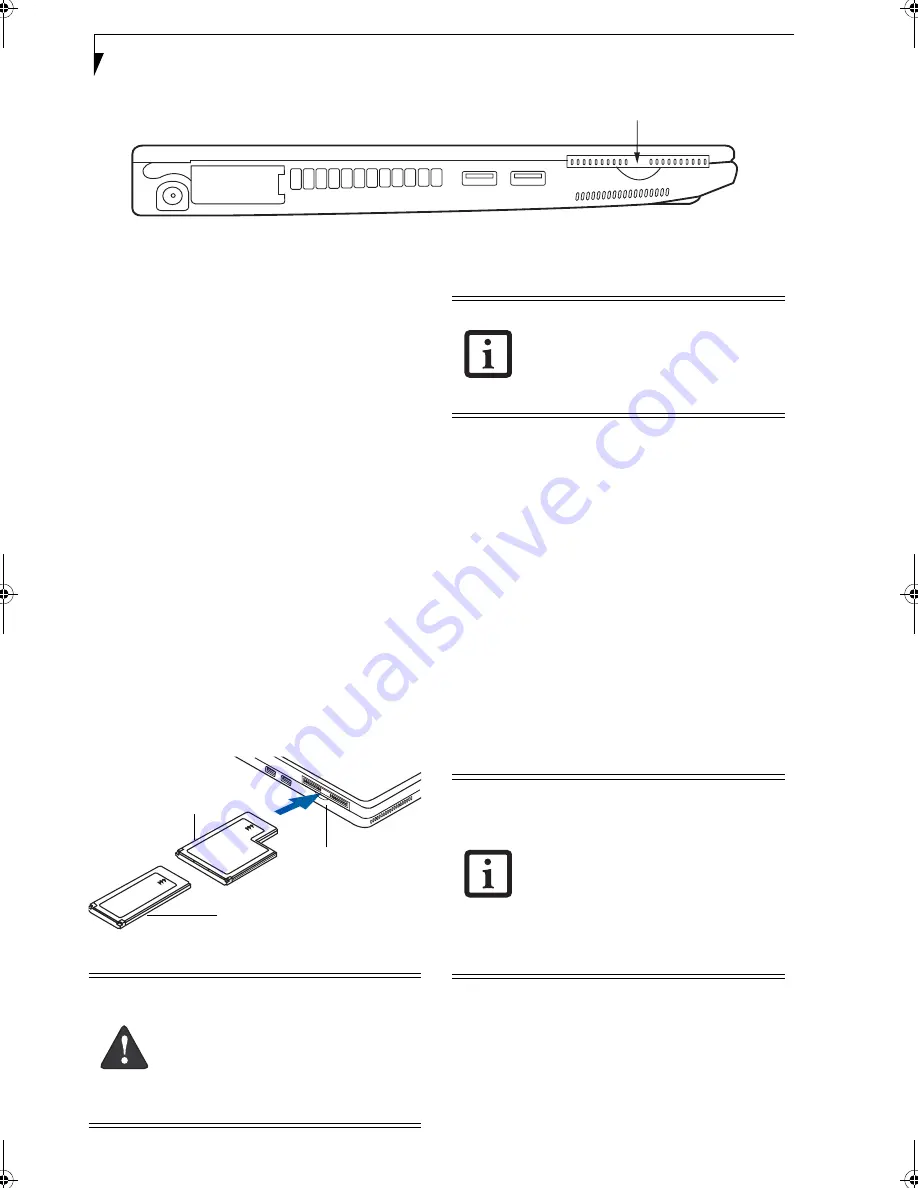
42
L i f e B o o k S 7 0 0 0 N o t e b o o k
Figure 4-6. ExpressCard Slot Location
ExpressCards™/
Smart Cards
Your LifeBook notebook supports ExpressCards
TM
,
which can perform a variety of functions depending on
which type of card you insert.
Some available ExpressCards:
■
Gigabit Ethernet Local area network (LAN) cards
■
IEEE1394 cards
■
S-ATA II cards
■
IEEE802.11n WLAN cards
For further information, refer to the instructions
supplied with your card(s).
INSERTING EXPRESSCARDS
There are two different width ExpressCards: 34 mm and
54 mm. The connector inside the slot is located on the
left-hand side of the slot. If you insert a 34 mm card, be
sure to align it with the left side of the slot when
inserting it.
ExpressCards are inserted in the ExpressCard slot.
(Figure 4-7)
.
Figure 4-7 Inserting/Removing ExpressCards
See your ExpressCard manual for instructions on the
insertion of your card. Some cards may require that your
notebook is off while inserting them.
To insert an ExpressCard, follow these steps:
1. Make sure there is no ExpressCard currently in the
slot. If there is, see Removing ExpressCards.
3. Insert your ExpressCard into the slot with the
product label facing up. If you are inserting a 34 mm
card, be sure to align it with the left side of the slot
when inserting it.
4. Push the card firmly into the slot until it is seated in
the connector.
REMOVING EXPRESSCARDS
See your ExpressCard manual for specific instructions
on removing your card. Some cards may require your
notebook to be in Suspend Mode or Off during removal.
To remove an ExpressCard, simply grasp the end of it
pull it straight out.
ExpressCard Slot
■
Inserting or removing an ExpressCard
during your notebook’s shutdown or
bootup process may damage the card
and/or your notebook.
■
Do not insert an ExpressCard into a slot
if there is water or other substance on
the card or it may permanently damage
the card, your notebook, or both.
54 mm ExpressCard
34 mm ExpressCard
ExpressCard Slot
You may be required to log on as Adminis-
trator or a member of the Administrator’s
Group to complete this procedure. If your
computer is connected to a network, net-
work policy settings may also prevent you
from completing this procedure.
■
Windows has a shutdown procedure for
ExpressCards that must be followed
before removing a card. (Review your
operating system manual for the correct
procedure.) It is good practice to remove
devices using the Safely Remove Hard-
ware icon in the system tray.
■
If the dialog box states that the device
cannot be removed, you must save all of
your open files, close any open applica-
tions and shut down your notebook.
Elf S7210.book Page 42 Thursday, September 13, 2007 10:28 AM
Содержание S7210 - LifeBook - Core 2 Duo 2.2 GHz
Страница 1: ...Fujitsu LifeBook S7210 Notebook User s Guide ...
Страница 2: ......
Страница 8: ...L i f e B o o k S 7 0 0 0 N o t e b o o k ...
Страница 9: ...1 Preface ...
Страница 10: ...L i f e B o o k S 7 0 0 0 N o t e b o o k ...
Страница 12: ...2 L i f e B o o k S 7 0 0 0 N o t e b o o k ...
Страница 13: ...3 2 Getting to Know Your LifeBook Notebook ...
Страница 14: ...4 L i f e B o o k S 7 0 0 0 N o t e b o o k ...
Страница 34: ...24 L i f e B o o k S 7 0 0 0 N o t e b o o k ...
Страница 35: ...25 3 Getting Started ...
Страница 36: ...26 L i f e B o o k S 7 0 0 0 N o t e b o o k ...
Страница 44: ...34 L i f e B o o k S 7 0 0 0 N o t e b o o k ...
Страница 45: ...35 4 User Installable Features ...
Страница 46: ...36 L i f e B o o k S 7 0 0 0 N o t e b o o k ...
Страница 58: ...48 L i f e B o o k S 7 0 0 0 N o t e b o o k ...
Страница 59: ...49 5 Troubleshooting ...
Страница 60: ...50 L i f e B o o k S 7 0 0 0 N o t e b o o k ...
Страница 74: ...64 L i f e B o o k S 7 0 0 0 N o t e b o o k ...
Страница 75: ...65 6 Care and Maintenance ...
Страница 76: ...66 L i f e B o o k S 7 0 0 0 N o t e b o o k ...
Страница 81: ...71 7 System Specifications ...
Страница 82: ...72 L i f e B o o k S 7 0 0 0 N o t e b o o k ...
Страница 87: ...77 8 Glossary ...
Страница 88: ...78 L i f e B o o k S 7 0 0 0 N o t e b o o k ...
Страница 97: ...87 Appendix A Integrated Wireless LAN User s Guide Optional device ...
Страница 98: ...88 L i f e B o o k S 7 0 0 0 N o t e b o o k ...
Страница 107: ...97 Appendix B Using the Fingerprint Sensor ...
Страница 108: ...98 L i f e B o o k S 7 0 0 0 N o t e b o o k ...
Страница 116: ...106 L i f e B o o k S 7 0 0 0 N o t e b o o k ...
Страница 120: ...110 L i f e B o o k S 7 0 0 0 N o t e b o o k ...






























