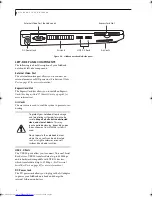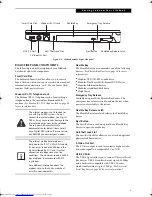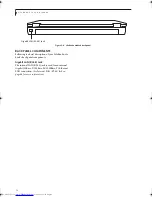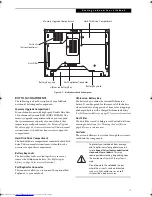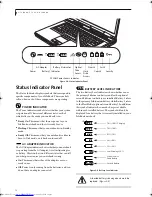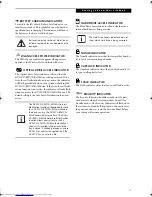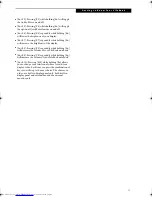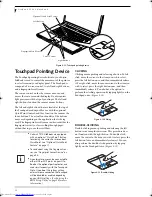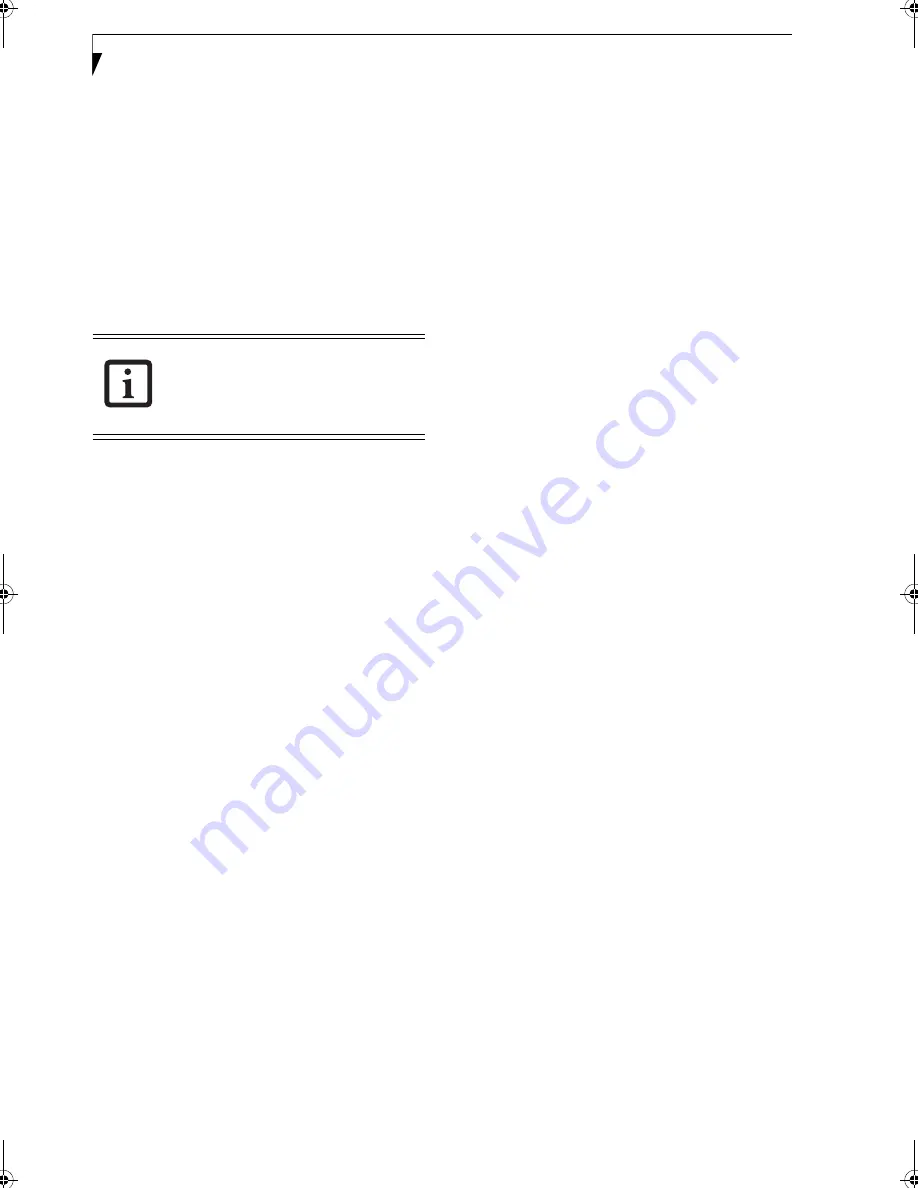
22
L i f e B o o k S 7 0 0 0 N o t e b o o k
the utility to set a password on their computer. In this
case, if passwords (supervisor, user, or both) are set, the
passwords must first be cleared BEFORE removing the
application. To clear passwords, follow same procedure
in “Setting Passwords” except this time, select [Remove],
enter current password then click [Next]. When asked to
confirm, select [Yes].
Removing Security Panel Application with
Passwords Still Active
Using this feature will not allow any changes to the
password.
User:
1. Go to
Start
Menu, Click on
Control Panel
.
2. Open
Add or Remove Programs
(In Vista:
Programs
and Features
) in the Control Panel.
3. Select the
Security Panel Application
(In Vista:
Security Panel
) in the list, and click
Add/Remove
.
4. When the Confirm File Deletion box appears, click
Yes
.
Supervisor:
1. Go to
Start
Menu, Click on
Control Panel
.
2. Open
Add or Remove Programs
(In Vista:
Programs
and Features
) in the Control Panel.
3. Select the
Security Panel Application
for Supervisor
(In Vista:
Security Panel for Supervisor
) in the list,
and click
Add/Remove (
In Vista:
Uninstall)
.
4. When the Confirm File Deletion box appears, click
Yes
.
Reinstalling the Security/Application Panel
To reinstall supervisor or user security application, you
will need your Drivers and Applications CD. The
Utili-
ties/Security Application Panel
folder contains two
separate folders:
Supervisor
and
User
. The setup files for
supervisor and user security applications are contained
in those folders.
1. Go to the
Utilities/Security Application Pane/
Supervisor
folder on the CD and double-click the
setupS.exe
file. (In Vista, the path is:
Utilities/SAP/
Vista/Supervisor/SetupS.exe
). The Installing Secu-
rity Panel Application window will appear. Follow
the instructions on the screen.
2. Go to the
Utilities/Security Application Panel/User
folder on the CD and double-click the
setup.exe
file.(In Vista, the path is:
Utilities/SAP/Vista/
Setup.exe
) The Installing Security Panel Application
window will appear. Follow the instructions on the
screen.
Supervisor and user passwords can be set via Windows
software using the FJSECS.exe and FJSECU.exe files,
respectively. FJSECU.exe for the user password cannot
run without first setting a supervisor password. You
need to run FJSECS.exe first to set the supervisor pass-
word. Follow instructions under Setting Passwords on
page 20.
If you forget both passwords, contact Fujitsu Computer
Systems Corporation Service and Support at 1-800-
8FUJITSU (1-800-838-5487). Fujitsu Computer Systems
Corporation charges a service fee for unlocking a pass-
word restricted LifeBook notebook. When calling please
have a valid credit card and provide proof of ownership.
You will then be given instructions on where to ship
your notebook.
LAUNCHING APPLICATIONS WITH
THE SECURITY/APPLICATION PANEL
When you start Windows, the LifeBook Application
Panel is automatically activated. As an application
launcher, the LifeBook Application Panel is very flexible,
giving you a variety of options. To set up the Panel to
best suit your needs, we have provided the Application
Panel Setup utility that quickly and easily helps you
make the most of this valuable feature.
Configuring your LifeBook Application Panel
When you start Windows, the LifeBook Application
Panel is automatically activated.
As an application launcher, the LifeBook Application
Panel is very flexible, giving you a variety of options. To
set up the Panel to best suit your needs, we have
provided the Application Panel Setup utility that quickly
and easily helps you make the most of this valuable
feature.
To configure your LifeBook Application Panel with
Application Panel Setup:
1. Click on [Start].
2. Click on Programs.
3. Click on LifeBook Application Panel.
4. Click on Application Panel Setup. The Application
Panel Setup utility will appear. There are tabs that
correspond to the application buttons on the Life-
Book Application Panel. When you receive your
notebook, these buttons are pre-configured to
launch specific programs, as referenced in the speci-
fications section of this document.
Removing the applications does not
remove the password. It simply removes
the utility to change/add/remove
passwords. To change your password you
must reinstall the application.
Elf S7210.book Page 22 Thursday, September 13, 2007 10:28 AM
Содержание S7210 - LifeBook - Core 2 Duo 2.2 GHz
Страница 1: ...Fujitsu LifeBook S7210 Notebook User s Guide ...
Страница 2: ......
Страница 8: ...L i f e B o o k S 7 0 0 0 N o t e b o o k ...
Страница 9: ...1 Preface ...
Страница 10: ...L i f e B o o k S 7 0 0 0 N o t e b o o k ...
Страница 12: ...2 L i f e B o o k S 7 0 0 0 N o t e b o o k ...
Страница 13: ...3 2 Getting to Know Your LifeBook Notebook ...
Страница 14: ...4 L i f e B o o k S 7 0 0 0 N o t e b o o k ...
Страница 34: ...24 L i f e B o o k S 7 0 0 0 N o t e b o o k ...
Страница 35: ...25 3 Getting Started ...
Страница 36: ...26 L i f e B o o k S 7 0 0 0 N o t e b o o k ...
Страница 44: ...34 L i f e B o o k S 7 0 0 0 N o t e b o o k ...
Страница 45: ...35 4 User Installable Features ...
Страница 46: ...36 L i f e B o o k S 7 0 0 0 N o t e b o o k ...
Страница 58: ...48 L i f e B o o k S 7 0 0 0 N o t e b o o k ...
Страница 59: ...49 5 Troubleshooting ...
Страница 60: ...50 L i f e B o o k S 7 0 0 0 N o t e b o o k ...
Страница 74: ...64 L i f e B o o k S 7 0 0 0 N o t e b o o k ...
Страница 75: ...65 6 Care and Maintenance ...
Страница 76: ...66 L i f e B o o k S 7 0 0 0 N o t e b o o k ...
Страница 81: ...71 7 System Specifications ...
Страница 82: ...72 L i f e B o o k S 7 0 0 0 N o t e b o o k ...
Страница 87: ...77 8 Glossary ...
Страница 88: ...78 L i f e B o o k S 7 0 0 0 N o t e b o o k ...
Страница 97: ...87 Appendix A Integrated Wireless LAN User s Guide Optional device ...
Страница 98: ...88 L i f e B o o k S 7 0 0 0 N o t e b o o k ...
Страница 107: ...97 Appendix B Using the Fingerprint Sensor ...
Страница 108: ...98 L i f e B o o k S 7 0 0 0 N o t e b o o k ...
Страница 116: ...106 L i f e B o o k S 7 0 0 0 N o t e b o o k ...
Страница 120: ...110 L i f e B o o k S 7 0 0 0 N o t e b o o k ...