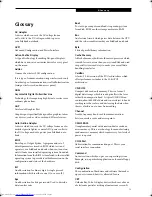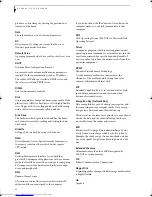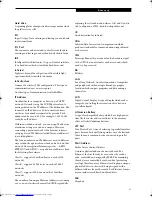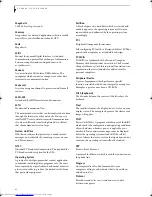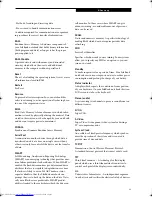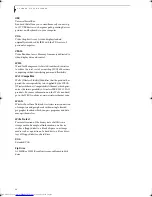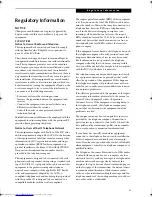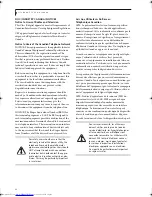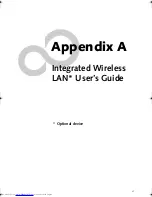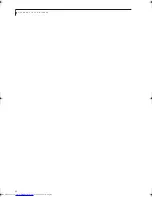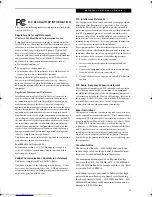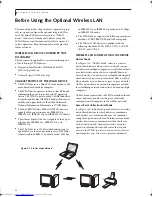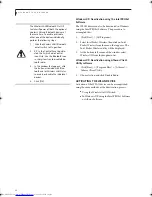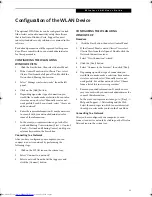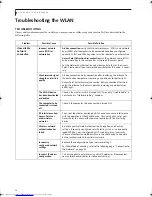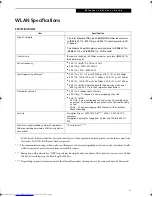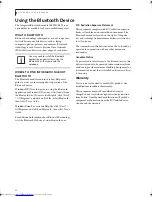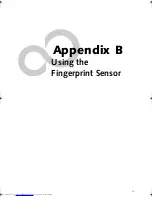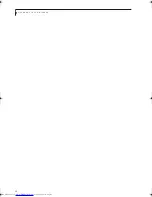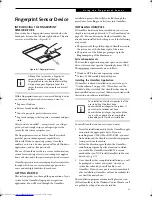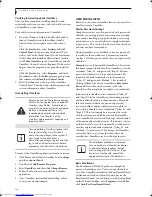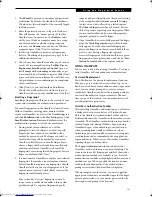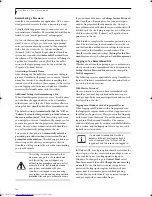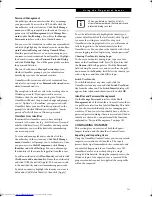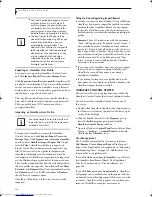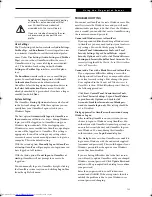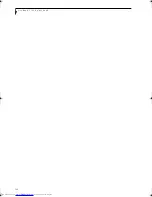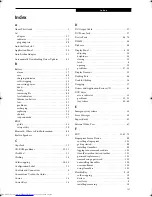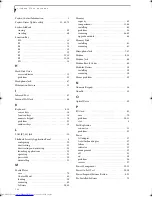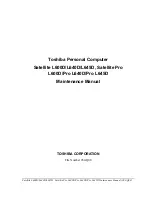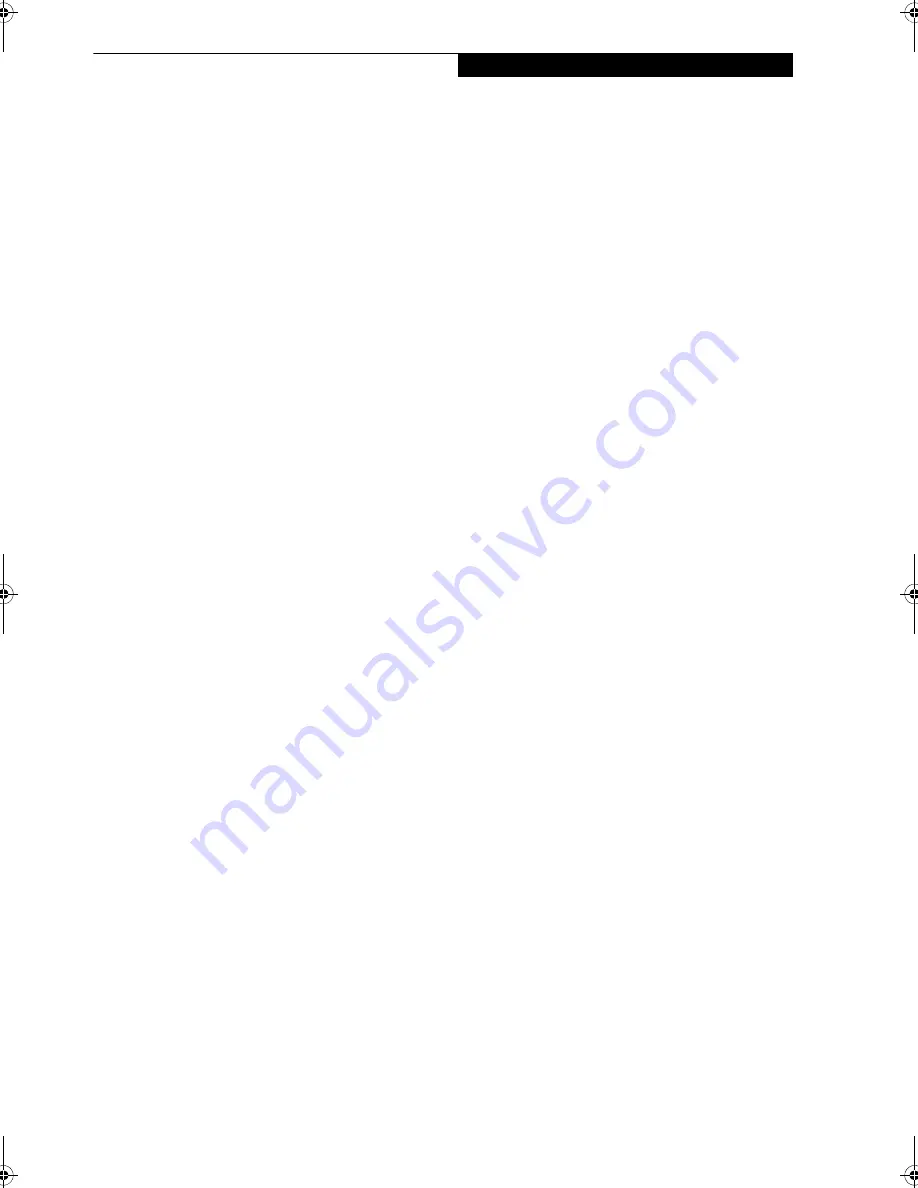
93
W I r e l e s s L A N U s e r ’ s G u i d e
Configuration of the WLAN Device
The optional WLAN device can be configured to estab-
lish wireless network connectivity using the software
that is built into Windows Vista. Support for most
industry standard security solutions is contained in this
software.
Pre-defined parameters will be required for this proce-
dure. Please consult with your network administrator
for these parameters:
CONFIGURING THE WLAN USING
WINDOWS VISTA
1.
Click the Start button, then select Control Panel.
2.
If the Control Panel is not in Classic View, select
Classic View from the left panel. Double-click the
Network and Sharing Center icon.
3.
Select “Manage wireless networks” from the left
panel.
4.
Click on the [Add] button.
5.
Depending upon what type of connection you
would like to make, make a selection. For an infra-
structure network, select “Manually create a net-
work profile. For ad hoc network, select “Create an
ad hoc network”.
6.
Enter the required information. It may be necessary
to consult with your network administrator for
some of the information.
7.
In the event you require assistance, go to the Net-
work and Sharing Center window (Start -> Control
Panel -> Network and Sharing Center), and type in
relevant keywords in the Search box.
Connecting to a Network
After you have configured your computer, you can
connect to an active network by performing the
following steps:
1.
Click on the WLAN icon in the system tray.
2.
Select “Connect to a network”.
3.
Select a network from the list that appears, and
click the [Connect] button.
CONFIGURING THE WLAN USING
WINDOWS XP
Procedure
1.
Click the Start button, then select Control Panel.
2.
If the Control Panel is not in Classic View, select
Classic View from the left panel. Double-click the
Network Connections icon.
3.
Select “New Connection” wizard.
4.
Click the [Next] button.
5.
Select “Connect to the Internet”, then click [Next].
6.
Depending upon what type of connection you
would like to make, make a selection. For an infra-
structure network, select “Manually create a net-
work profile. For ad hoc network, select “Choose
from a list of Internet service providers”.
7.
Enter any required information. It may be neces-
sary to consult with your network administrator for
some of the information.
8.
In the event you require assistance, go to [Start] ->
Help and Support -> Networking and the Web.
Select the main topic in which you are interested,
then type in relevant keywords in the Search box.
Connectiing to a Network
After you have configured your computer, you can
connect to an active network by clicking on the Wireless
Network icon in the system tray.
Elf S7210.book Page 93 Thursday, September 13, 2007 10:28 AM
Содержание S7210 - LifeBook - Core 2 Duo 2.2 GHz
Страница 1: ...Fujitsu LifeBook S7210 Notebook User s Guide ...
Страница 2: ......
Страница 8: ...L i f e B o o k S 7 0 0 0 N o t e b o o k ...
Страница 9: ...1 Preface ...
Страница 10: ...L i f e B o o k S 7 0 0 0 N o t e b o o k ...
Страница 12: ...2 L i f e B o o k S 7 0 0 0 N o t e b o o k ...
Страница 13: ...3 2 Getting to Know Your LifeBook Notebook ...
Страница 14: ...4 L i f e B o o k S 7 0 0 0 N o t e b o o k ...
Страница 34: ...24 L i f e B o o k S 7 0 0 0 N o t e b o o k ...
Страница 35: ...25 3 Getting Started ...
Страница 36: ...26 L i f e B o o k S 7 0 0 0 N o t e b o o k ...
Страница 44: ...34 L i f e B o o k S 7 0 0 0 N o t e b o o k ...
Страница 45: ...35 4 User Installable Features ...
Страница 46: ...36 L i f e B o o k S 7 0 0 0 N o t e b o o k ...
Страница 58: ...48 L i f e B o o k S 7 0 0 0 N o t e b o o k ...
Страница 59: ...49 5 Troubleshooting ...
Страница 60: ...50 L i f e B o o k S 7 0 0 0 N o t e b o o k ...
Страница 74: ...64 L i f e B o o k S 7 0 0 0 N o t e b o o k ...
Страница 75: ...65 6 Care and Maintenance ...
Страница 76: ...66 L i f e B o o k S 7 0 0 0 N o t e b o o k ...
Страница 81: ...71 7 System Specifications ...
Страница 82: ...72 L i f e B o o k S 7 0 0 0 N o t e b o o k ...
Страница 87: ...77 8 Glossary ...
Страница 88: ...78 L i f e B o o k S 7 0 0 0 N o t e b o o k ...
Страница 97: ...87 Appendix A Integrated Wireless LAN User s Guide Optional device ...
Страница 98: ...88 L i f e B o o k S 7 0 0 0 N o t e b o o k ...
Страница 107: ...97 Appendix B Using the Fingerprint Sensor ...
Страница 108: ...98 L i f e B o o k S 7 0 0 0 N o t e b o o k ...
Страница 116: ...106 L i f e B o o k S 7 0 0 0 N o t e b o o k ...
Страница 120: ...110 L i f e B o o k S 7 0 0 0 N o t e b o o k ...