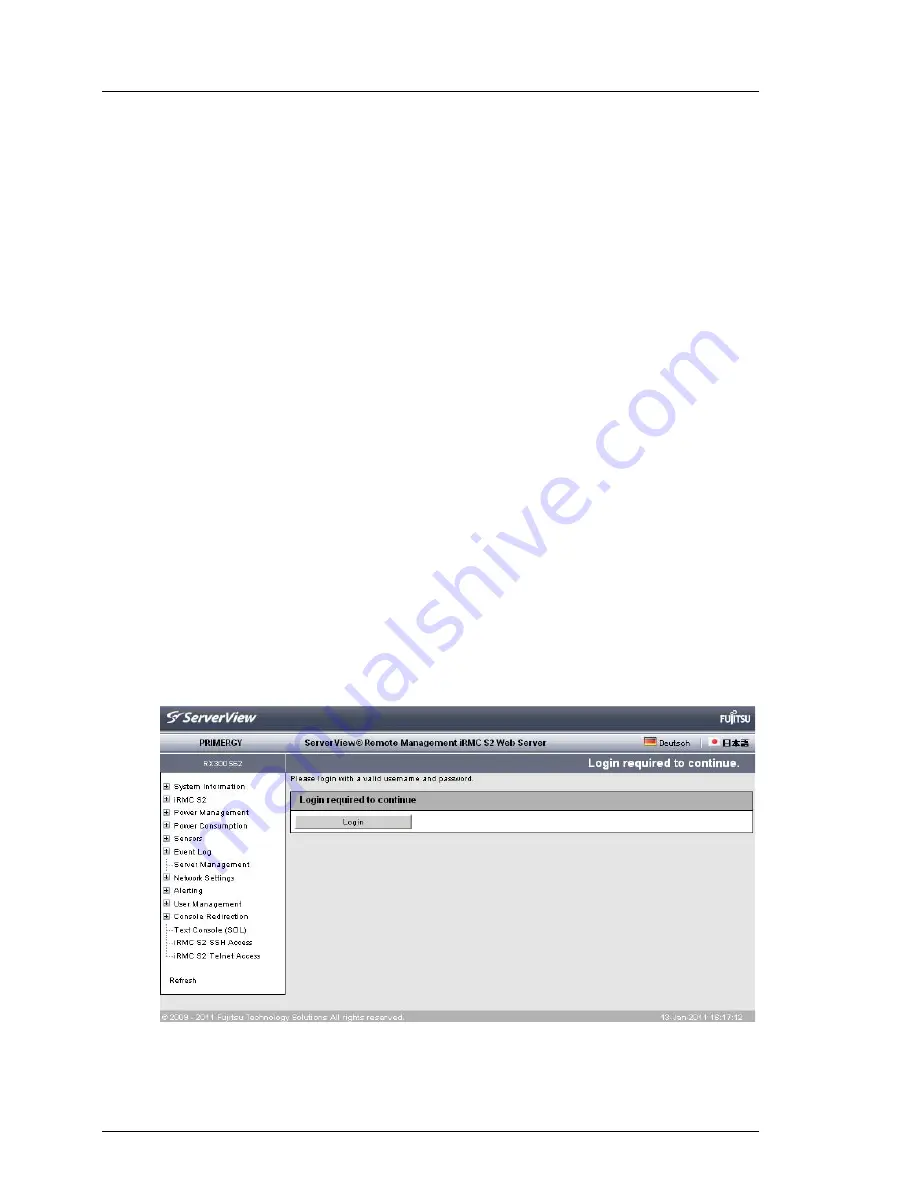
144
iRMC
S2/S3
Structure of the user interface
Choosing the language for the iRMC S2/S3 web interface
On the right of the black bar above the work area, you will find a flag icon. Click
this icon to choose the language (German / English / Japanese) used to display
the navigation area, menus and dialog boxes of the iRMC S2/S3 web interface.
Navigation area
The navigation area contains the menu tree structure whose nodes combine the
links to the individual iRMC S2/S3 functions arranged on a task basis. When you
click one of these links (in
figure 64
:
System Overview
), the link is enabled and the
work area for that function is displayed showing any output, dialog boxes,
options, links and buttons.
Below the links to the individual iRMC S2/S3 functions, you will find the links
Logout
and
Refresh
:
●
Logout
allows you to terminate the iRMC S2/S3 session after you have
confirmed this in a dialog box. Different login screens appear after the
session has been closed depending on whether LDAP access to a directory
service has been configured for the iRMC S2/S3 (
LDAP enabled
option, see
page 274
):
–
If LDAP access to the directory service is not configured for the
iRMC S2/S3 (
LDAP enabled
is not activated) and then
Always use SSL login
option (see
page 274
) is deactivated, the following login screen appears:
Figure 65: Login page (after logging out)
Содержание Remote Management
Страница 36: ...36 iRMC S2 S3 Notational conventions ...
Страница 40: ......
Страница 110: ......
Страница 134: ...134 iRMC S2 S3 Providing remote storage via a Remote Storage server ...
Страница 173: ...iRMC S2 S3 173 iRMC S2 S3 Information firmware and certificates Figure 88 Certificate Upload page ...
Страница 303: ...iRMC S2 S3 303 Console Redirection Redirecting the console Figure 183 Advanced Video Redirection page ...
Страница 320: ...320 iRMC S2 S3 Operating iRMC S2 S3 via Telnet SSH Remote Manager ...
Страница 346: ...346 iRMC S2 S3 Command Line Protocol CLP Table 18 Hierarchy of the CLP commands ...
















































