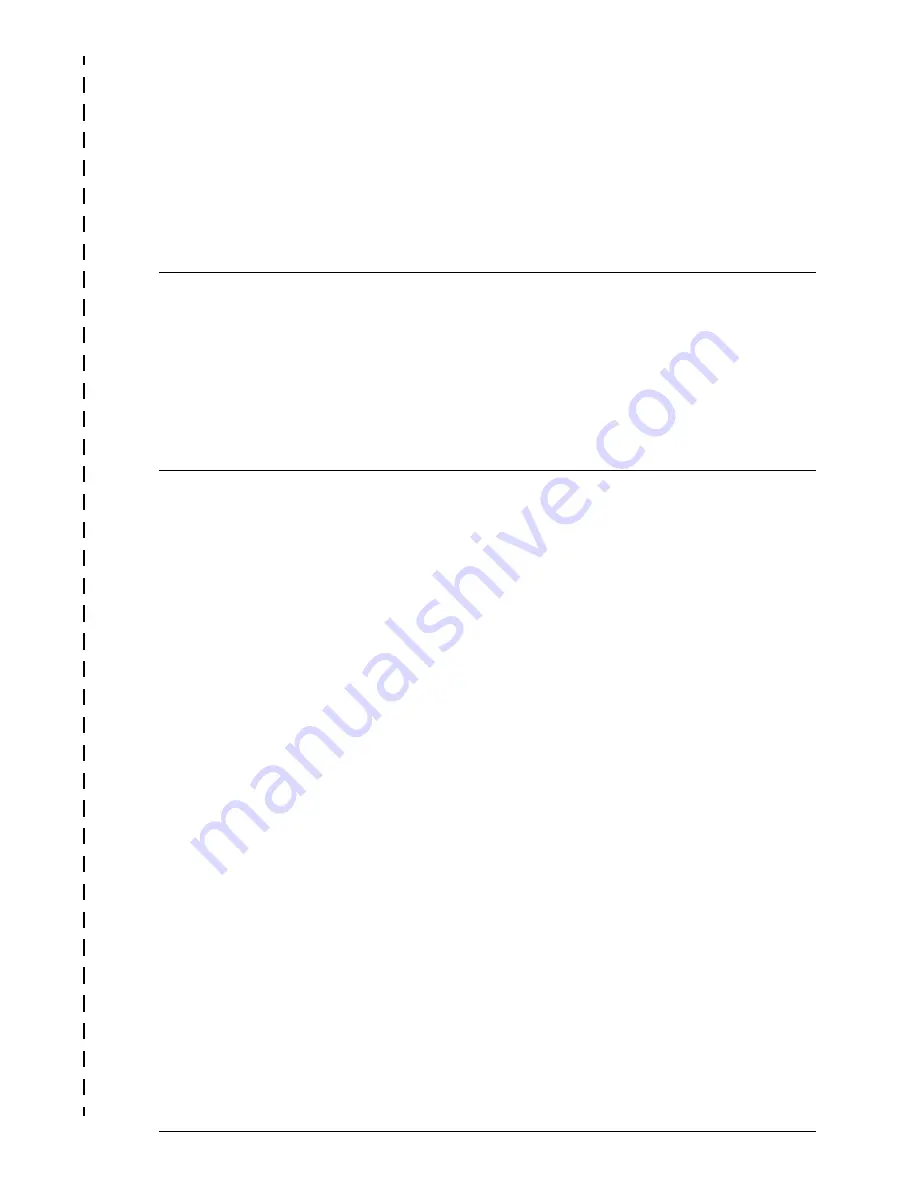
Comments on PRIMERGY TX300 S3
Server
TX300 S3
Comments
Suggestions
Corrections
✁
Submitted by
Fujitsu Siemens Computers GmbH
User Documentation
81730 München
Germany
Fax: (++49) 700 / 372 00000
email: [email protected]
http://manuals.fujitsu-siemens.com
Содержание PRIMERGY TX300 S3
Страница 10: ......
Страница 24: ......
Страница 30: ......
Страница 44: ......
Страница 70: ......
Страница 74: ......
Страница 86: ...86 Options Guide TX300 S3 Rack model Completion ...
Страница 87: ...TX300 S3 Options Guide 87 13 Appendix 13 1 Cabling You will find suggestions for cabling on the next pages ...
Страница 104: ......
Страница 106: ......
Страница 108: ......



















