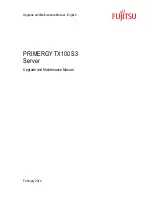Содержание PRIMERGY TX100 S3
Страница 16: ...TX100 S3 Upgrade and Maintenance Manual Version history ...
Страница 40: ...40 Upgrade and Maintenance Manual TX100 S3 Important information ...
Страница 68: ...68 Upgrade and Maintenance Manual TX100 S3 Basic hardware procedures ...
Страница 86: ...86 Upgrade and Maintenance Manual TX100 S3 Basic software procedures ...
Страница 104: ...104 Upgrade and Maintenance Manual TX100 S3 Power supply ...
Страница 126: ...126 Upgrade and Maintenance Manual TX100 S3 Hard disk drives ...
Страница 146: ...146 Upgrade and Maintenance Manual TX100 S3 System fan modules ...
Страница 200: ...200 Upgrade and Maintenance Manual TX100 S3 Expansion cards and backup units ...
Страница 234: ...234 Upgrade and Maintenance Manual TX100 S3 Processor ...
Страница 272: ...272 Upgrade and Maintenance Manual TX100 S3 Accessible drives ...
Страница 288: ...288 Upgrade and Maintenance Manual TX100 S3 Front panel and external connectors ...