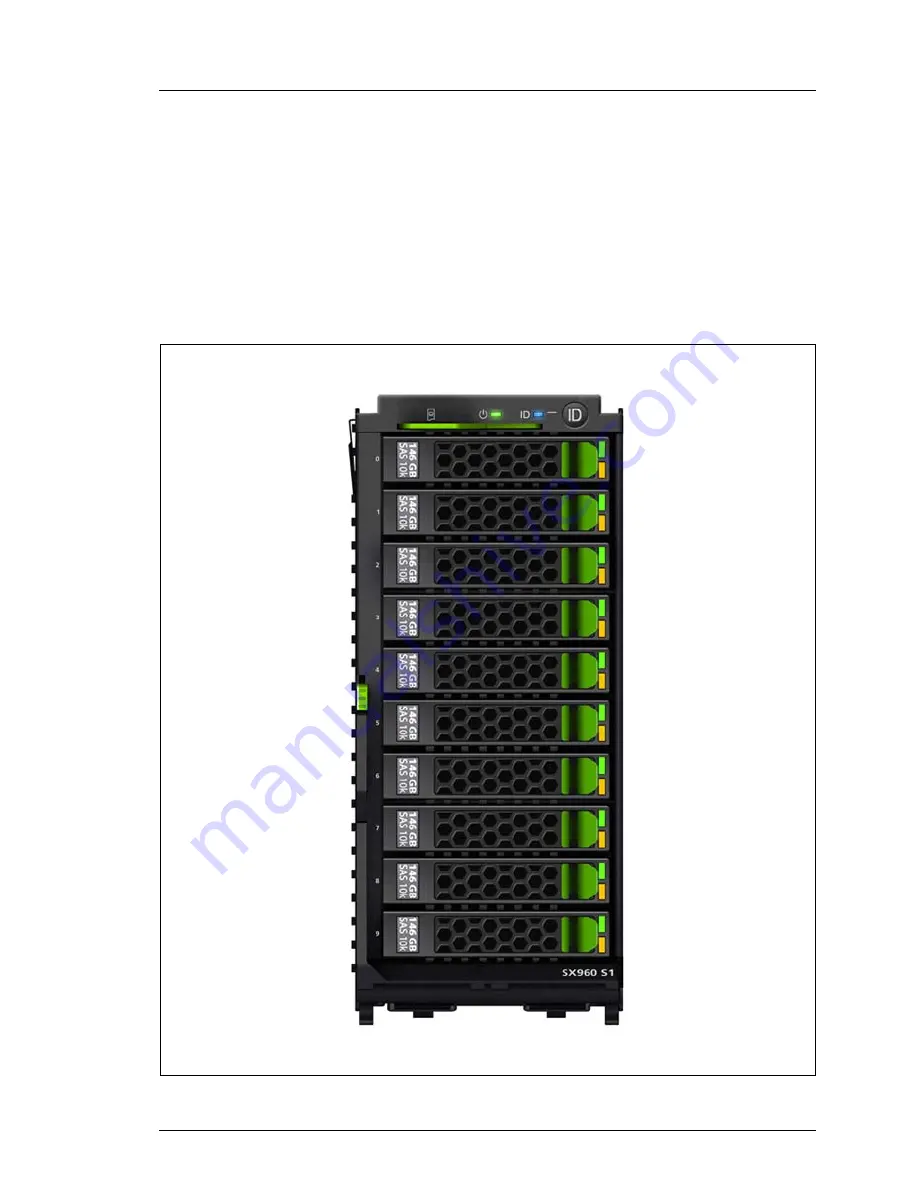
SX960 S1
Operating Manual
9
1
Preface
The PRIMERGY SX960 S1 storage blade is used as a storage subsystem for
the PRIMERGY BX400 S1 and BX900 S1 blade server.
The storage blade comes with 10 bays for 2.5-inch SAS or SATA HDD/SSD
modules and occupies two bays in the system unit. Up to two SX960 S1 storage
blades can be installed per BX400 S1 and BX900 S1 system unit.
Figure 1: PRIMERGY SX960 S1 storage blade










































