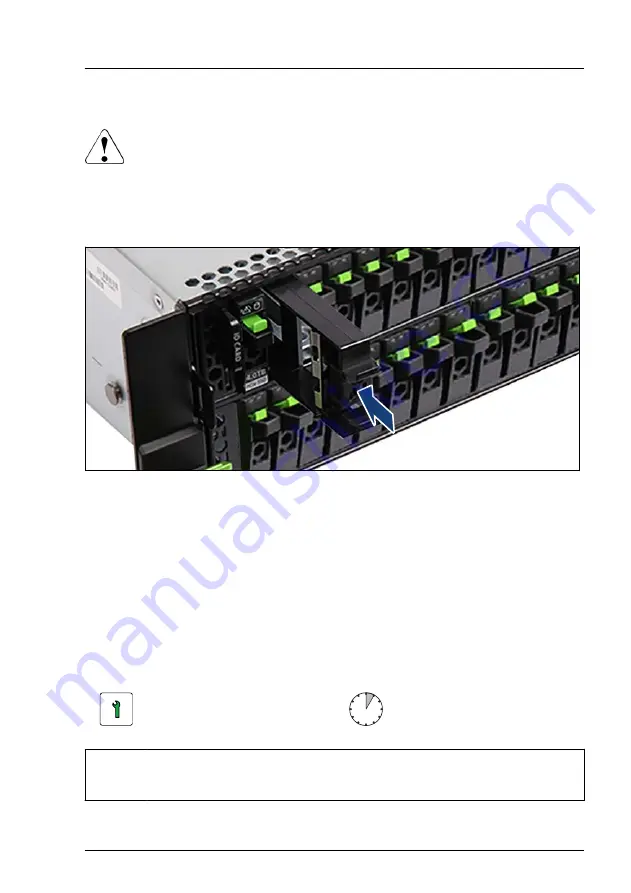
Installing an EDSFF dummy module
CAUTION
▶
If the removed HDD/SSD module is not replaced immediately,
always replace a dummy module into the unused HDD/SSD bay to
comply with applicable EMC regulations and satisfy cooling
requirements.
Figure 97: Installing the EDSFF dummy module
▶
Push the dummy module into the empty bay until it engages.
Concluding steps
▶
"Switching on the server" on page 69
▶
"Installing the front cover with lock" on page 69
.
7.5.10.4
Replacing an EDSFF SSD module
Customer Replaceable
Unit (CRU)
Hardware: 5 minutes
Tools:
– Installation frame included: tool-less
– Installation frame excluded: Phillips PH1 / (+) No. 1 screw driver
Hard disk drive (HDD) / solid state disk (SSD)
RX2540 M6
Upgrade and Maintenance Manual
195
Содержание PRIMERGY RX2540 M6
Страница 8: ...Upgrade and Maintenance Manual RX2540 M6 ...
Страница 34: ...Before you start 34 Upgrade and Maintenance Manual RX2540 M6 ...
Страница 86: ...Basic hardware procedures 86 Upgrade and Maintenance Manual RX2540 M6 ...
Страница 120: ...Basic software procedures 120 Upgrade and Maintenance Manual RX2540 M6 ...
Страница 232: ...Fans 232 Upgrade and Maintenance Manual RX2540 M6 ...
Страница 328: ...Expansion cards and backup units 328 Upgrade and Maintenance Manual RX2540 M6 ...
Страница 366: ...Processor CPU 366 Upgrade and Maintenance Manual RX2540 M6 ...
Страница 462: ...Front panel 462 Upgrade and Maintenance Manual RX2540 M6 ...
Страница 570: ...Appendix A 570 Upgrade and Maintenance Manual RX2540 M6 ...
Страница 572: ...FUJITSU Server PRIMERGY RX2540 M6 System Cabling Overview System Cabling Overview English Cable Plan for June 2021 ...
Страница 581: ...10 RX2540 M6 Basic Serial Cable Plan System Board D3891 A B Rear Serial CA05950 2142 Rear Serial ...
Страница 582: ...11 RX2540 M6 Basic LTO 16x2 5 Cable Plan System Board D3891 A B PWR 6 LTO CA05950 2144 MLC1 MLC2 C0 C1 Route via CPU2 ...
Страница 584: ...13 RX2540 M6 Basic OOB 10x3 5 Cable Plan System Board D3891 A B SMB 1 10x 3 5 HDD Backplane SMB 1 CA05950 2105 SB BP ...
Страница 585: ...14 RX2540 M6 Basic OOB 12x3 5 Cable Plan System Board D3891 A B SMB1 12x 3 5 HDD Backplane SMB 1 CA05950 2105 SB BP ...
Страница 593: ...22 RX2540 M6 Power 10x3 5 Cable Plan CA05950 2112 System Board D3891 A B PWR 2 10x3 5 HDD Backplane PWR 1 ...
Страница 594: ...23 RX2540 M6 Power 12x3 5 Cable Plan CA05950 2112 System Board D3891 A B PWR 2 12x3 5 HDD Backplane PWR 1 ...
Страница 600: ...29 RX2540 M6 Power Rear 4x2 5 Cable Plan System Board D3891 A B PWR 1 4x2 5 rear HDD Backplane CA05950 2136 PWR 9 ...
Страница 601: ...30 RX2540 M6 Power Rear 2x2 5 Cable Plan System Board D3891 A B PWR 1 2x2 5 rear HDD Backplane CA05950 2137 PWR 10 ...
Страница 602: ...31 RX2540 M6 Power Internal RAID Riser Cable Plan CA05950 2110 System Board D3891 A B PWR 1 Internal RAID Riser PWR 1 ...
Страница 667: ...96 RX2540 M6 Data Dual microSD 64GB Enterprise Cable Plan Dual microSD 64GB Enterprise A B ROC CON2 Y4018 V8 ...
Страница 672: ...List of all used screws for PRIMERGY Servers Assembled in WCZ and FIT June 2021 ...
















































