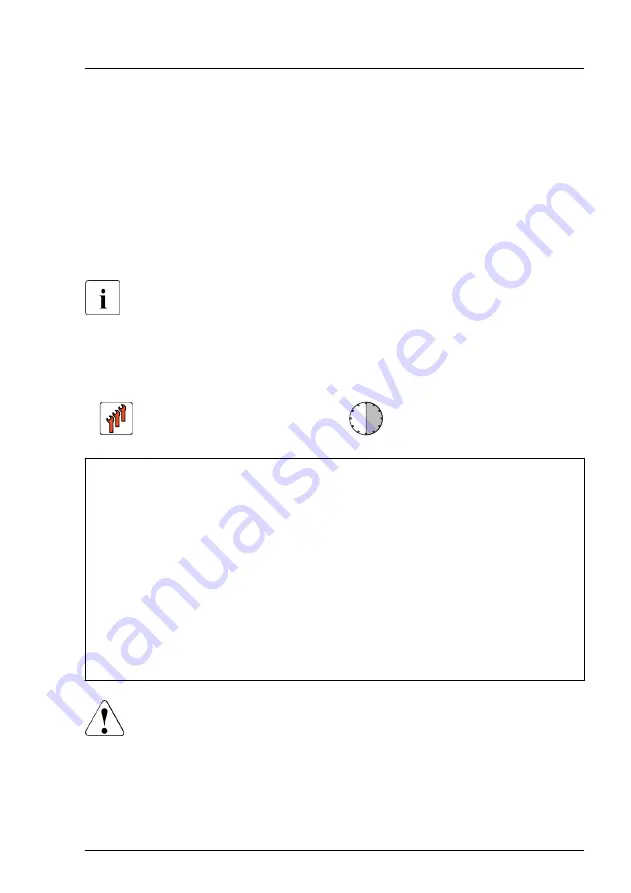
▶
As soon as the startup screen appears, press the [F2] function key to enter
the BIOS setup menu.
▶
Select the
Advanced
menu.
▶
Select the
Trusted Computing
submenu.
▶
Set the
TPM Support
and
TPM State
settings to
Enabled
.
▶
Under
Pending TPM operation
, select the desired TPM operation mode.
▶
Save your changes and exit the BIOS.
For information on how to access the BIOS and modify settings, see the
corresponding BIOS Setup Utility reference manual.
15.4.4
Removing the TPM
Field Replaceable Unit
(FRU)
Hardware: 30 minutes
Tools:
Removing the system board:
– Phillips PH2 / (+) No. 2 screw driver
Removing the TPM:
– Bit screw driver
– Flat nose pliers
– TPM bit insert
(*)
(*)
For Japan:
– TPM module fixing tool (S26361-F3552-L909)
CAUTION
▶
Advise your contact persons that they must provide you with all
recovery keys which belong to the system to restore them in the
TPM later.
System board and components
RX1330 M4
Upgrade and Maintenance Manual
299
Содержание PRIMERGY RX1330 M4
Страница 16: ...17 Appendix B 365 17 1 Supplied documents 365 Content Upgrade and Maintenance Manual RX1330 M4 ...
Страница 98: ...Basic software procedures 98 Upgrade and Maintenance Manual RX1330 M4 ...
Страница 176: ...Hard disk drive HDD solid state drive SSD 176 Upgrade and Maintenance Manual RX1330 M4 ...
Страница 290: ...Serial interface 290 Upgrade and Maintenance Manual RX1330 M4 ...
Страница 364: ...Appendix A 364 Upgrade and Maintenance Manual RX1330 M4 ...
Страница 366: ...FUJITSU Server PRIMERGY RX1330 M4 Reference Manual Reference Manual English Cable Plan for April 2022 ...
Страница 394: ...29 RX1330 M4 Dual microSD 64GB Enterprise Cable Plan C57 System Board ROC USB 1 Dual microSD 64GB Enterprise CON1 ...
Страница 398: ...List of all used screws for PRIMERGY Servers Assembled in Germany and Japan February 2019 ...






























