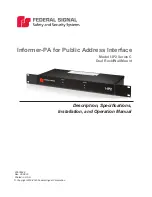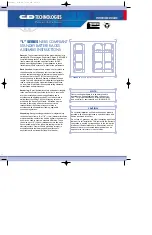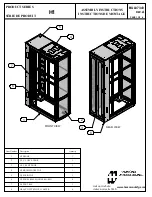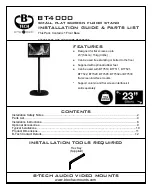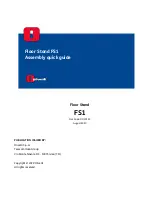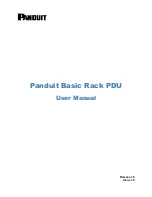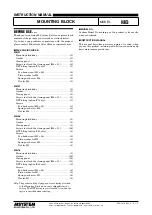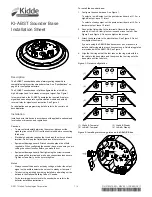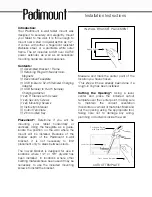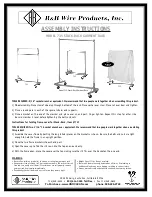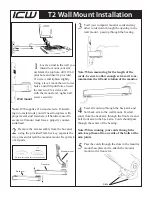J
1
はじめに
このたびは、
PRIMERGY TX150 S5
ラックマウント変換機構をお買い上げいただき、誠に
ありがとうございます。
ラックマウント変換機構は、タワータイプのサーバをラックマウントタイプに変換するた
めのキットです。
本書はラックマウント変換機構の取り扱いおよび変換方法について説明しています。
本書をご覧になり、ラックマウント変換機構を正しくお使いいただきますよう、お願い致
します。
2006
年
11
月
ラックについて
サーバを搭載できるラックには、
3
つのタイプがあります。以下のラック以外にはサーバ
を搭載することができませんので、ご注意ください。
・ スタンダードラック
(型名:
PG-R6RC1
、
PG-R6RC2
、
PG-R4RC1
、
PG-R4RC2
、
PG-R4RC3
、
PG-R4RC4
、
PG-
R3RC1
、
PG-R3RC2
)
・ スリムラック
(型名:
GP5-R1RC6
、
GP5-R1RC7
、
GP5-R2RC3
、
GP5-R2RC4
)
・
16U
ラック
(型名:
PG-R5RC2
)
安全にお使いいただくために
本書には、本製品を安全に正しくお使いいただくための重要な情報が記載されています。
本製品をお使いになる前に、本書を熟読してください。特に、本書の「安全上のご注意」をよくお読みにな
り、理解された上で本製品をお使いください。
また本書は、本製品の使用中にいつでもご覧になれるよう大切に保管してください。
[スタンダードラック]
[スリムラック]
[
16U
ラック]