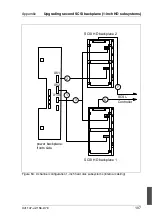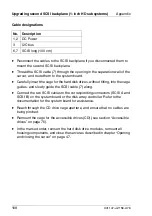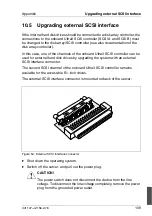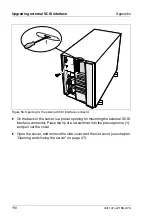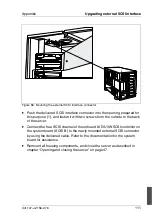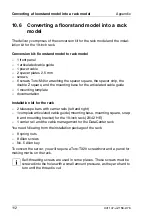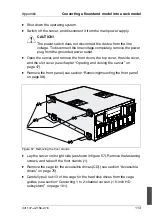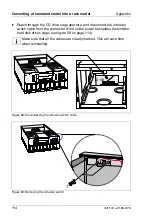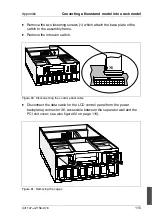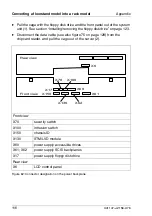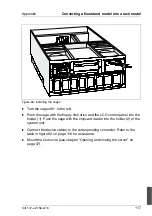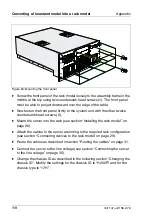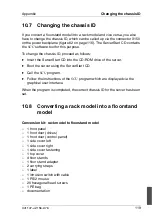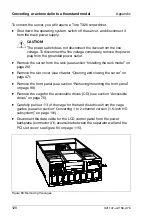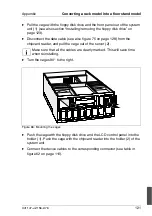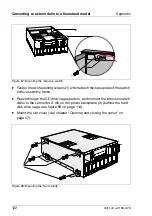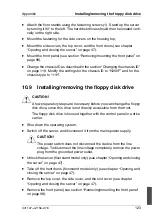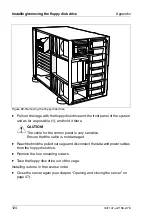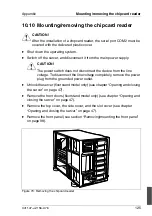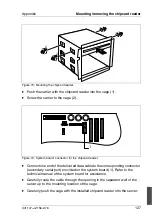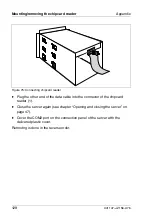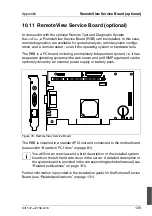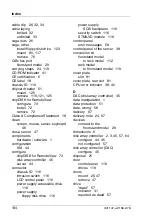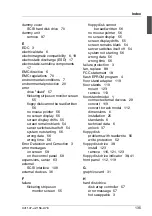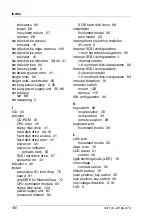U41147-J-Z156-2-76
121
Appendix
Converting a rack model into a floorstand model
Ê
Pull the cage with the floppy disk drive and the front panel out of the system
unit (1) (see also section “Installing/removing the floppy disk drive” on
page 123).
Ê
Disconnect the data cable (see also figure 75 on page 128) from the
chipcard reader, and pull the cage out of the server (2).
I
Make sure that all the cables are clearly marked. This will save time
when reinstalling.
Ê
Turn the cages 90° to the right.
Figure 66: Mounting the cages
Ê
Push the cagewith the floppy disk drive and the LCD control panel into the
holder (1). Push the cage with the chipcard reader into the holder (2) of the
system unit.
Ê
Connect the device cables to the corresponding connector (see table in
figure 62 on page 116).
1
2
Содержание PRIMERGY H200
Страница 4: ......
Страница 5: ...Related publications and index ...
Страница 6: ......
Страница 10: ......
Страница 18: ...8 U41147 J Z156 2 76 Technical data Introduction ...
Страница 19: ...U41147 J Z156 2 76 9 Introduction Technical data ...
Страница 20: ......
Страница 21: ...U41147 J Z156 2 76 11 Introduction Technical data ...
Страница 22: ...12 U41147 J Z156 2 76 Technical data Introduction ...
Страница 32: ......
Страница 71: ...U41147 J Z156 2 76 61 Troubleshooting and tips Error messages on the control panel ...
Страница 72: ......
Страница 100: ......
Страница 140: ......
Страница 142: ......
Страница 150: ......
Страница 152: ......
Страница 154: ......