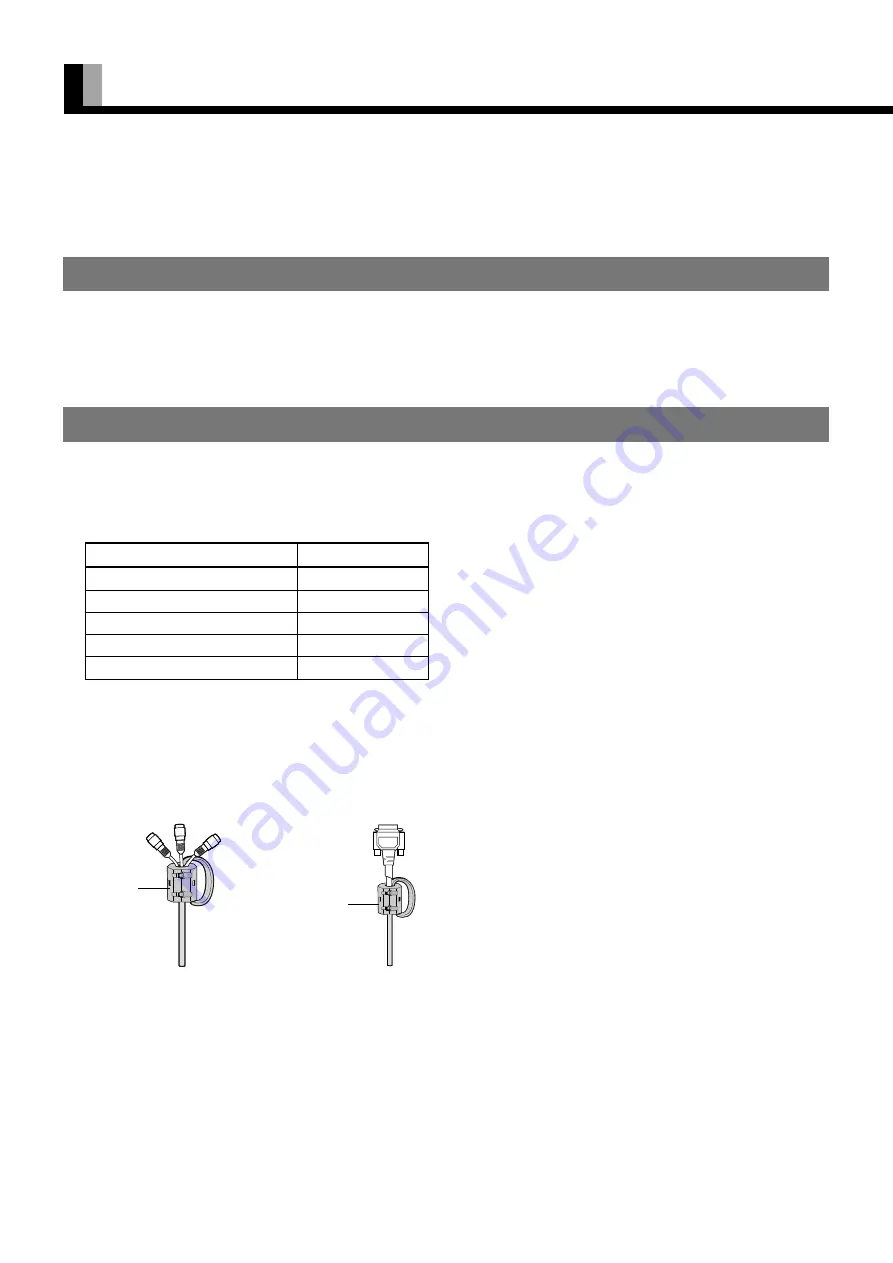
12
Be sure to turn OFF the power to the display and external equipment before making any connections.
No cables are supplied with the display for connection to external equipment. The type of cable to be used varies depending on the PC
model. Contact your dealer for more information.
RECEPTACLE
Make sure that the power cable’s grounding wire is grounded.
The display comes with a 3-prong power plug; one prong is connected to the grounding wire. If you have only a 2-hole receptacle, you
will need to have it replaced. Contact your dealer for more information.
CONNECTING THE DISPLAY TO EXTERNAL EQUIPMENT
Carefully check the terminals for position and type before making any connections.
Loose connectors can result in picture or color problems. Make sure that all connectors are securely inserted into their terminals.
CONNECTING THE DISPLAY TO EXTERNAL EQUIPMENT
Terminal
Connector
VIDEO INPUT
BNC
S-VIDEO INPUT
S terminal
COMPONENT VIDEO INPUT
BNC x 3
RGB INPUT
mD-sub 15-pin
RS-232C
D-sub 9-pin
Ferrite cores
These ferrite cores are used to attenuate undesired signals.
Two ferrite cores
When connecting a cable to the component video input terminal, RS-232C terminal, attach one of these ferrite cores to the cable near the
terminal.
Ferrite core
Ferrite core














































