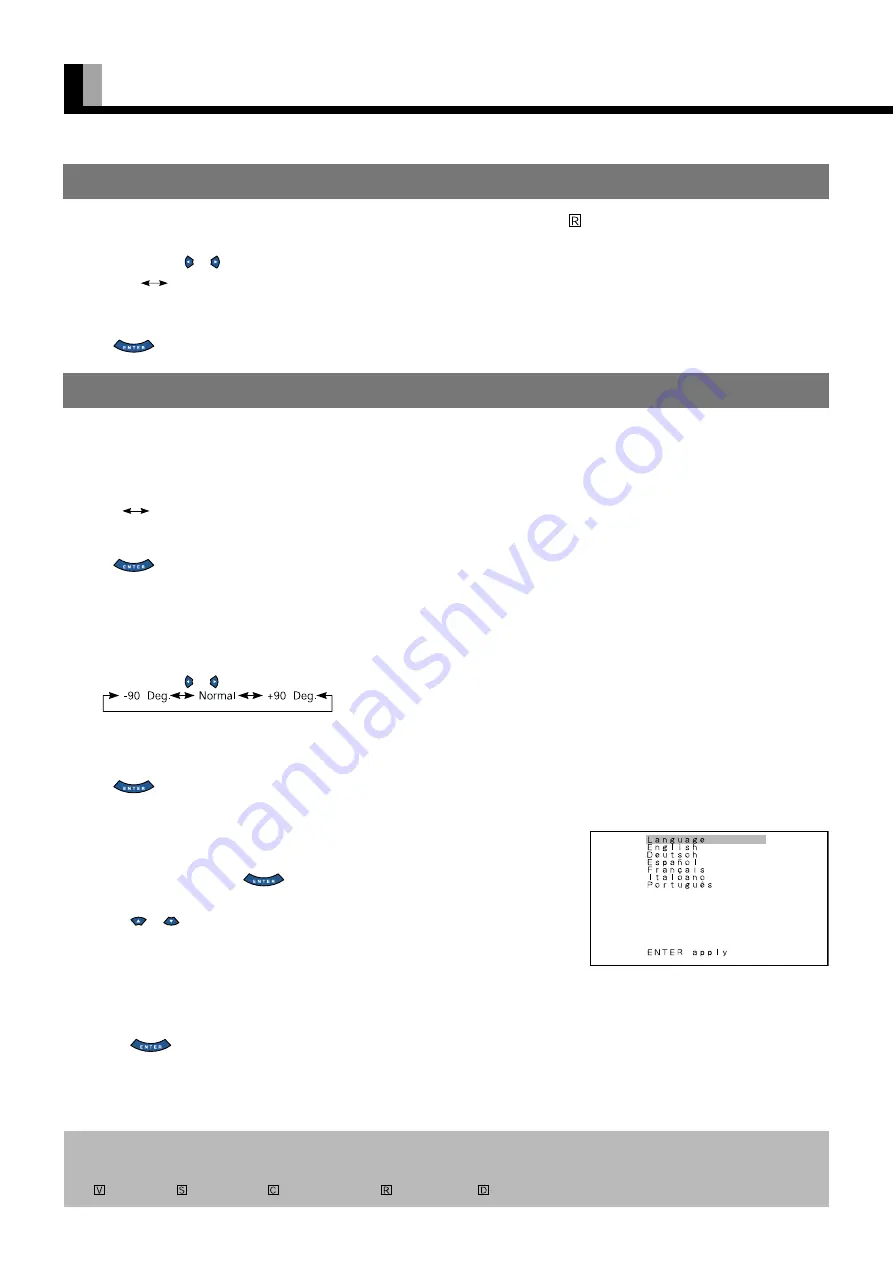
30
OTHER ADJUSTMENTS (FEATURES MENU)(Continued)
• Correcting gradation (Gradation)
You can use this option to make gradation corrections suitable for still or motion pictures.
Each time you press or , one of the available choices appears in the following sequence:
Motion
Still
Motion : Suitable for watching motion pictures.
Still : Suitable for watching still pictures.
Press
to store.
• Setting Display Information (OSD)
All modes
You can use this option to select whether to display information other than menus. (Error messages
are displayed regardless of what choice you make for this option.)
Each time you press , one of the available choices appears in the following sequence:
On
Off
On : Displays all information.
Off : Displays only menus and error messages.
Press
to store.
• When rotating text (for installing the display with one of its sides facing down)
Rotating text (OSD Rotate)
All modes
You can use this option to rotate the text.
Each time you press or , one of the available choices appears in the following sequence:
-90 Deg. : Displays text from left to right when the display is installed with the power indicator lamp at the top.
Normal : Displays text normally.
+90 Deg. : Displays text from left to right when the display is installed with the power indicator lamp at the bottom.
Press
to store.
• Selecting Language (Language)
All modes
You can use this option to select the language displayed on the screen.
(1) Select “Language” and press
.
The “Language” selection screen will appear.
(2) Press
or
to select your desired language.
English
Deutsch (German)
Español (Spanish)
Français (French)
Italiano (Italian)
Português (Portuguese)
(3) Press
.
The menu is displayed in the selected language.
FUNCTION
ON SCREEN MENU
"Language" selection screen
* On-screen information disappears if you do not take any action for about 60 seconds.
* The following abbreviations used in this document represent input modes in which you can make adjustments:
: Video mode,
: S-video mode,
: Comp.video mode,
: RGB-PC mode,
: Decoder mode


























