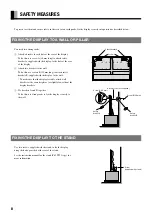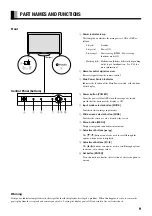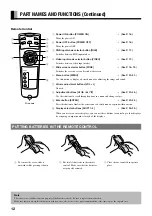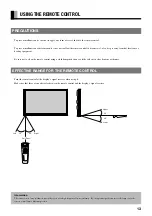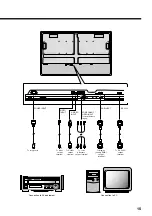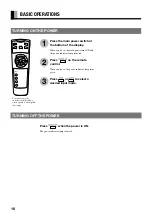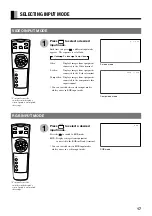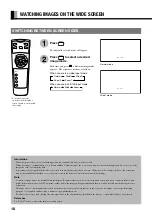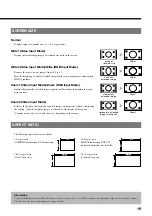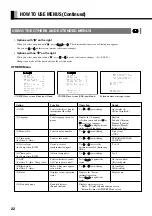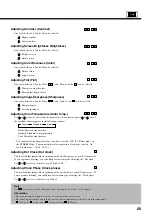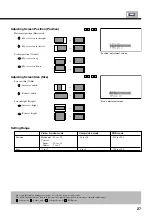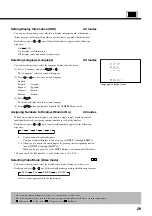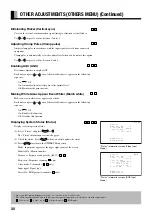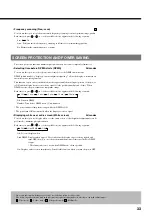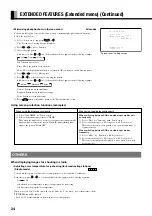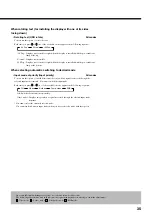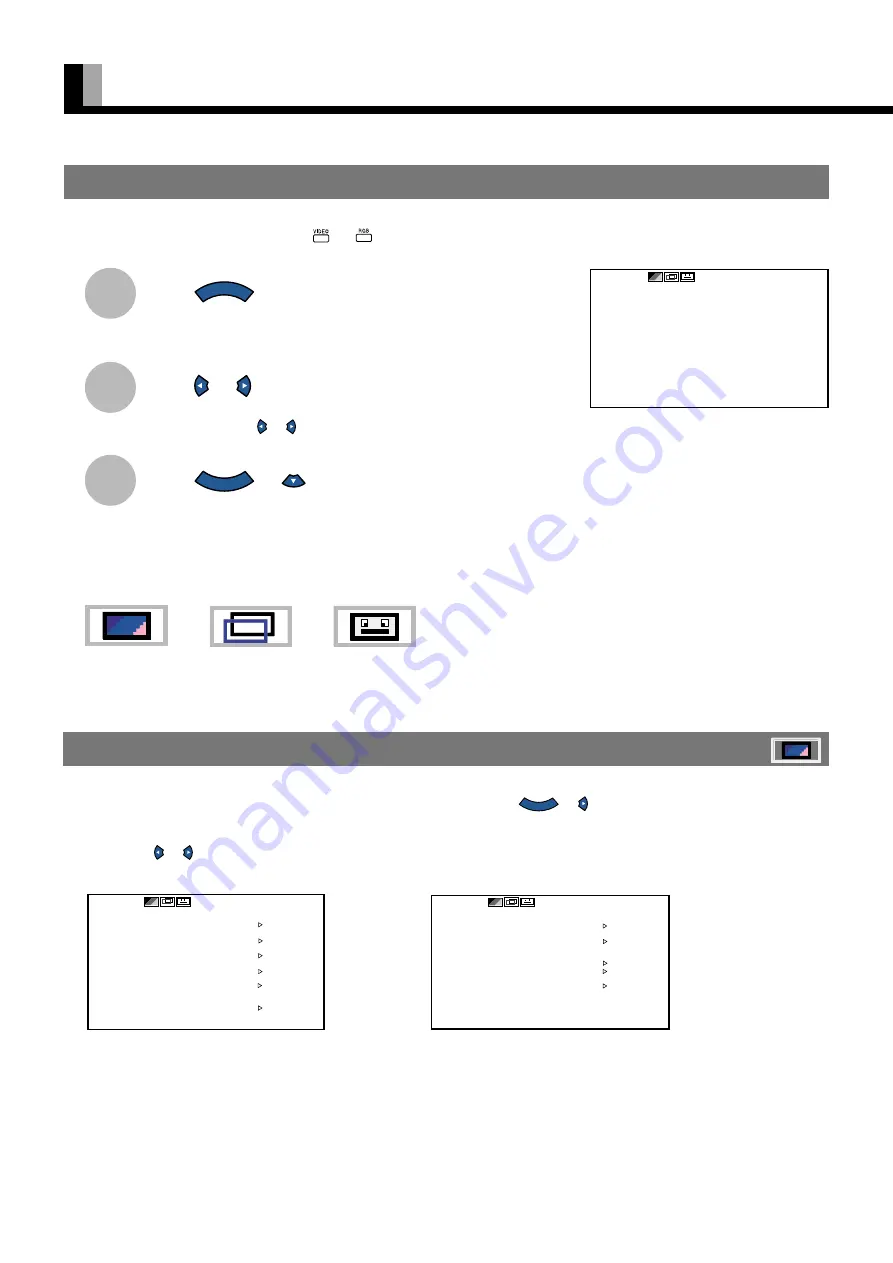
20
HOW TO USE MENUS
1
2
3
SELECTING OPTIONS IN A MENU
Use the [MODE] button on the display or
and
on the remote control to select a desired input mode.
Press
M E N U
.
The main menu screen will appear.
Press
or
to switch between subordinate menus.
Each time you press or , one of the available menus appears.
Press
E N T E R
or
.
The corresponding menu screen will appear.
A total of
three
different menus (PICTURE, POSITION/SIZE, OTHERS) are available.
You can easily distinguish between these menus as shown below.
Ex.: “PICTURE” selected in the main menu
screen
PICTURE Menu screen (Video Input Mode)
PICTURE Menu screen (RGB Input Mode)
▲
PICTURE
MENUquit
ENTERnext
▲
PICTURE
Contrast 0
−−−−−−−−+
Brightness 0
−−−−−−−−+
Color 0
−−−−−−−−+
Tint 0
−−−−−−−−+
Sharpness 0
−−−−−−−−+
Color temp.
Standard
MENUreturn
▲
PICTURE
Contrast 0
−−−−−−−−+
Brightness 0
−−−−−−−−+
Color temp.
Standard
Dot clock 0
−−−−−−−−+
Clock phase. 0
−−−−−−−−+
MENUreturn
ENTERnext
USING THE PICTURE MENU
When you finish selecting a desired option in the PICTURE menu screen, press
E N T E R
or .
At this time, the adjustment/setup screen for that option will appear.
You can use or to change the value for the option. (See P. 24–25.)
Changes you make will be stored only for the selected mode.
PICTURE
POSITION/SIZE
OTHERS
* Do not change input signals when any of the menus is displayed.