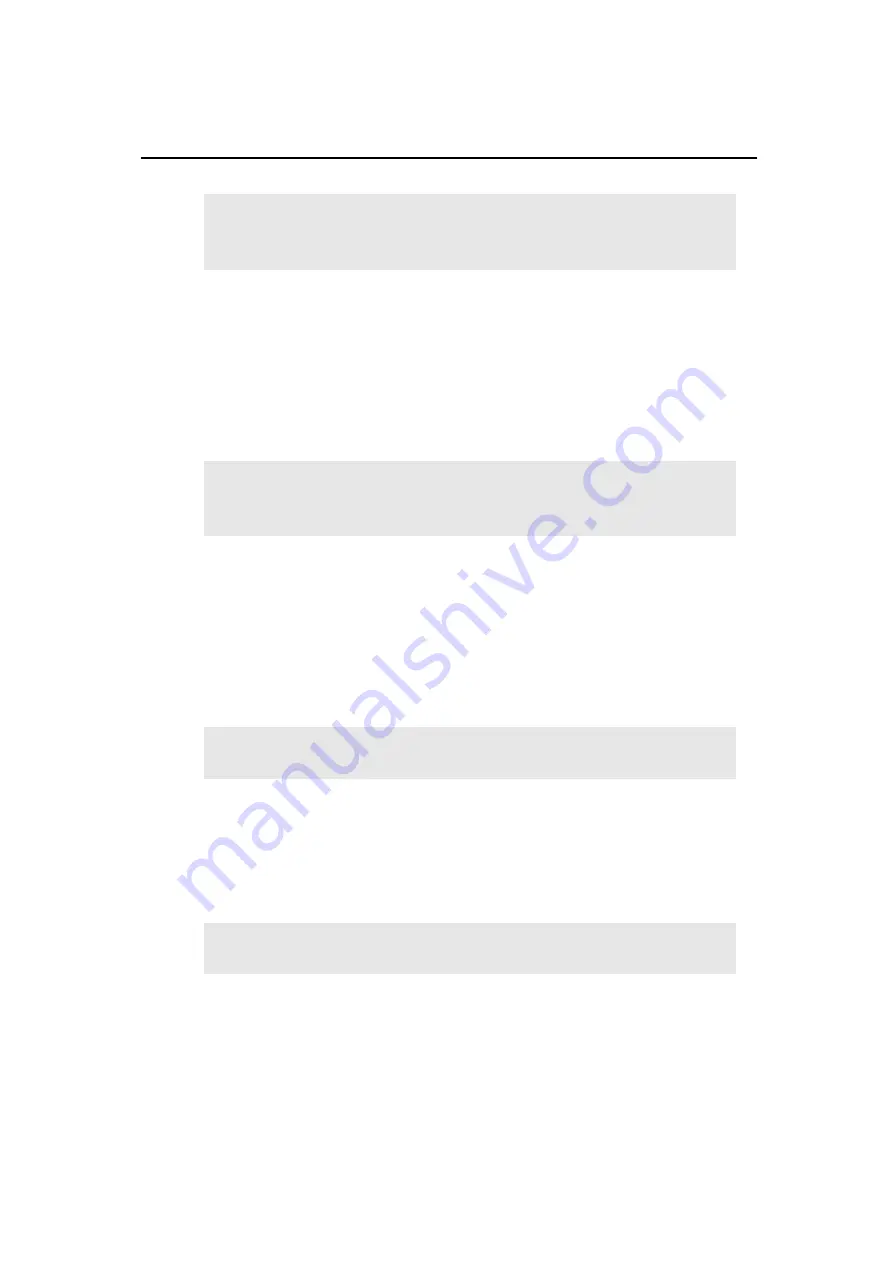
Rack2-Filer User's Guide
| 433
Cannot add because the destination binder was created with a newer
version/higher level of Rack2-Filer.
Select another binder.
Solution
Cannot search because the binder was created with a newer
version/higher level of Rack2-Filer, and uses functions that
are not supported by your version of Rack2-Filer. Check for
available Update Packs, and update the program.
Note: If the message appears even after updating the
program, it is necessary to upgrade Rack2-Filer (Paid
Version).
The data will be saved as a normal binder.
If you want to save it as the original binder type, select [Rack2 Binder
(*.rk2)] for the file type and export it.
Solution
When a card binder or photo binder is saved in the "Data File
(*.pdf + *.ini)" format, it is converted and saved as a normal
binder.
To import the exported binder files again and manage them
with Rack2-Filer, save them in the "Rack2 Binder (*.rk2)"
format, or use the export function on the Rack2-Filer window
and select the "Rack2 Binder (*.rk2)" format to export them.
The page cannot be displayed because the PDF file of the page to be
opened is corrupt.
Solution
Inconsistencies in the management information may have
occurred when creating a folder or file in a LibRoot folder, or
when directly editing data saved in a LibRoot folder in
Explorer.
Contact your service center ?
Unable to move between pages with electronic data. Click OK after
opening another page.
Solution
Drag and drop a file to the page without the source file, and
click the [OK] button.
Содержание PFU Rack2-Filer
Страница 2: ......
Страница 22: ...Contents 22 Rack2 Filer User s Guide ...
Страница 46: ...Chapter 2 Operating Environment 46 Rack2 Filer User s Guide ...
Страница 58: ...Chapter 3 Installation and Uninstallation 58 Rack2 Filer User s Guide ...
Страница 69: ...Rack2 Filer User s Guide 69 4 On the Application tab select Rack2 Filer for Application ...
Страница 95: ...Rack2 Filer User s Guide 95 4 Click the Add New Cabinet button D The cabinet is created ...
Страница 97: ...Rack2 Filer User s Guide 97 4 Click the Rename Cabinet button D The cabinet is renamed ...
Страница 104: ...Chapter 6 Rack2 Filer Window Operations 104 Rack2 Filer User s Guide D The cabinet background style is changed ...
Страница 110: ...Chapter 6 Rack2 Filer Window Operations 110 Rack2 Filer User s Guide 4 Set the details ...
Страница 127: ...Rack2 Filer User s Guide 127 To rearrange binders in a cabinet drag and drop the binder to the new location ...
Страница 153: ...Rack2 Filer User s Guide 153 3 Click the OK button D The data is stored to the specified destination ...
Страница 156: ...Chapter 6 Rack2 Filer Window Operations 156 Rack2 Filer User s Guide ...
Страница 177: ...Rack2 Filer User s Guide 177 Page width mode One page is displayed at a time ...
Страница 300: ...Chapter 7 Rack2 Viewer Window Operations 300 Rack2 Filer User s Guide ...
Страница 338: ...Chapter 8 Exporting to a Cloud Service Mobile Device 338 Rack2 Filer User s Guide ...
Страница 370: ...Chapter 9 Creating a Photo Album 370 Rack2 Filer User s Guide ...
Страница 371: ...Rack2 Filer User s Guide 371 Chapter 10 Other Functions This chapter describes other functions of Rack2 Filer ...
Страница 388: ...Chapter 10 Other Functions 388 Rack2 Filer User s Guide ...
Страница 456: ...Chapter 13 Messages 456 Rack2 Filer User s Guide ...
Страница 462: ...Index 462 Rack2 Filer User s Guide ...






























