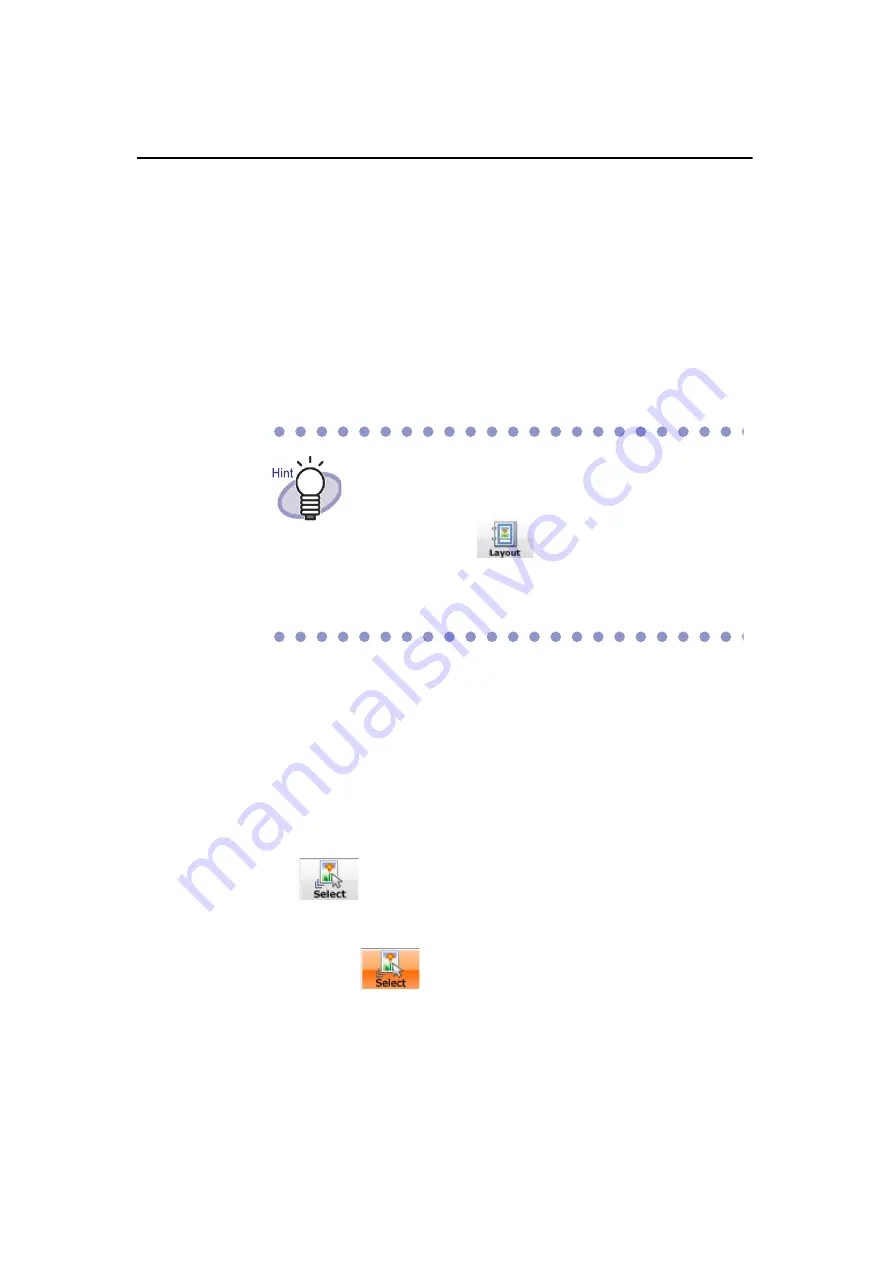
Chapter 9 Creating a Photo Album
360|
Rack2-Filer User's Guide
1.
After checking that the comment field is not in entry mode,
right-click on a
comment and select [Font].
D
The [Font] dialog box appears.
2. Configure the settings and click the [OK] button.
• Setting the border for a comment
1.
After checking that the comment field is not in entry mode,
right-click on a
comment and select [Border].
D
The [Border] dialog box appears.
2. Specify whether to show the border, and configure the color and width.
Then, click the [OK] button.
Copying a photo or document
This section describes how to copy the photo or document currently displayed
in the Rack2-Viewer window. There are two ways to copy a photo or document.
• Copying a photo or document to the clipboard
• Copying a photo or document to the WorkArea
• Copying a photo or document to the clipboard
1. Click
. Or right-click on the page and select [Photo/Document
Selection Mode].
D
The "selection mode of photos, documents and comments" is
switched to
.
2. Right-click on the photo or document to be copied and select [Copy
Photo or Document to Clipboard].
You can also set the border, background color, font and
position of comments with the following procedure:
1. Open the page where you want to set a border
and click
.
2. Select the [Page settings] tab and configure
each setting in [Comment].
3. Click the [OK] button.
Содержание PFU Rack2-Filer
Страница 2: ......
Страница 22: ...Contents 22 Rack2 Filer User s Guide ...
Страница 46: ...Chapter 2 Operating Environment 46 Rack2 Filer User s Guide ...
Страница 58: ...Chapter 3 Installation and Uninstallation 58 Rack2 Filer User s Guide ...
Страница 69: ...Rack2 Filer User s Guide 69 4 On the Application tab select Rack2 Filer for Application ...
Страница 95: ...Rack2 Filer User s Guide 95 4 Click the Add New Cabinet button D The cabinet is created ...
Страница 97: ...Rack2 Filer User s Guide 97 4 Click the Rename Cabinet button D The cabinet is renamed ...
Страница 104: ...Chapter 6 Rack2 Filer Window Operations 104 Rack2 Filer User s Guide D The cabinet background style is changed ...
Страница 110: ...Chapter 6 Rack2 Filer Window Operations 110 Rack2 Filer User s Guide 4 Set the details ...
Страница 127: ...Rack2 Filer User s Guide 127 To rearrange binders in a cabinet drag and drop the binder to the new location ...
Страница 153: ...Rack2 Filer User s Guide 153 3 Click the OK button D The data is stored to the specified destination ...
Страница 156: ...Chapter 6 Rack2 Filer Window Operations 156 Rack2 Filer User s Guide ...
Страница 177: ...Rack2 Filer User s Guide 177 Page width mode One page is displayed at a time ...
Страница 300: ...Chapter 7 Rack2 Viewer Window Operations 300 Rack2 Filer User s Guide ...
Страница 338: ...Chapter 8 Exporting to a Cloud Service Mobile Device 338 Rack2 Filer User s Guide ...
Страница 370: ...Chapter 9 Creating a Photo Album 370 Rack2 Filer User s Guide ...
Страница 371: ...Rack2 Filer User s Guide 371 Chapter 10 Other Functions This chapter describes other functions of Rack2 Filer ...
Страница 388: ...Chapter 10 Other Functions 388 Rack2 Filer User s Guide ...
Страница 456: ...Chapter 13 Messages 456 Rack2 Filer User s Guide ...
Страница 462: ...Index 462 Rack2 Filer User s Guide ...






























