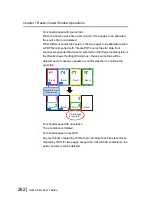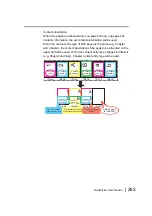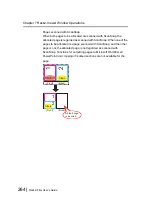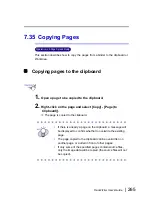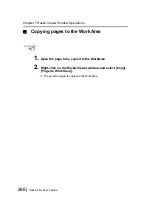Chapter 7 Rack2-Viewer Window Operations
276 |
Rack2-Filer User's Guide
2.
To output a page to Microsoft Word, right-click on the page,
point to the [Output to Office] - [Output to Word].
To output a page to Microsoft Excel, right-click on the page,
point to the [Output to Office] menu, and select [Output to
Excel].
To output a page to Microsoft PowerPoint, right-click on the
page, point to the [Output to Office] menu, and select
[Output to PowerPoint(R)].
D
Microsoft Word, Microsoft Excel or Microsoft PowerPoint opens, and
the page is displayed as a Word, Excel or PowerPoint file.
• If the characters on a page are not the right way up,
OCR cannot function correctly. Before outputting such
pages, right-click on a page, point to the [Output to
Office] menu, and select [Rotate for OCR]. If the page
does not need to be rotated, un-select [Rotate for
OCR].
• When multiple pages are selected and the mouse is
right-clicked, [Rotate for OCR] will not be displayed.
• For pages output to Microsoft Word/Excel/PowerPoint
(pages scanned with ScanSnap), the ScanSnap icon
can be displayed on the lower part of the page.
1. Right-click on a page, point to the [Output to Office]
menu, and select [Show ScanSnap Mark].
2. The ScanSnap icon is displayed on the lower part of
the pages.
• If Microsoft Word, Excel or PowerPoint has not been
installed, the file is saved.
Word files are saved in RTF format (.rtf). Excel files
are saved in XLS format (.xls). PowerPoint files are
saved in PPT format (.ppt). When the "Save to"
confirmation dialog box is displayed, specify a folder
for saving files.
Содержание PFU Rack2-Filer
Страница 2: ......
Страница 22: ...Contents 22 Rack2 Filer User s Guide ...
Страница 46: ...Chapter 2 Operating Environment 46 Rack2 Filer User s Guide ...
Страница 58: ...Chapter 3 Installation and Uninstallation 58 Rack2 Filer User s Guide ...
Страница 69: ...Rack2 Filer User s Guide 69 4 On the Application tab select Rack2 Filer for Application ...
Страница 95: ...Rack2 Filer User s Guide 95 4 Click the Add New Cabinet button D The cabinet is created ...
Страница 97: ...Rack2 Filer User s Guide 97 4 Click the Rename Cabinet button D The cabinet is renamed ...
Страница 104: ...Chapter 6 Rack2 Filer Window Operations 104 Rack2 Filer User s Guide D The cabinet background style is changed ...
Страница 110: ...Chapter 6 Rack2 Filer Window Operations 110 Rack2 Filer User s Guide 4 Set the details ...
Страница 127: ...Rack2 Filer User s Guide 127 To rearrange binders in a cabinet drag and drop the binder to the new location ...
Страница 153: ...Rack2 Filer User s Guide 153 3 Click the OK button D The data is stored to the specified destination ...
Страница 156: ...Chapter 6 Rack2 Filer Window Operations 156 Rack2 Filer User s Guide ...
Страница 177: ...Rack2 Filer User s Guide 177 Page width mode One page is displayed at a time ...
Страница 300: ...Chapter 7 Rack2 Viewer Window Operations 300 Rack2 Filer User s Guide ...
Страница 338: ...Chapter 8 Exporting to a Cloud Service Mobile Device 338 Rack2 Filer User s Guide ...
Страница 370: ...Chapter 9 Creating a Photo Album 370 Rack2 Filer User s Guide ...
Страница 371: ...Rack2 Filer User s Guide 371 Chapter 10 Other Functions This chapter describes other functions of Rack2 Filer ...
Страница 388: ...Chapter 10 Other Functions 388 Rack2 Filer User s Guide ...
Страница 456: ...Chapter 13 Messages 456 Rack2 Filer User s Guide ...
Страница 462: ...Index 462 Rack2 Filer User s Guide ...