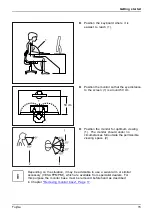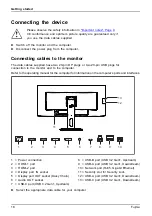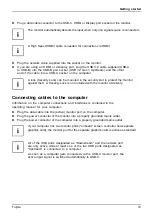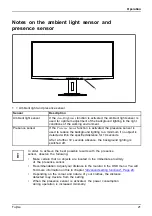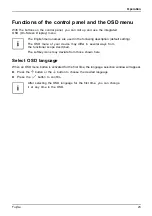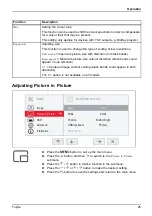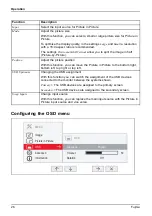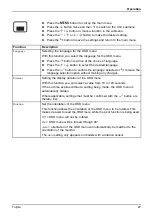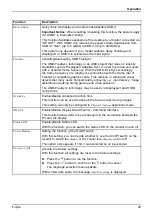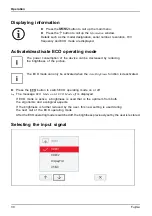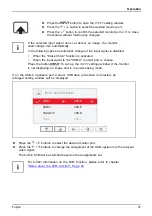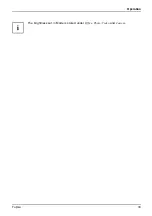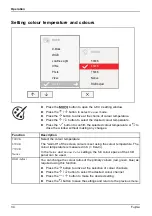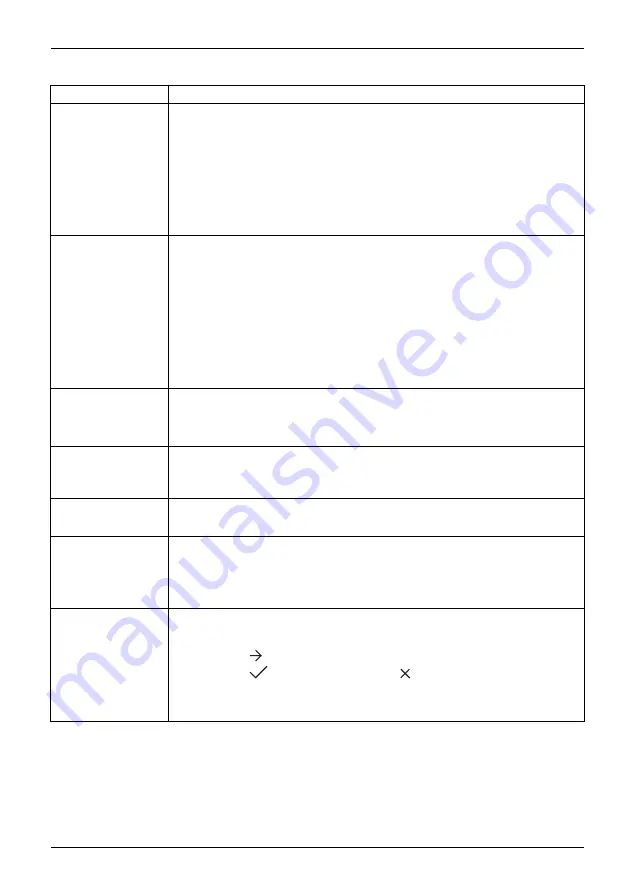
Operation
Function
Description
Daisy Chain
Daisy chain via display port and/or enable/disable USB-C.
Important Notice:
When enabling / disabling this function, the power supply
via USB-C is interrupted brie
fl
y!
This function facilitates expansion of the desktop to a monitor connected via
"DP OUT". With USB-C this reduces the speed of data transmission from
USB 3.1 Gen1 (up to 5 Gbit/s) to USB 2.0 (up to 480 Mbit/s).
This option only appears if your model supports daisy chaining and
Displayport or USB-C is selected as the input signal.
FreeSync
Activating/deactivating AMD FreeSync
The AMD-FreeSync technology is an AMD project that relies on industry
standards such as Displayport Adaptive-Sync in order to provide end users
with a dynamic frame frequency. With the AMD-FreeSync technology,
the frame frequency of a display is synchronized with the frame rate of
FreeSync-compatible graphics cards. This reduces or eliminates visual
objects that many users
fi
nd particularly annoying, i.e.: input latency, image
distortion and jerking during gaming and video sessions.
The AMD-FreeSync technology may be used via Displayport and HDMI
connections.
Overdrive
Enable/disable enhanced reaction time
This function can be used to improve the focus in fast moving images.
This setting can only be con
fi
gured in
Video
or
Custom
application mode.
DDC-CI
Enable/disable Display Data Channel - Command Interface
This function allows data to be exchanged via the connection between the
PC and the display.
Status LED
Enable/disable Status LED
With this function, you can switch the status LED on the monitor on and off.
Power Button
Setting the function of the On/Off switch
With this setting, you can decide whether to use the On/Off switch on the
monitor to switch the
display
or the connected
computer
on and off.
This option only appears if
USB-C
was selected as an input signal.
Factory recall
Activate the factory settings
With this function all settings are reset to the factory settings.
►
Press the
button to run the function.
►
Press the
button to con
fi
rm or the
button to cancel.
The language selection menu appears.
With a VGA data cable, the message
Auto Processing
is displayed.
Fujitsu
29
Содержание P34-9 UE
Страница 1: ...Display Operating Manual FUJITSU Display P34 9 UE P34 9 US ...
Страница 3: ......
Страница 6: ...Appendices 65 ...
Страница 7: ......
Страница 37: ...Operation The brightness set in Mode is stored under Office Photo Video and Custom Fujitsu 33 ...