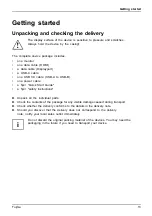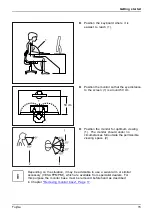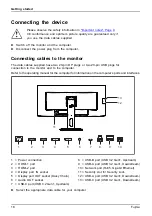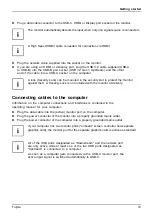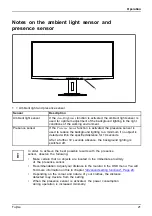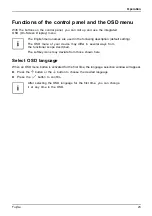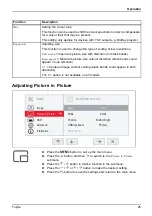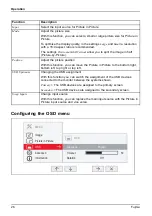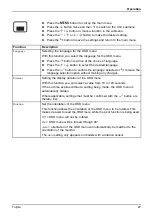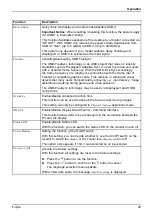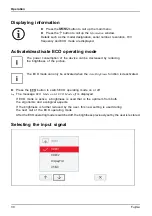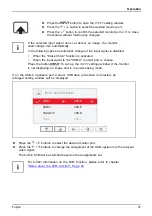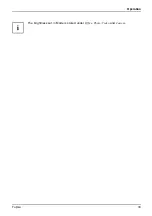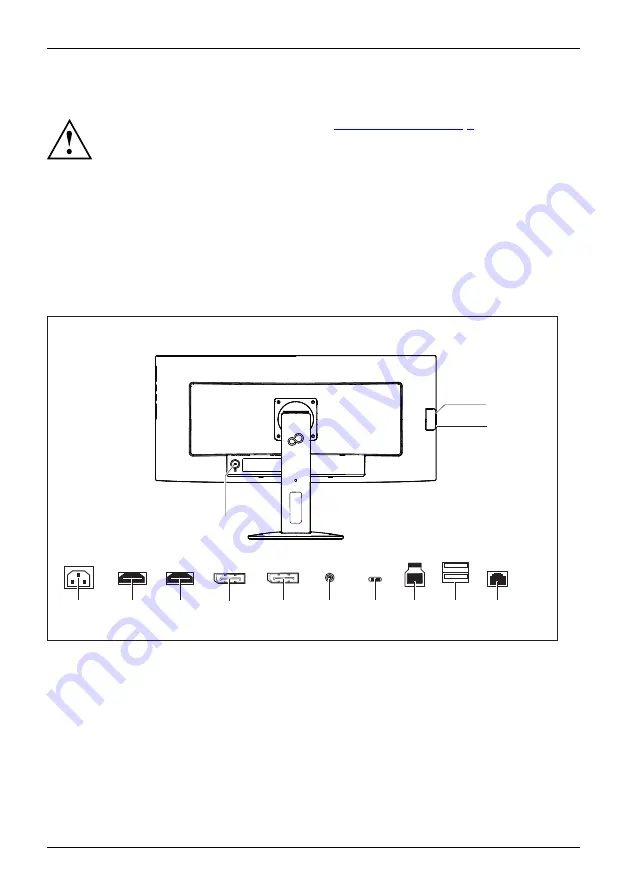
Getting started
Connecting the device
Please observe the safety information in
CE conformance and optimum picture quality are guaranteed only if
you use the data cables supplied.
►
Switch off the monitor and the computer.
►
Disconnect the power plug from the computer.
Connecting cables to the monitor
The data cables supplied have two 20-pin DP plugs or two 20-pin USB plugs for
connection to the monitor and to the computer.
Refer to the operating manual for the computer for information on the computer’s ports and interfaces.
11
1
5
6
7
4
2
9
8
10
12
13
3
1 = Power connection
2 = HDMI-1 port
3 = HDMI-2 port
4 = Display port IN socket
5 = Display port OUT socket (Daisy Chain)
6 = Audio OUT socket
7 = USB-C port (USB 3.2 Gen1, Upstream)
8 = USB-B port (USB 3.2 Gen1, Upstream)
9 = USB-A port (USB 3.2 Gen1, Downstream)
10 = Network port (RJ45, Gigabit Ethernet)
11 = Security slot for Security Lock
12 = USB-A port (USB 3.2 Gen1, Downstream)
13 = USB-C port (USB 3.2 Gen1, Downstream)
►
Select the appropriate data cable for your computer.
18
Fujitsu
Содержание P34-9 UE
Страница 1: ...Display Operating Manual FUJITSU Display P34 9 UE P34 9 US ...
Страница 3: ......
Страница 6: ...Appendices 65 ...
Страница 7: ......
Страница 37: ...Operation The brightness set in Mode is stored under Office Photo Video and Custom Fujitsu 33 ...