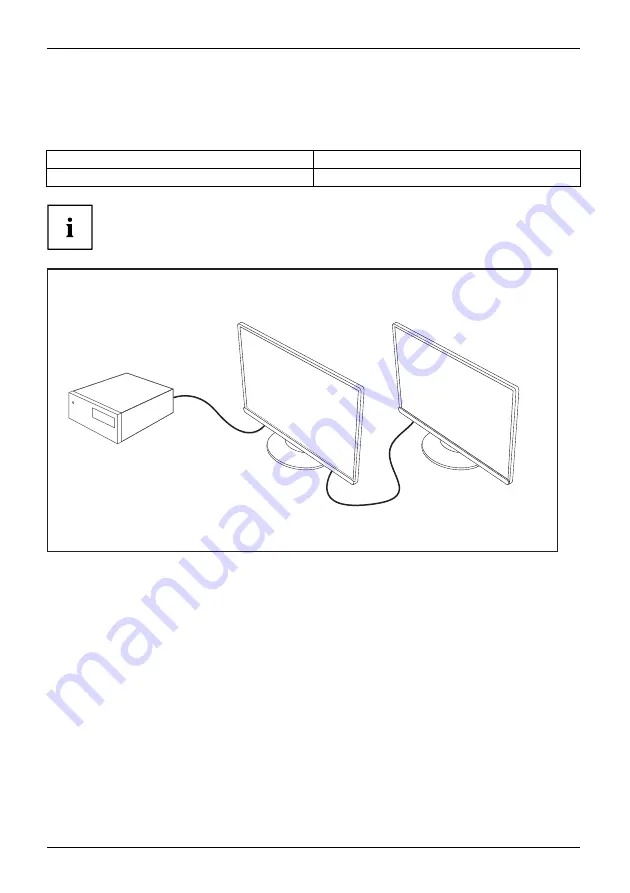
Operation
Using the Daisy Chain function
With the daisy chain function, you can connect up to two monitors in sequence to
a Displayport or USB-C output of your display adapter.
Screen resolution
Maximum
1920x1080 (FHD)
2 monitors
Before enabling the daisy chain function, ensure that your display adapter
DP 1.2 or the USB-C port supports "Displayport Alternate Mode". Otherwise,
your display adapter may no longer recognise the monitor.
DP1.2
►
Connect the display adapter to the "DP IN" port or to the USB-C port
(underside) on the
fi
rst monitor.
►
Connect the next monitor via the "DP OUT" port.
36
Fujitsu
















































