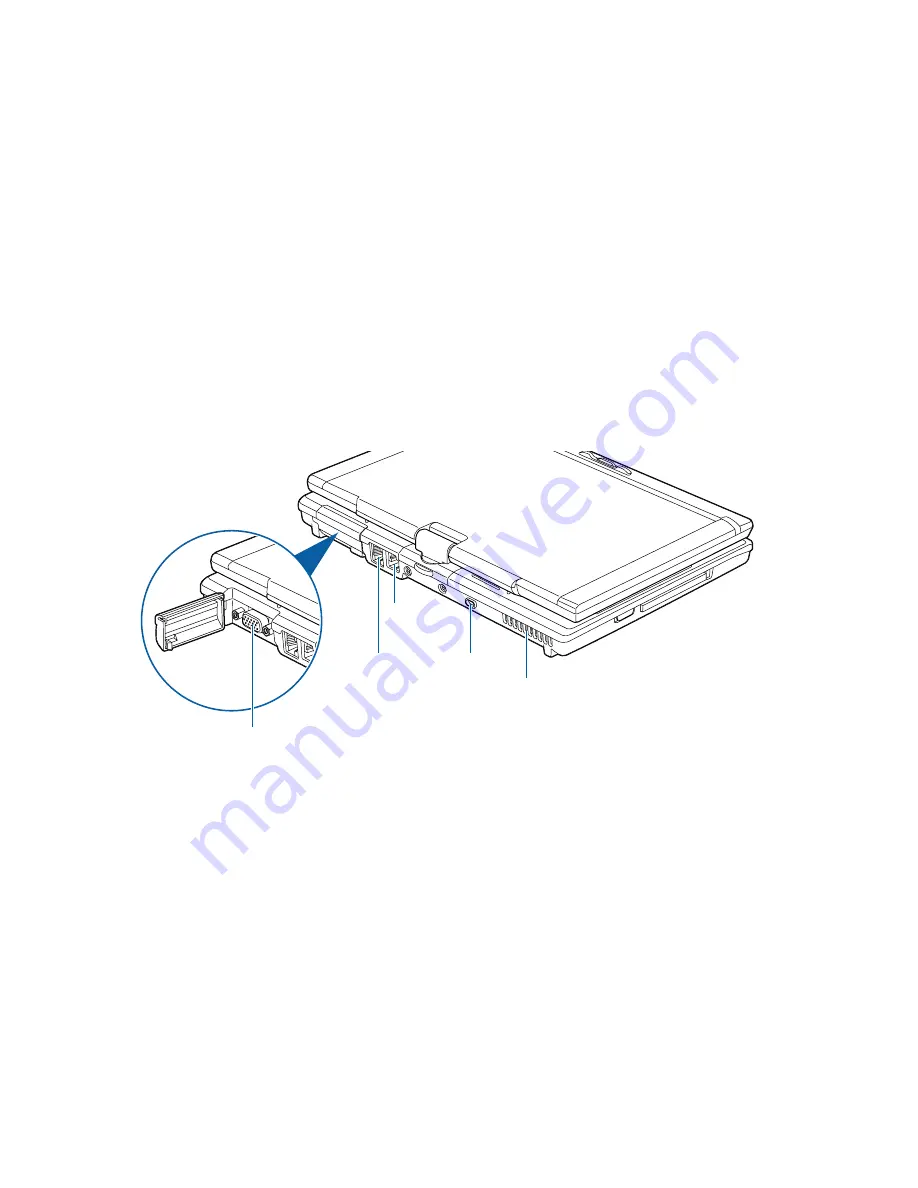
25
- Locating the Controls and Connectors
Figure 5. LifeBook notebook back panel
Back Panel Components
Following is a brief description of your LifeBook notebook’s back panel components.
External Video Port
The external video port allows you to connect an external monitor or LCD projector. Note that when the
optional Port Replicator is attached to the system, you must use the external video port on the Port
Replicator rather than the port on the system. See “External Video Port” on page 93.
LAN (RJ-45) Port
The internal LAN (RJ-45) port is used for an internal 10/100/1000 Base-Tx Ethernet. See “Internal LAN
(RJ-45) jack” on page 92.
LAN (RJ-45) Jack
Anti-Theft
Air Vents
External Video Port (behind cover)
Lock Slot
Modem
(RJ-11) Port
















































