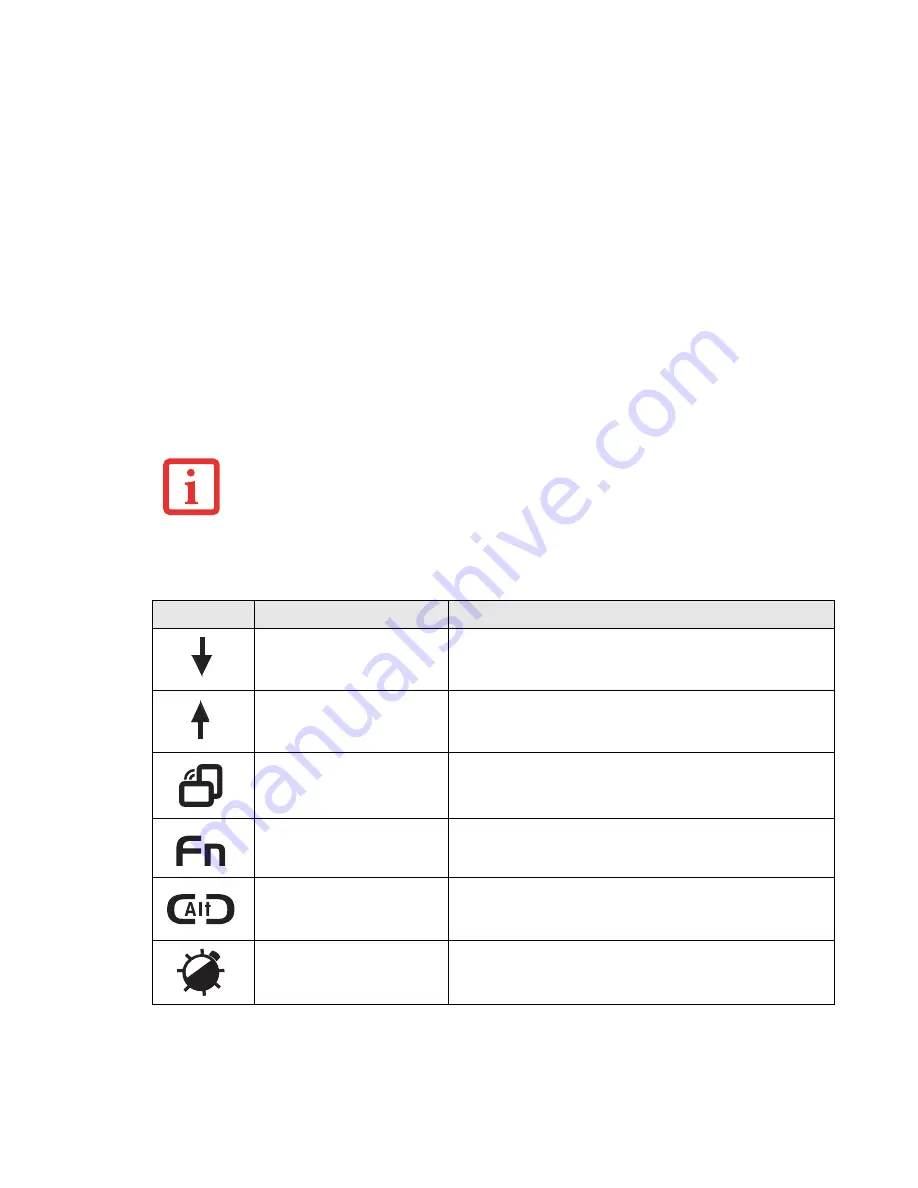
56
- LifeBook Security/Application Panel
When you press the
Screen Rotation / VGA-Out
button, the system screen orientation changes from
portrait (vertical) to landscape (horizontal) or from landscape to portrait.
Figure 22. LAP/SAP icons
T
HE
SCREEN
ORIENTATION
DEFAULT
CAN
BE
CHANGED
.
FIRST
USE
THE
S
CREEN
R
OTATION
BUTTON
TO
SELECT
THE
DESIRED
ORIENTATION
,
THEN
GO
TO
THE
C
ONTROL
P
ANEL
AND
DOUBLE
-
CLICK
ON
THE
F
UJITSU
D
ISPLAY
C
ONTROL
ICON
(W
INDOWS
XP P
RO
)
OR
F
UJITSU
T
ABLET
C
ONTROLS
ICON
(W
INDOWS
XP T
ABLET
PC/V
ISTA
E
DITIONS
)
AND
CLICK
THE
[S
AVE
C
URRENT
P
ROFILE
]
BUTTON
. T
HE
DEFAULT
ORIENTATIONS
MUST
BE
CONFIGURED
SEPARATELY
FOR
D
OCKED
AND
U
NDOCKED
MODES
.
Button Icon
Primary Function
Secondary Function (Fn + Button)
Page Down
User-defined Application A
Default = Calculator
Page Up
User-Defined Application B
Windows XP Professional Default = WordPad
Windows XP Tablet PC/Vista Edition Default = MS Journal
Screen Rotation
VGA-Out
Secondary Function
Selection
Fujitsu Menu Utility
Ctl+Alt+Del Button
None
Backight Min/Restore
User-Defined Application C
No Default assigned






























