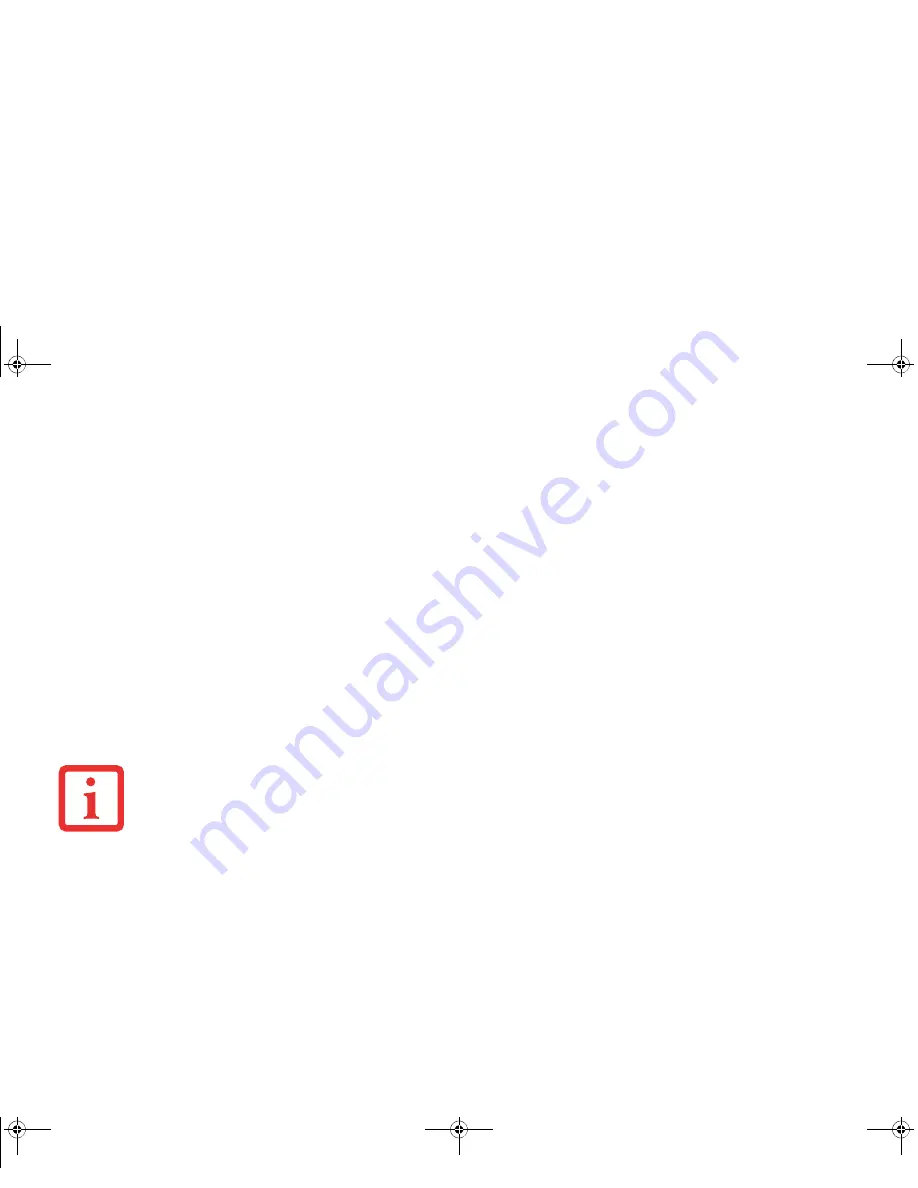
176
- Introducing the Fingerprint Sensor Device
Your system has a “swipe” fingerprint sensor. A swipe sensor is small and resembles a skinny elongated rectangle.
To capture a fingerprint, gently swipe or pull your fingertip over the sensor (starting at the second knuckle)
towards yourself
. Swiping too fast or too slow will result in a failed capture. The
Choose Finger
screen has a
[Practice] button; click it to practice capturing your fingerprint. When you are comfortable with how your
fingerprint is captured, proceed to enroll a finger.
3
Once OmniPass has successfully acquired the fingerprint, the
Verify Fingerprint
screen will automatically appear.
To verify your enrolled fingerprint, place your fingertip on the sensor and hold it there as if you were having a
fingerprint captured. Successful fingerprint verification will show a green fingerprint in the capture window and
the text
Verification Successful
under the capture window.
4
After you finish enrolling and verifying your fingerprints, you have the option to
Enable PBA with
enrolled finger
. If you enable this option, then you must choose two fingers to save in PBA. If you have
enrolled successfully, the
Finger Enrollment Status in PBA
screen will state Finger saved in PBA
successfully
.
Using OmniPass
You are ready to begin using OmniPass. Used regularly, OmniPass will streamline your authentications.
Password Replacement
You will often use the password replacement function. When you go to a restricted access website (e.g., your bank,
your web-based email, online auction or payment sites), you are always prompted to enter your login credentials.
OmniPass can detect these prompts and you can teach OmniPass your login credentials. The next time you go to that
website, you can authenticate with your fingerprint to gain access.
I
F
YOU
ENABLE
PBA
ON
YOUR
SYSTEM
,
YOU
MUST
SET
THE
S
UPERVISOR
P
ASSWORD
AND
P
ASSWORD
ON
B
OOT
SETTINGS
. S
EE
“H
ARD
D
ISK
D
RIVE
P
ASSWORDS
”
ON
PAGE
61
FOR
ADDITIONAL
INFORMATION
.
Turquoise T732 UG.book Page 176 Sunday, November 4, 2012 1:01 PM
Содержание LifeBook T732
Страница 167: ...166 WLAN Specifications Turquoise T732 UG book Page 166 Sunday November 4 2012 1 01 PM ...
Страница 168: ...167 WLAN Specifications Turquoise T732 UG book Page 167 Sunday November 4 2012 1 01 PM ...
Страница 190: ...Guide d utilisation Découvrez comment utiliservotrePCTablette LIFEBOOK Fujitsu T732 ...
















































