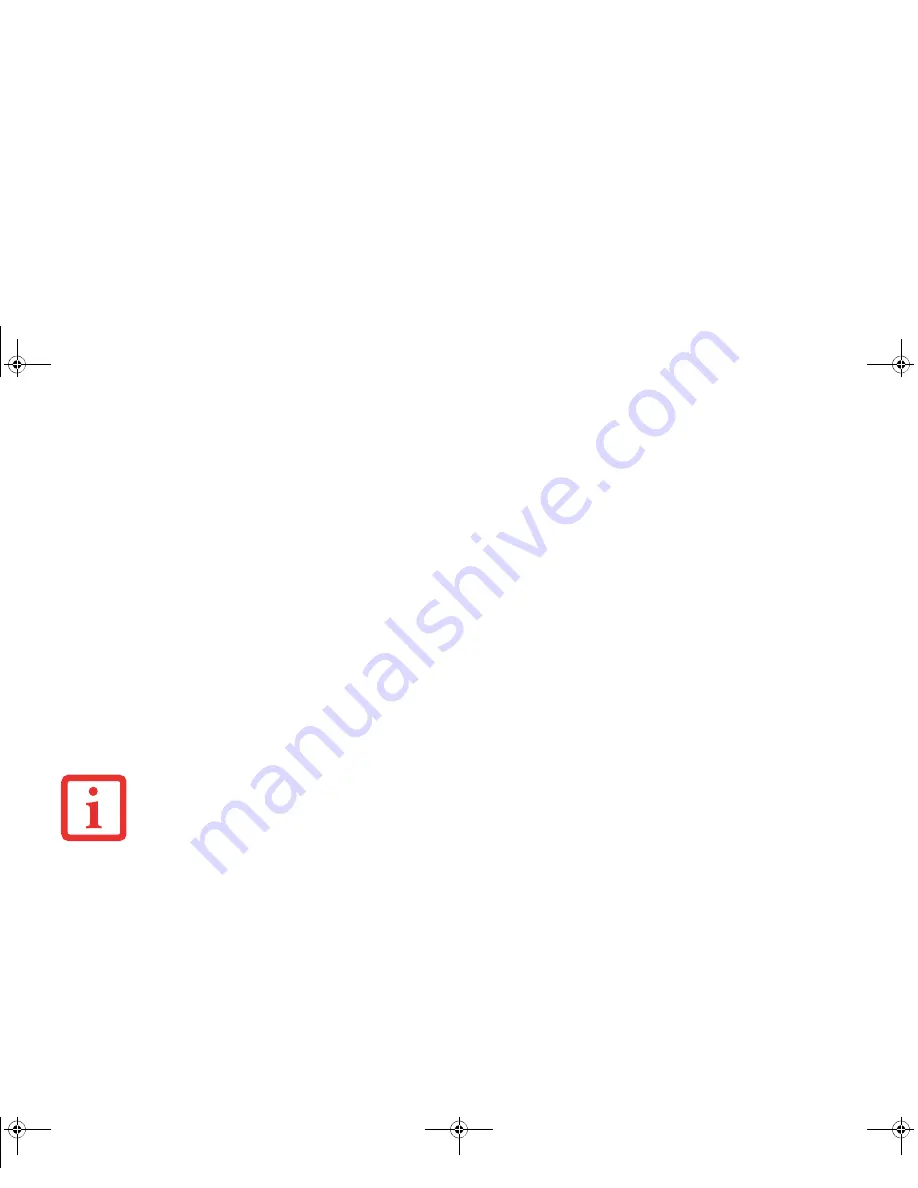
180
- Introducing the Fingerprint Sensor Device
The exception to the above rule is when resetting the Windows password. If your password is reset in Windows, the
next time you login to Windows, OmniPass will detect the password change and prompt you to “Update” or
“Reconfirm” the password with OmniPass. Enter your new Windows password in the prompt and click
OK
. Your
OmniPass "master password" will still be your Windows password.
OmniPass User Identities
Identities allow OmniPass users to have multiple accounts to the same site (e.g.,
and
). If OmniPass did not provide you identities, you would be limited to remembering one
account per site.
To create and manage identities, double-click the OmniPass key in the system tray. Click
Vault Management
;
OmniPass will prompt you to authenticate. Once you gain access to
Vault Management
, click
Manage Identities
under
Vault Settings
. You can only manage the identities of the currently logged in OmniPass user
To add a new identity, click
New Identity
or double-click
Click here to add a new identity
. Name the new identity
and click [OK], then click [Apply]. You can now switch to the new identity and start remembering passwords.
To delete an identity, highlight the identity you want to delete and click [Delete Identity], then [Apply]
.
To set the default identity, highlight the identity you want as default and click [Set as Default]; click [Apply] to ensure
the settings are saved. If you log in to OmniPass with a fingerprint device, you will automatically be logged in to the
default identity for that OmniPass user. You can choose the identity with which you are logging in if you login using
"master password".
Choosing User Identity during Login
To choose your identity during login, type your username in the
User Name:
field. Press [Tab] and see that the
Domain:
field self-populates. Click the
Password:
field to bring the cursor to it, and you will see the pull-down menu
in the
Identity:
field. Select the identity to login as, then click
OK
.
W
HEN
YOU
DELETE
AN
IDENTITY
,
ALL
OF
ITS
ASSOCIATED
REMEMBERED
SITES
AND
PASSWORD
PROTECTED
DIALOGS
ARE
LOST
.
Turquoise T732 UG.book Page 180 Sunday, November 4, 2012 1:01 PM
Содержание LifeBook T732
Страница 167: ...166 WLAN Specifications Turquoise T732 UG book Page 166 Sunday November 4 2012 1 01 PM ...
Страница 168: ...167 WLAN Specifications Turquoise T732 UG book Page 167 Sunday November 4 2012 1 01 PM ...
Страница 190: ...Guide d utilisation Découvrez comment utiliservotrePCTablette LIFEBOOK Fujitsu T732 ...






























