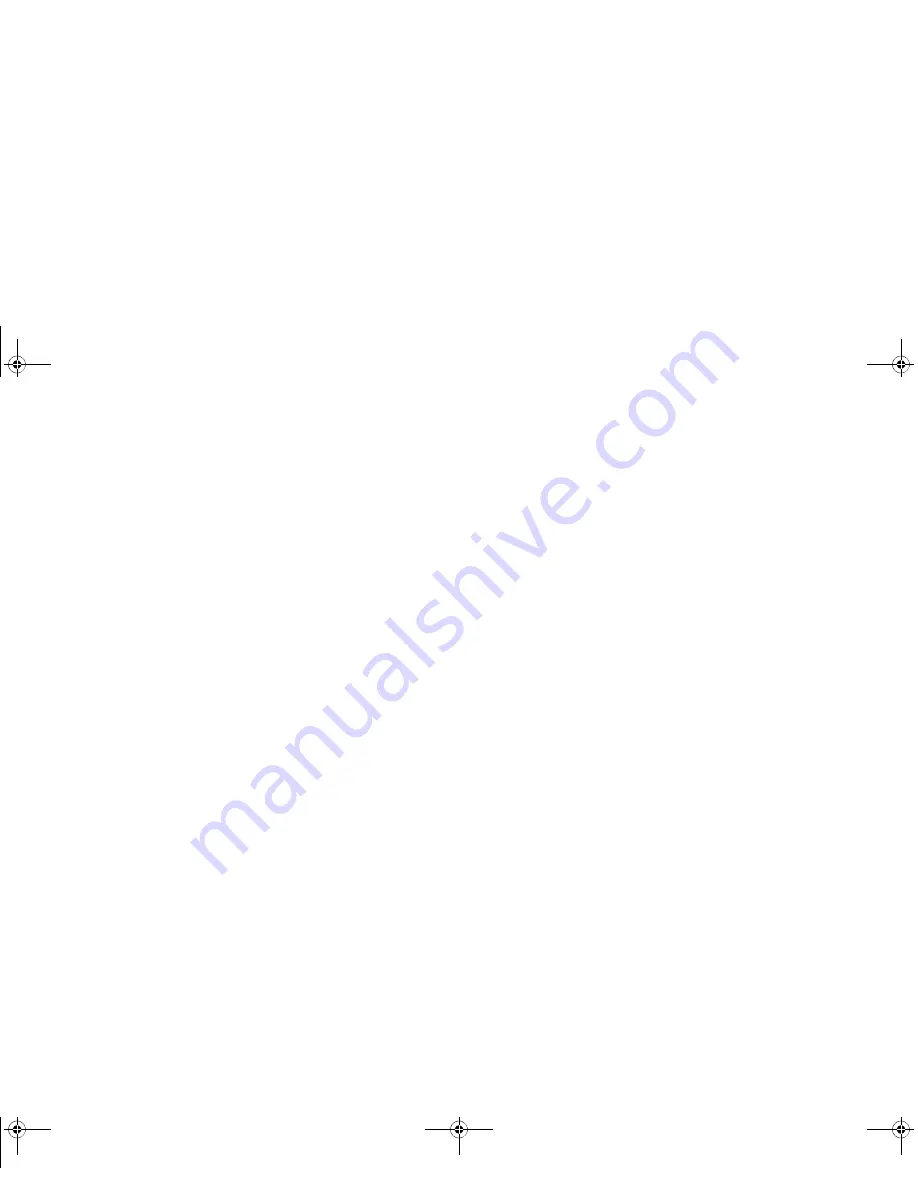
177
- Introducing the Fingerprint Sensor Device
OmniPass Authentication Toolbar
After installing OmniPass and restarting, you will notice a dialog you have not seen before at Windows Logon. This is
the OmniPass Authentication Toolbar, and it is displayed whenever the OmniPass authentication system is invoked.
The OmniPass authentication system may be invoked frequently: during Windows Logon, during OmniPass Logon,
when unlocking your workstation, when resuming from hibernate, when unlocking a password-enabled screensaver,
during password replacement for remembered site or application logins, and more. When you see this toolbar,
OmniPass is prompting you to authenticate.
The
Logon Authentication
window indicates what OmniPass-restricted function you are attempting. The icons in the
lower left (fingerprint and key) show what authentication methods are available to you. Selected authentication
methods are highlighted while unselected methods are not. When you click the icon for an unselected authentication
method, the authentication prompt associated with that method is displayed.
When prompted to authenticate, you must supply the appropriate credentials: an enrolled finger for the fingerprint
capture window or your master password for the master password prompt (the key icon).
Remembering a Password
OmniPass can remember any application, GUI, or password protected resource that has a password prompt.
Using the following procedure, you can store a set of credentials into OmniPass. These credentials will then be linked
to your “master password” or fingerprint.
Go to a site that requires a login (username and password), but
do not log in yet.
At the site login prompt, enter your
username and password in the prompted fields, but
do not enter the site
(do not hit [Enter], [Submit], [OK], or
Login). Right-click the OmniPass system tray icon and select
Remember Password
from the submenu. The Windows
arrow cursor will change to a golden key OmniPass cursor. Click the OmniPass cursor in the login prompt area, but
don’t click [Login] or [Submit].
Associating a Friendly Name
After clicking the OmniPass key cursor near the login prompt, OmniPass will prompt you to enter a “friendly name”
for this site. You should enter something that reminds you of the website, the company, or the service you are logging
into. In its secure database, OmniPass associates this friendly name with this website.
Turquoise T732 UG.book Page 177 Sunday, November 4, 2012 1:01 PM
Содержание LifeBook T732
Страница 167: ...166 WLAN Specifications Turquoise T732 UG book Page 166 Sunday November 4 2012 1 01 PM ...
Страница 168: ...167 WLAN Specifications Turquoise T732 UG book Page 167 Sunday November 4 2012 1 01 PM ...
Страница 190: ...Guide d utilisation Découvrez comment utiliservotrePCTablette LIFEBOOK Fujitsu T732 ...
















































