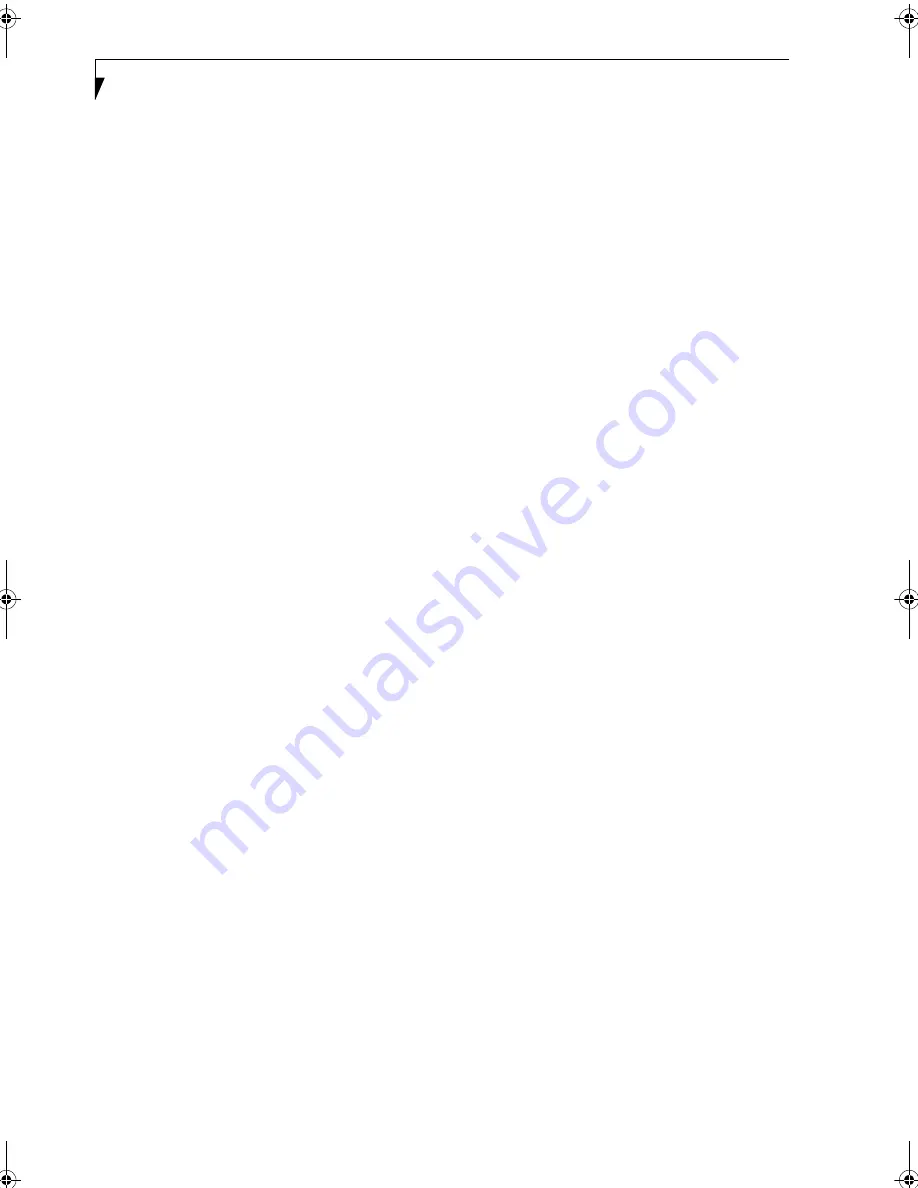
80
L i f e B o o k S S e r i e s – S e c t i o n S e v e n
LEARNING ABOUT YOUR SOFTWARE
Tutorials
All operating systems and most application software
have tutorials built into them upon installation. We
highly recommend that you step through the tutorial
before you use an application.
Manuals
Included with your notebook you will find manuals for
your installed operating system and other pre-installed
software. Any manuals that are not included, are avail-
able online through the help system of the software. We
recommend that you review these manuals for general
information on the use of these applications.
Adobe
Acrobat
Reader
The Adobe Acrobat Reader, located in the Service and
Support Software folder, allows you to view, navigate,
and print PDF files from across all of the major
computing platforms.
BatteryAid (Windows 98 and 2000 only)
BatteryAid allows you to control the display brightness
of your notebook in order to maximize battery life.
(See
your BatteryAid online help for more information on the
correct way to use this program)
Drive Image Special Edition (DISE) by PowerQuest
DISE by PowerQuest provides a way to restore your
computer if you experience a hard disk crash or other
system failure. DISE is used to restore the factory image
and restore the system to its original state. Note that on
systems with Windows 98 installed, the DISE directory
structure is in place, but the drive image and DISE soft-
ware have not yet been installed.
(See Creating the
Backup Partition and Installing DISE on Windows 98 on
page 63 for more information)
Earthlink 5.0
Software suite that allows you to connect with the
Internet.
Fujitsu HotKey (Windows XP only)
Fujitsu HotKey allows you to control the display bright-
ness of your notebook in order to maximize battery life.
Fujitsu Service Assistant
The Fujitsu Service Assistant is an interactive support
tool that provides automated diagnosis and solutions for
your hardware and software problems. The Fujitsu
Service Assistant has the ability to automatically detect
new messages when online. To use this tool, click on the
Fujitsu Service Assistant icon located on the left side of
your desktop.
New support information for the Fujitsu Service Assis-
tant tool may be available after the purchase of your
notebook. To receive the most up-to-date information,
please connect to the Internet prior to using the Fujitsu
Service Assistant tool for the first time. We recommend
that you periodically connect to the Internet while using
the Fujitsu Service Assistant tool.
You may occasionally receive an “Administrative Rights”
message. The network test is designed to test the config-
uration of your network card and determine your
network connection status. Due to the security features
built into the Windows 2000 and Windows XP operating
systems, only users with Administrator level access are
able to run this particular test. Please consult your
network administrator for further assistance with this
issue.
For further information about the Fujitsu Service Assis-
tant, call 1-800-Fujitsu, or visit the FPC support website
at: www.fujitsupc.com/support.
Intel SpeedStep (Windows 98 and 2000 only)
Intel SpeedStep allows your Lifebook to operate in
dual mode. When connected to AC source, the system
operates in Maximum Performance mode. When
powered by battery, the system switches to Battery
Optimized mode to conserve battery life. SpeedStep
software is automatically loaded when you start your
system and appears on the system tray as one of the
two flags. A checker flag indicates that the system is set
for Maximum Performance mode. A blue flag with a
green center square indicates that the system is set for
Battery Optimized mode. You can change the setting
or disable the software by double-clicking the flag icon
and changing the settings in the Intel SpeedStep
Technology window.
LifeBook Security/Application Panel Software
Your LifeBook notebook is pre-installed with software
utilities that let you operate and configure your LifeBook
Security/Application Panel.
The Security Panel portion allows for password protec-
tion while the system is off or in Suspend mode. The
Security Panel utilities are found under the Start menu,
under Programs, then under LifeBook Security Panel.
The Application Panel utilities are found under the Start
menu, Settings/Control Panel, then Application Panel. To
open the CD Player and Application Panel Help, select
Start, Programs, LifeBook Application Panel.
McAfee.com ActiveShield
ActiveShield, by McAfee.com, is a web-based antivirus
program that can be run from the McAfee.com website
after loading data or programs onto your LifeBook note-
book. It assists in the protection of the data currently
residing on your hard disk from destruction or contami-
nation. Note that this software is not actually pre-
installed; your LifeBook contains a link to the McAfee
website which you must click on in order to download
S Series.book Page 80 Friday, April 26, 2002 9:25 AM
Содержание Lifebook S6010
Страница 2: ...L i f e B o o k S S e r i e s ...
Страница 6: ...L i f e B o o k S S e r i e s ...
Страница 7: ...1 Preface ...
Страница 8: ...L i f e B o o k S S e r i e s ...
Страница 10: ...2 L i f e B o o k S S e r i e s S e c t i o n O n e ...
Страница 11: ...3 2 Getting to Know Your LifeBook Notebook ...
Страница 12: ...4 L i f e B o o k S S e r i e s S e c t i o n T w o ...
Страница 33: ...25 3 Getting Started ...
Страница 34: ...26 L i f e B o o k S S e r i e s S e c t i o n T h r e e ...
Страница 42: ...34 L i f e B o o k S S e r i e s S e c t i o n T h r e e ...
Страница 43: ...35 4 User Installable Features ...
Страница 44: ...36 L i f e B o o k S S e r i e s S e c t i o n F o u r ...
Страница 60: ...52 L i f e B o o k S S e r i e s S e c t i o n F o u r ...
Страница 61: ...53 5 Troubleshooting ...
Страница 62: ...54 L i f e B o o k S S e r i e s S e c t i o n F i v e ...
Страница 76: ...68 L i f e B o o k S S e r i e s S e c t i o n F i v e ...
Страница 77: ...69 6 Care and Maintenance ...
Страница 78: ...70 L i f e B o o k S S e r i e s S e c t i o n S i x ...
Страница 82: ...74 L i f e B o o k S S e r i e s S e c t i o n S i x ...
Страница 83: ...75 7 Specifications ...
Страница 84: ...76 L i f e B o o k S S e r i e s S e c t i o n S e v e n ...
Страница 90: ...82 L i f e B o o k S S e r i e s S e c t i o n S e v e n ...
Страница 91: ...83 8 Glossary ...
Страница 92: ...84 L i f e B o o k S S e r i e s S e c t i o n E i g h t ...
Страница 98: ...90 L i f e B o o k S S e r i e s S e c t i o n E i g h t ...
Страница 102: ...94 L i f e B o o k S S e r i e s ...
Страница 103: ...95 Appendix Integrated Wireless LAN User s Guide ...
Страница 104: ...96 L i f e B o o k S S e r i e s A p p e n d i x ...
















































