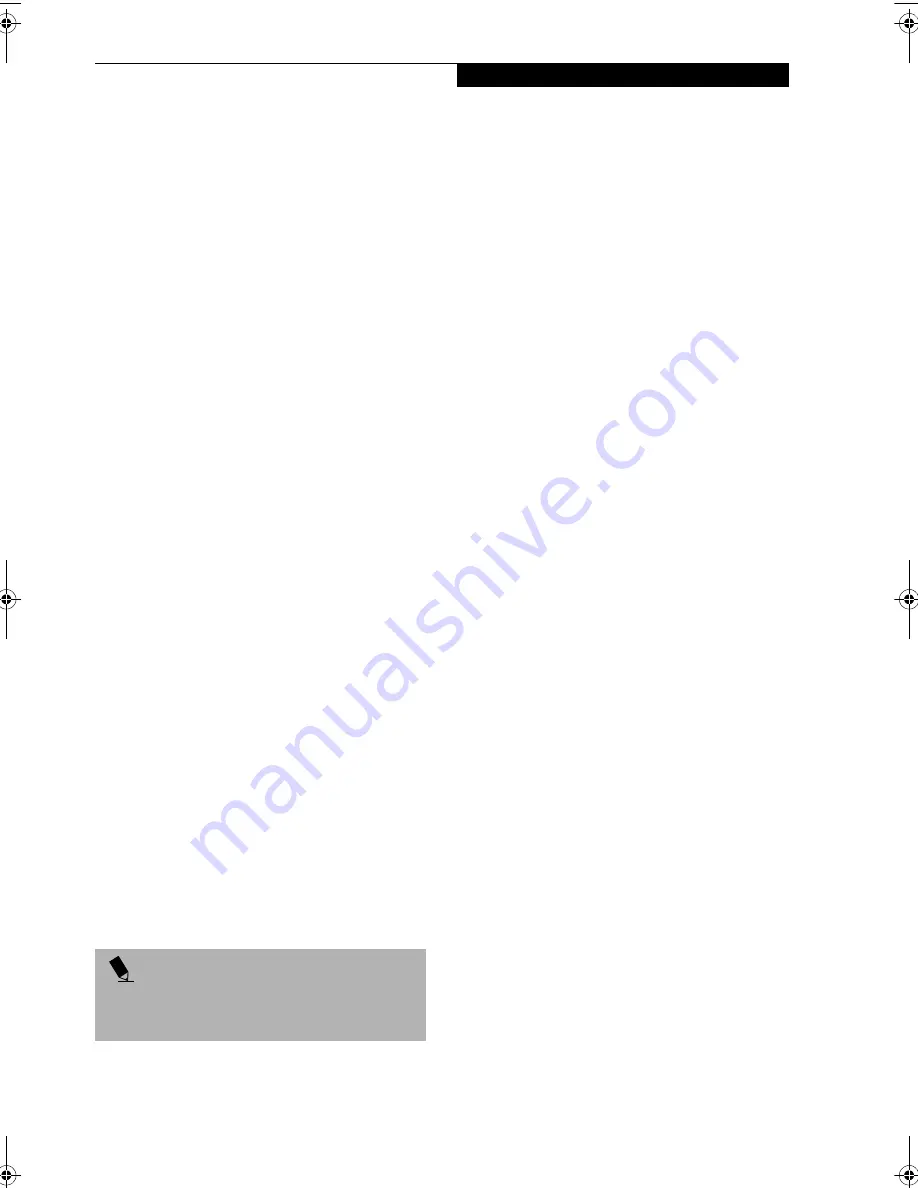
115
W I r e l e s s L A N U s e r ’ s G u i d e
IF A SECOND LAN DEVICE IS INSTALLED
Instructions for disabling another LAN device
If you have another LAN card on your computer
running Windows 98, perform the following steps to
disable that LAN card before installing the driver.
For Windows 98
1. Click [Start] -> [Settings] -> [Control Panel].
2. Double-click [System]. [System Properties] appears.
3. Click [+] beside [Network adapters], and double-
click the standard built-in LAN device.
The following devices appear depending on your
computer model.
■
[Intel(R) 82559 Fast Ethernet LOM with Alert on
LAN 2*]
■
[Intel(R) 8255x-based PCI Ethernet Adapter(10/
100)]
■
[Realtek RTL8139(A/B/C/8130)PCI Fast Ethernet
NIC]
■
or others.
The LAN Card Properties window appears.
4. Check [Set disable with this hardware profile], and
click [OK]. An [x] mark is added to the LAN card
icon.
5. Click [OK].
6. Restart the system.
ABOUT IP ADDRESSES
Setting IP Addresses
If you are not sure how to set the IP address, refer to the
following procedure.
If you have an access point (DHCP server) on the
network, set the IP address as follows:
Windows 98: [Obtain an IP address automatically]
Windows 2000: [Obtain an IP address automatically]
Windows XP: [Obtain an IP address automatically]
If the IP address is already assigned to the computer in
the network, ask the network administrator to check the
IP address to be set for the computer.
If no access point is found in the network:
An IP address is expressed with four values in the range
between 1 and 255.
Set the each computer as follows: The value in paren-
theses is a subnet mask.
<Example>
Computer A: 192.168.100.2 (255.255.255.0)
Computer B: 192.168.100.3 (255.255.255.0)
Computer C: 192.168.100.4 (255.255.255.0)
:
:
Computer X: 192.168.100.254 (255.255.255.0)
P O I N T
A DHCP server is a server that automatically assigns IP
addresses to computers or other devices in the network.
There is no DHCP server for the AdHoc network.
S Series.book Page 115 Friday, April 26, 2002 9:25 AM
Содержание Lifebook S6010
Страница 2: ...L i f e B o o k S S e r i e s ...
Страница 6: ...L i f e B o o k S S e r i e s ...
Страница 7: ...1 Preface ...
Страница 8: ...L i f e B o o k S S e r i e s ...
Страница 10: ...2 L i f e B o o k S S e r i e s S e c t i o n O n e ...
Страница 11: ...3 2 Getting to Know Your LifeBook Notebook ...
Страница 12: ...4 L i f e B o o k S S e r i e s S e c t i o n T w o ...
Страница 33: ...25 3 Getting Started ...
Страница 34: ...26 L i f e B o o k S S e r i e s S e c t i o n T h r e e ...
Страница 42: ...34 L i f e B o o k S S e r i e s S e c t i o n T h r e e ...
Страница 43: ...35 4 User Installable Features ...
Страница 44: ...36 L i f e B o o k S S e r i e s S e c t i o n F o u r ...
Страница 60: ...52 L i f e B o o k S S e r i e s S e c t i o n F o u r ...
Страница 61: ...53 5 Troubleshooting ...
Страница 62: ...54 L i f e B o o k S S e r i e s S e c t i o n F i v e ...
Страница 76: ...68 L i f e B o o k S S e r i e s S e c t i o n F i v e ...
Страница 77: ...69 6 Care and Maintenance ...
Страница 78: ...70 L i f e B o o k S S e r i e s S e c t i o n S i x ...
Страница 82: ...74 L i f e B o o k S S e r i e s S e c t i o n S i x ...
Страница 83: ...75 7 Specifications ...
Страница 84: ...76 L i f e B o o k S S e r i e s S e c t i o n S e v e n ...
Страница 90: ...82 L i f e B o o k S S e r i e s S e c t i o n S e v e n ...
Страница 91: ...83 8 Glossary ...
Страница 92: ...84 L i f e B o o k S S e r i e s S e c t i o n E i g h t ...
Страница 98: ...90 L i f e B o o k S S e r i e s S e c t i o n E i g h t ...
Страница 102: ...94 L i f e B o o k S S e r i e s ...
Страница 103: ...95 Appendix Integrated Wireless LAN User s Guide ...
Страница 104: ...96 L i f e B o o k S S e r i e s A p p e n d i x ...




















