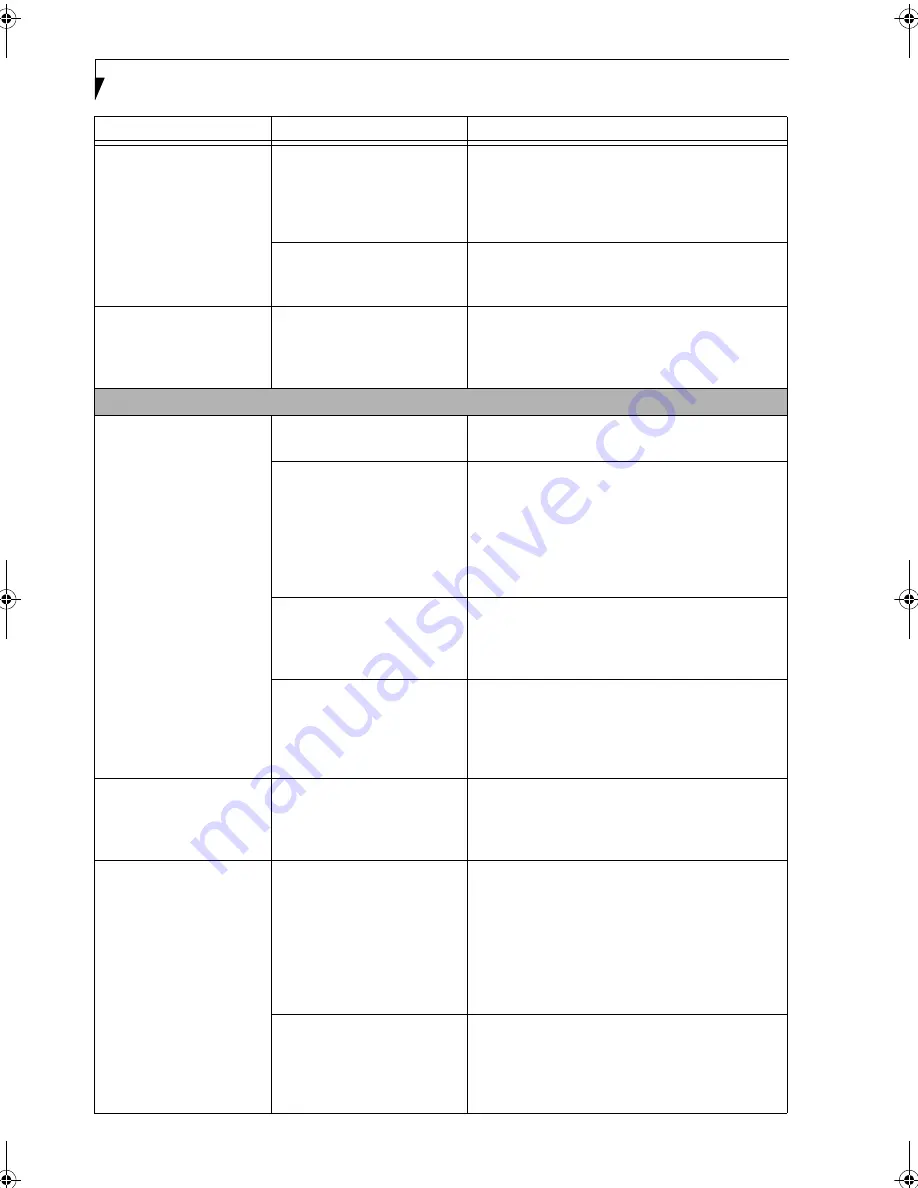
62
L i f e B o o k S S e r i e s – S e c t i o n F i v e
Your notebook appears to
change setup parameters
when you start it.
BIOS setup changes were not
saved when you made them
and exited the BIOS setup
utility returning it to
previous settings.
Make sure you select
Save Changes And Exit
when
exiting the BIOS setup utility.
The BIOS CMOS hold-up
battery has failed.
Contact your support representative for repairs.
This is not a user serviceable part but has a normal
life of 3 to 5 years.
Your system display won’t
turn on when the system is
turned on or when the
system has resumed.
The system may be password-
protected.
Check the status indicator panel to verify that the
Security icon is blinking. If it is blinking, enter your
password.
Video Problems
The built-in display is
blank when you turn on
your LifeBook notebook.
Something is pushing on the
Closed Cover switch.
Clear the Closed Cover switch.
(See figure 2-5 on
page 6 for location)
The notebook is set for an
external monitor only.
Pressing [F10] while holding down the [Fn] key
allows you to change your selection of where to
send your display video. Each time you press the
combination of keys you will step to the next
choice. The choices, in order are: built-in display
only, external monitor only, both built-in display
and external monitor.
The angle of the display
and the brightness settings
are not adequate for your
lighting conditions.
Move the display and the brightness control until
you have adequate visibility.
The power management time-
outs may be set for very short
intervals and you failed to
notice the display come on
and go off again.
Press any button the keyboard, or move the mouse
to restore operation. If that fails, push the Suspend/
Resume button. (The display may be shut off by
Standy mode, Auto Suspend or Video Timeout)
The LifeBook notebook
turned on with a series of
beeps and your built-in
display is blank.
Power On Self Test (POST)
has detected a failure which
does not allow the display
to operate.
Contact your support representative.
The display goes blank by
itself after you have been
using it.
The notebook has gone into
Video timeout, Standby mode,
Suspend mode or Save-to-Disk
mode because you have not
used it for a period of time.
Press any button on the keyboard, or move the
mouse to restore operation. If that fails, push the
Suspend/Resume button. Check your power
management settings, or close your applications
and go to the Power Savings menu of the setup
utility to adjust the timeout values to better suit
your operation needs.
(See BIOS Setup Utility on
page 29 for more information)
The power management time-
outs may be set for very short
intervals and you failed to
notice the display come on
and go off again.
Press any button on the keyboard, or move the mouse
to restore operation. If that fails, push the Suspend/
Resume button. (The display may be shut off by
Standby Mode, Auto Suspend or Video Timeout)
Problem
Possible Cause
Possible Solutions
S Series.book Page 62 Friday, April 26, 2002 9:25 AM
Содержание Lifebook S6010
Страница 2: ...L i f e B o o k S S e r i e s ...
Страница 6: ...L i f e B o o k S S e r i e s ...
Страница 7: ...1 Preface ...
Страница 8: ...L i f e B o o k S S e r i e s ...
Страница 10: ...2 L i f e B o o k S S e r i e s S e c t i o n O n e ...
Страница 11: ...3 2 Getting to Know Your LifeBook Notebook ...
Страница 12: ...4 L i f e B o o k S S e r i e s S e c t i o n T w o ...
Страница 33: ...25 3 Getting Started ...
Страница 34: ...26 L i f e B o o k S S e r i e s S e c t i o n T h r e e ...
Страница 42: ...34 L i f e B o o k S S e r i e s S e c t i o n T h r e e ...
Страница 43: ...35 4 User Installable Features ...
Страница 44: ...36 L i f e B o o k S S e r i e s S e c t i o n F o u r ...
Страница 60: ...52 L i f e B o o k S S e r i e s S e c t i o n F o u r ...
Страница 61: ...53 5 Troubleshooting ...
Страница 62: ...54 L i f e B o o k S S e r i e s S e c t i o n F i v e ...
Страница 76: ...68 L i f e B o o k S S e r i e s S e c t i o n F i v e ...
Страница 77: ...69 6 Care and Maintenance ...
Страница 78: ...70 L i f e B o o k S S e r i e s S e c t i o n S i x ...
Страница 82: ...74 L i f e B o o k S S e r i e s S e c t i o n S i x ...
Страница 83: ...75 7 Specifications ...
Страница 84: ...76 L i f e B o o k S S e r i e s S e c t i o n S e v e n ...
Страница 90: ...82 L i f e B o o k S S e r i e s S e c t i o n S e v e n ...
Страница 91: ...83 8 Glossary ...
Страница 92: ...84 L i f e B o o k S S e r i e s S e c t i o n E i g h t ...
Страница 98: ...90 L i f e B o o k S S e r i e s S e c t i o n E i g h t ...
Страница 102: ...94 L i f e B o o k S S e r i e s ...
Страница 103: ...95 Appendix Integrated Wireless LAN User s Guide ...
Страница 104: ...96 L i f e B o o k S S e r i e s A p p e n d i x ...
















































