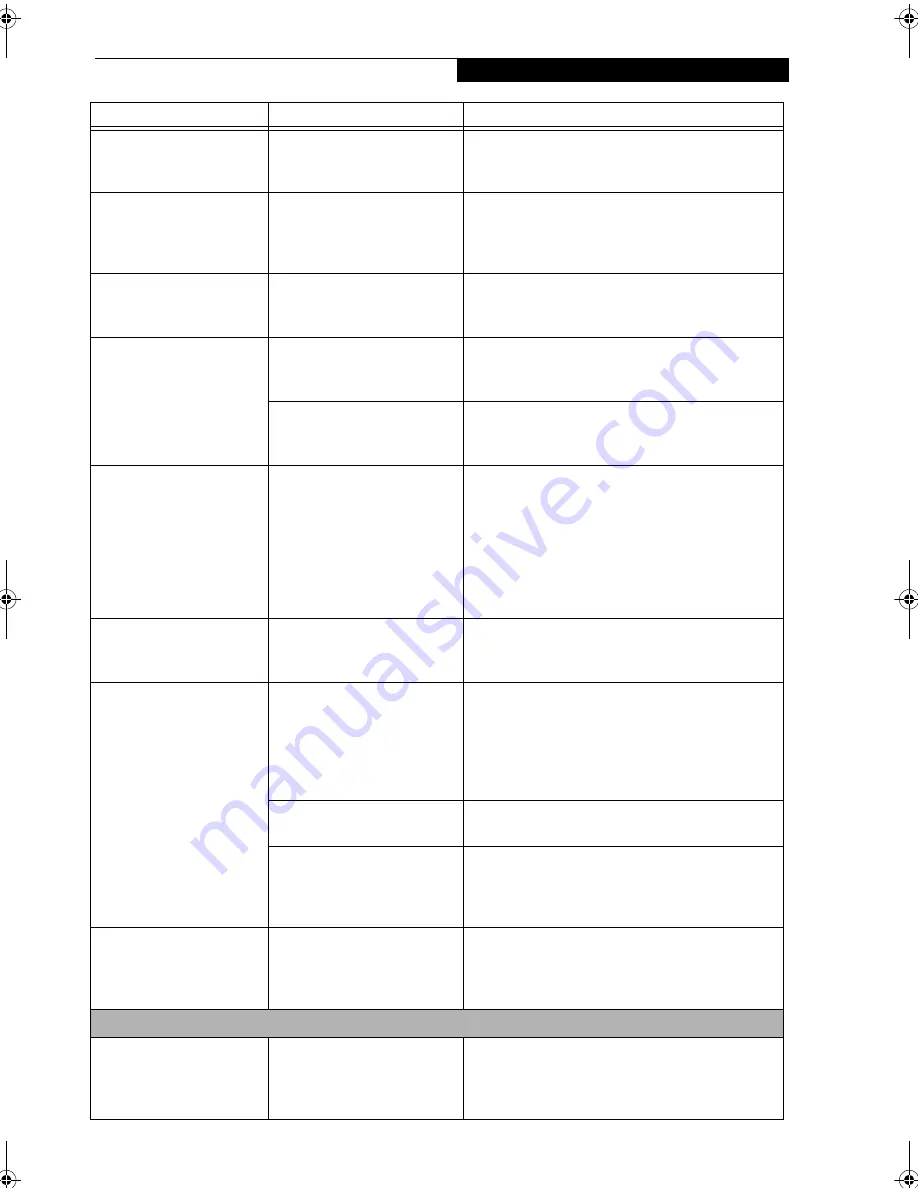
63
T r o u b l e s h o o t i n g
The display goes blank by
itself after you have been
using it. (continued)
Something is pushing on the
Closed Cover switch.
Check the Closed Cover switch.
(See figure 2-5 on
page 6 for location)
Your system display won’t
turn on when the system is
turned on or when the
system has resumed.
The system may be password-
protected.
Check the status indicator panel to verify that the
Security icon is blinking. If it is blinking, enter your
password.
The Built-in Display does
not close.
A foreign object, such as a
paper clip, is stuck between the
display and the keyboard.
Remove all foreign objects from the keyboard.
The Built-in Display has
bright or dark spots.
If the spots are very tiny and
few in number, this is normal
for a large LCD display.
This is normal; do nothing.
If the spots are numerous or
large enough to interfere with
your operation needs.
Display is faulty; contact your support representative.
The application display
uses only a portion of your
screen and is surrounded
by a dark frame.
You are running an application
that does not support 800 x
600/1024 x 768 pixel resolution
display and display compres-
sion is enabled.
Display compression gives a clearer but smaller
display for applications that do not support 800 x
600/1024 x 768 pixel resolution. You can fill the
screen but have less resolution by changing your
display compression setting, (See the Video Features
submenu, located within the Advanced menu of the
BIOS.
(See BIOS Setup Utility on page 29 for more
information)
The Display is dark when
on battery power.
The Power Management utility
default is set on low brightness
to conserve power.
Press [Fn] + [F7] to increase brightness or double-
click on the battery gauge and adjust Power Control
under battery settings.
You have connected an
external monitor and
it does not display
any information.
Your BIOS setup is not set to
enable your external monitor.
Try toggling the video destination by pressing [Fn]
and [F10] together, or check your BIOS setup and
enable your external monitor. (See the Video Features
submenu, located within the Advanced Menu of the
BIOS.
(See BIOS Setup Utility on page 29 for more
information)
Your external monitor is not
properly installed.
Reinstall your device.
(See External Monitor Port on
page 51 for more information)
Your operating system soft-
ware is not setup with the
correct software driver for
that device.
Check your device and operating system
documentation and activate the proper driver.
You have connected an
external monitor and it
does not come on.
Your external monitor
is not compatible with
your LifeBook notebook.
See your monitor documentation and the
External Monitor Support portions of the
Specifications section.
(See Specifications on page 77
for more information)
Miscellaneous Problems
An error message is
displayed on the screen
during the operation of
an application.
Application software often
has its own set of error
message displays.
See your application manual and help displays
screens for more information. Not all messages are
errors some may simply be status.
Problem
Possible Cause
Possible Solutions
S Series.book Page 63 Friday, April 26, 2002 9:25 AM
Содержание Lifebook S6010
Страница 2: ...L i f e B o o k S S e r i e s ...
Страница 6: ...L i f e B o o k S S e r i e s ...
Страница 7: ...1 Preface ...
Страница 8: ...L i f e B o o k S S e r i e s ...
Страница 10: ...2 L i f e B o o k S S e r i e s S e c t i o n O n e ...
Страница 11: ...3 2 Getting to Know Your LifeBook Notebook ...
Страница 12: ...4 L i f e B o o k S S e r i e s S e c t i o n T w o ...
Страница 33: ...25 3 Getting Started ...
Страница 34: ...26 L i f e B o o k S S e r i e s S e c t i o n T h r e e ...
Страница 42: ...34 L i f e B o o k S S e r i e s S e c t i o n T h r e e ...
Страница 43: ...35 4 User Installable Features ...
Страница 44: ...36 L i f e B o o k S S e r i e s S e c t i o n F o u r ...
Страница 60: ...52 L i f e B o o k S S e r i e s S e c t i o n F o u r ...
Страница 61: ...53 5 Troubleshooting ...
Страница 62: ...54 L i f e B o o k S S e r i e s S e c t i o n F i v e ...
Страница 76: ...68 L i f e B o o k S S e r i e s S e c t i o n F i v e ...
Страница 77: ...69 6 Care and Maintenance ...
Страница 78: ...70 L i f e B o o k S S e r i e s S e c t i o n S i x ...
Страница 82: ...74 L i f e B o o k S S e r i e s S e c t i o n S i x ...
Страница 83: ...75 7 Specifications ...
Страница 84: ...76 L i f e B o o k S S e r i e s S e c t i o n S e v e n ...
Страница 90: ...82 L i f e B o o k S S e r i e s S e c t i o n S e v e n ...
Страница 91: ...83 8 Glossary ...
Страница 92: ...84 L i f e B o o k S S e r i e s S e c t i o n E i g h t ...
Страница 98: ...90 L i f e B o o k S S e r i e s S e c t i o n E i g h t ...
Страница 102: ...94 L i f e B o o k S S e r i e s ...
Страница 103: ...95 Appendix Integrated Wireless LAN User s Guide ...
Страница 104: ...96 L i f e B o o k S S e r i e s A p p e n d i x ...
















































