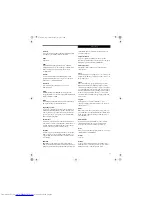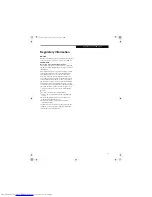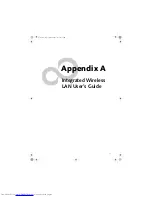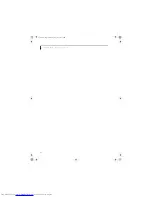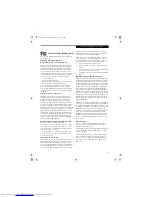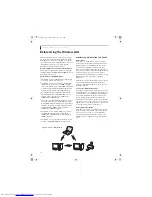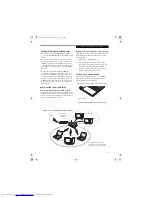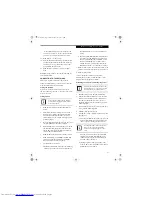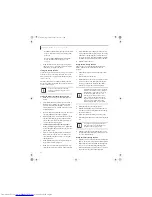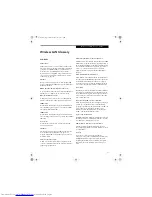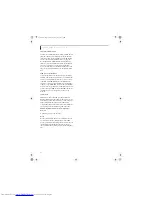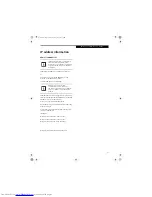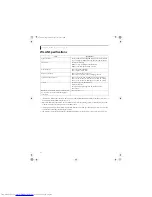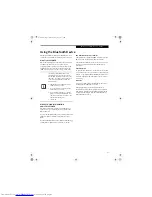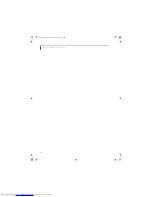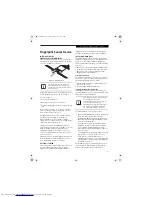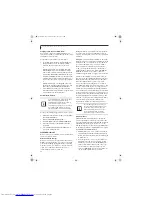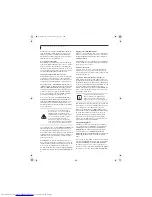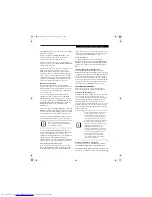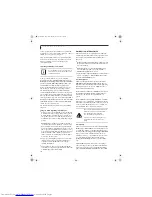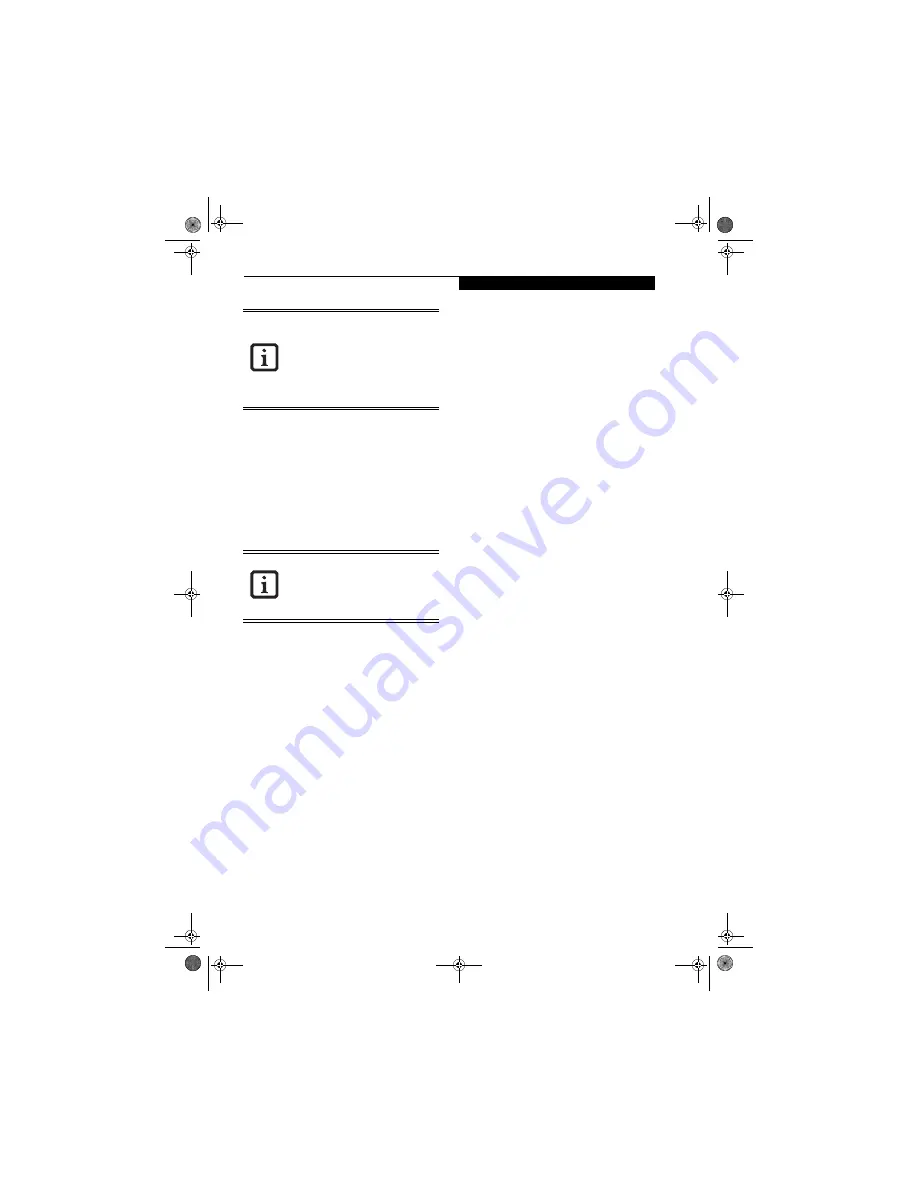
85
W I r e l e s s L A N U s e r ’ s G u i d e
3.
Click the [Sharing] tab.
4.
Click [Share this printer].
5.
Enter the sharing printer name in [Share name].
6.
Click the [OK] button.
Confirming connection
After you have finished the network setup operations,
access the folder whose sharing has been set for other
personal computers. Also, confirm the status of the
radio waves in case of trouble such as a network connec-
tion failure.
Connecting your personal computer to another
personal computer
1.
Click [Start] first and then [My Computer]. The
[My Computer] window will be displayed in the
left frame.
2.
Click [My Network Places] in the “Other Places”
list. The window [My Network Places] will be dis-
played.
3.
Click [View workgroup computers] under Net-
work Tasks in the left frame.
4.
Double-click the personal computer to which your
personal computer is to be connected. The folder
that was specified in “Setting the file-sharing func-
tion” on page 84 will be displayed.
5.
Double-click the folder to be accessed.
Confirming the status of the radio
1.
Right-click the Intel PRO Wireless icon in the
lower right corner of the screen.
2.
Click [Open Intel PROSet for Wireless]. The Intel
PROSet for Wireless window opens.
3.
Contained within the General tab and the Details
section (accessed by pressing the [Details] button),
you will find the current operating status of the
radio. (When the radio is turned off or the com-
puter is not yet connected, some of the conditions
will not be displayed.)
■
Profile Name
The current configuration profile is displayed.
■
Network Name (SSID)
Displays the Network Name (SSID) currently
used by the radio.
■
IP Address
The IP address of the current profile.
■
Signal Quality
Displays a message stating the current quality of
the signal.
■
Signal Strength
Displays a graphic representation of the current
signal strength.
Additionally, in the lower section of the display, you
will see a variety of different measurements related
to the WLAN. For additional information about the
items, click on the “Help?” button:
■
Adapter MAC Address
■
Band
■
Supported Data Rates
■
Radio Frequency
■
Channel Number
■
Network Authentication
■
Data Encryption
■
802.1x Authentication Type
■
802.1x Authentication Protocol
■
CCX Version
■
CCX TPC
■
CCX Power Levels
■
Access Point MAC Address
■
Mandatory Access Point
Setting the printer-sharing function when
Network Setup Wizard has been executed
is suggested on the screen. For the wireless
LAN, however, since security is guaranteed
by entry of the network name (SSID) and
the network key, the steps to be taken to
set the printer-sharing function without
using Network Setup Wizard are laid down
below.
In the case of access point (infrastructure)
connection, enter the necessary data for
the access point before confirming
connection. Refer to the manual of the
access point for the access point setup
procedure.
Q2010.book Page 85 Wednesday, May 24, 2006 1:36 PM
Содержание LifeBook Q2010
Страница 2: ...C o p y r i g h t Q2010 book Page 2 Wednesday May 24 2006 1 36 PM ...
Страница 9: ...1 1 Preface Q2010 book Page 1 Wednesday May 24 2006 1 36 PM ...
Страница 10: ...2 L i f e B o o k Q 2 0 0 0 S e r i e s U s e r s G u i d e Q2010 book Page 2 Wednesday May 24 2006 1 36 PM ...
Страница 12: ...4 L i f e B o o k Q 2 0 0 0 S e r i e s U s e r s G u i d e Q2010 book Page 4 Wednesday May 24 2006 1 36 PM ...
Страница 13: ...5 2 Getting to Know Your LifeBook Notebook Q2010 book Page 5 Wednesday May 24 2006 1 36 PM ...
Страница 14: ...6 L i f e B o o k Q 2 0 0 0 S e r i e s U s e r s G u i d e Q2010 book Page 6 Wednesday May 24 2006 1 36 PM ...
Страница 29: ...21 3 Getting Started Q2010 book Page 21 Wednesday May 24 2006 1 36 PM ...
Страница 30: ...22 L i f e B o o k Q 2 0 0 0 S e r i e s U s e r s G u i d e Q2010 book Page 22 Wednesday May 24 2006 1 36 PM ...
Страница 37: ...29 4 User Installable Features Q2010 book Page 29 Wednesday May 24 2006 1 36 PM ...
Страница 38: ...30 L i f e B o o k Q 2 0 0 0 S e r i e s U s e r s G u i d e Q2010 book Page 30 Wednesday May 24 2006 1 36 PM ...
Страница 51: ...43 5 Troubleshooting Q2010 book Page 43 Wednesday May 24 2006 1 36 PM ...
Страница 52: ...44 L i f e B o o k Q 2 0 0 0 S e r i e s U s e r s G u i d e Q2010 book Page 44 Wednesday May 24 2006 1 36 PM ...
Страница 65: ...57 6 Care and Maintenance Q2010 book Page 57 Wednesday May 24 2006 1 36 PM ...
Страница 66: ...58 L i f e B o o k Q 2 0 0 0 S e r i e s U s e r s G u i d e Q2010 book Page 58 Wednesday May 24 2006 1 36 PM ...
Страница 70: ...62 L i f e B o o k Q 2 0 0 0 S e r i e s U s e r s G u i d e Q2010 book Page 62 Wednesday May 24 2006 1 36 PM ...
Страница 71: ...63 7 System Specifications Q2010 book Page 63 Wednesday May 24 2006 1 36 PM ...
Страница 72: ...64 L i f e B o o k Q 2 0 0 0 S e r i e s U s e r s G u i d e Q2010 book Page 64 Wednesday May 24 2006 1 36 PM ...
Страница 76: ...68 L i f e B o o k Q 2 0 0 0 S e r i e s U s e r s G u i d e Q2010 book Page 68 Wednesday May 24 2006 1 36 PM ...
Страница 77: ...69 8 Glossary Q2010 book Page 69 Wednesday May 24 2006 1 36 PM ...
Страница 78: ...70 L i f e B o o k Q 2 0 0 0 S e r i e s U s e r s G u i d e Q2010 book Page 70 Wednesday May 24 2006 1 36 PM ...
Страница 84: ...76 L i f e B o o k Q 2 0 0 0 S e r i e s U s e r s G u i d e Q2010 book Page 76 Wednesday May 24 2006 1 36 PM ...
Страница 85: ...77 Appendix A Integrated Wireless LAN User s Guide Q2010 book Page 77 Wednesday May 24 2006 1 36 PM ...
Страница 86: ...78 L i f e B o o k Q 2 0 0 0 S e r i e s U s e r s G u i d e Q2010 book Page 78 Wednesday May 24 2006 1 36 PM ...
Страница 100: ...92 L i f e B o o k Q 2 0 0 0 S e r i e s U s e r s G u i d e Q2010 book Page 92 Wednesday May 24 2006 1 36 PM ...
Страница 101: ...93 Appendix B Using the Fingerprint Sensor Q2010 book Page 93 Wednesday May 24 2006 1 36 PM ...
Страница 102: ...94 L i f e B o o k Q 2 0 0 0 S e r i e s N o t e b o o k Q2010 book Page 94 Wednesday May 24 2006 1 36 PM ...
Страница 110: ...102 L i f e B o o k Q 2 0 0 0 S e r i e s N o t e b o o k Q2010 book Page 102 Wednesday May 24 2006 1 36 PM ...
Страница 111: ...103 Index Q2010 book Page 103 Wednesday May 24 2006 1 36 PM ...
Страница 112: ...104 L i f e B o o k Q 2 0 0 0 S e r i e s U s e r s G u i d e Q2010 book Page 104 Wednesday May 24 2006 1 36 PM ...
Страница 116: ...108 L i f e B o o k Q 2 0 0 0 S e r i e s U s e r s G u i d e Q2010 book Page 108 Wednesday May 24 2006 1 36 PM ...
Страница 117: ...109 I n d e x Q2010 book Page 109 Wednesday May 24 2006 1 36 PM ...
Страница 118: ...110 L i f e B o o k Q 2 0 0 0 S e r i e s U s e r s G u i d e Q2010 book Page 110 Wednesday May 24 2006 1 36 PM ...
Страница 119: ...111 I n d e x Q2010 book Page 111 Wednesday May 24 2006 1 36 PM ...
Страница 120: ...112 L i f e B o o k Q 2 0 0 0 S e r i e s U s e r s G u i d e Q2010 book Page 112 Wednesday May 24 2006 1 36 PM ...