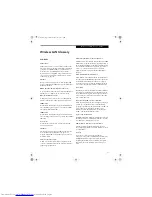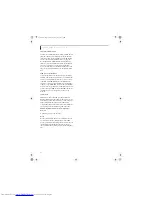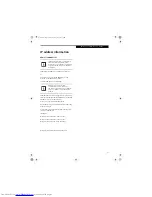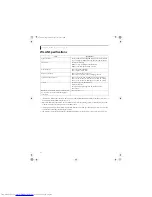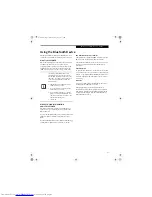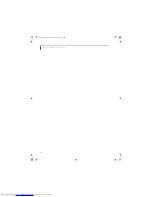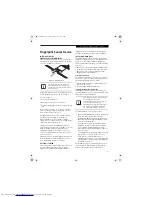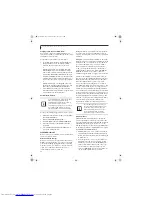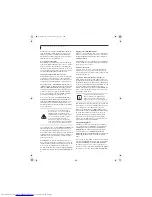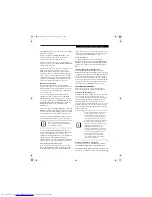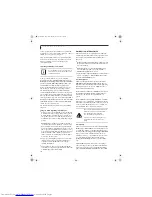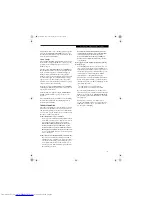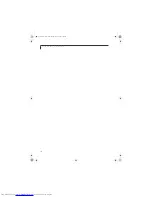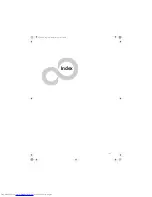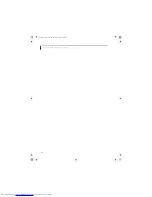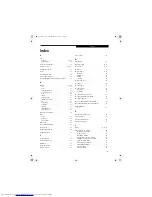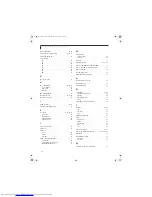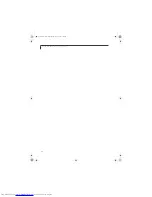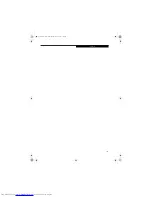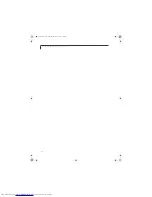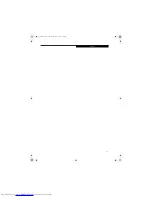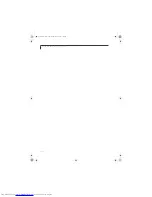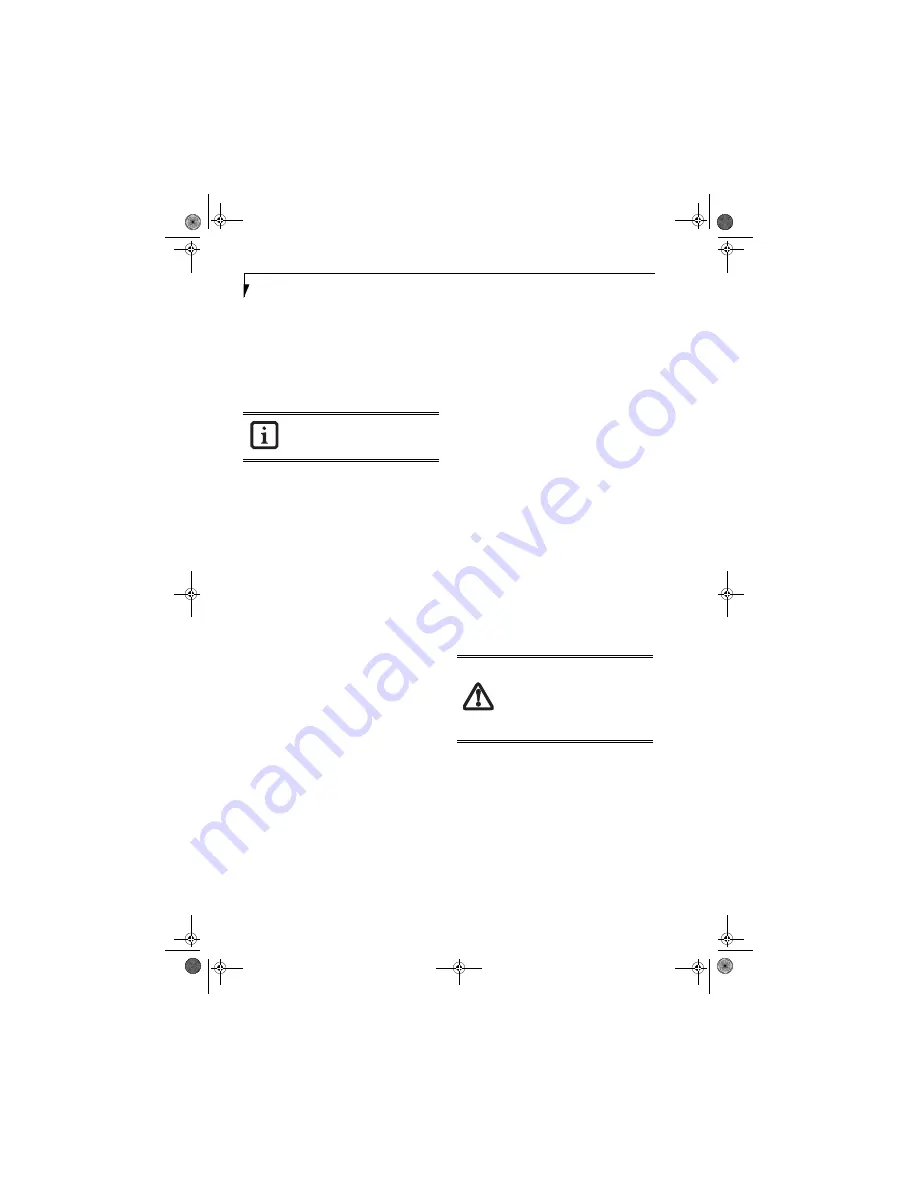
100
L i f e B o o k Q 2 0 0 0 S e r i e s N o t e b o o k
cation, you must name the OmniPass user profile and
decide where to save it. An .opi file is generated, and you
should store a copy of it in a safe place.
This .opi file contains all your user specific OmniPass
data, and it is both encrypted and password protected.
This user profile does NOT contain any of your
encrypted data files.
Importing an OmniPass User Profile
To import an OmniPass user open the OmniPass
Control Center, and click
Import/Export User
under
Manage Users
. Click
Imports a new user into OmniPass
and then select
OmniPass Import/Export File (*.opi)
and click
Next
. OmniPass will then prompt you to
browse for the file you had previously exported (.opi
file). When you select the .opi file for importation,
OmniPass will prompt you for authentication. The
credentials that will allow a user profile to be imported
are the Windows login credentials of the exported user.
They are the credentials that had to be submitted when
the user profile was exported. You will need
User Name
,
Password
, and
Domain
. If you don’t remember the value
for
Domain
, in a PC or SOHO environment
Domain
should be your computer name.
OmniPass will notify you if the user was successfully
imported.
Things to Know Regarding Import/Export
■
Assume you export a local Windows User profile from
OmniPass. You want to import that profile to another
machine that has OmniPass. Before you can import
the profile, a Windows user with the same login cre-
dentials must be created on the machine importing the
profile.
Example:
I have a Windows user with the username
“Tom” and the password “Sunshine” on my system. I
have enrolled Tom into OmniPass and remembered
passwords. I want to take all my passwords to new sys-
tem. I export Tom’s OmniPass user profile. I go to my
new system and using the Control Panel I create a user
with the username "Tom" and the password "Sun-
shine". I can now successfully import the OmniPass
user data to the new system.
■
If you export an OmniPass-only user, you can import
that user to any computer running OmniPass, pro-
vided that a user with that name is not already
enrolled in OmniPass.
■
If you attempt to import a user profile who has the
same name as a user already enrolled in OmniPass, the
OmniPass import function will fail.
OMNIPASS CONTROL CENTER
This section will serve to explain functions within the
OmniPass Control Center that weren’t explained earlier.
You can access the OmniPass Control Center any of
three ways:
■
Double-click the golden OmniPass key shaped icon in
the Windows taskbar (typically in the lower-right cor-
ner of the desktop)
■
Click the
Start
button; select the
Programs
group;
select the
Softex
program group; and click the
OmniPass Control Center
selection.
■
Open the Windows
Control Panel
(accessible via
Start
button -->
Settings
-->
Control Panel
) and double-
click the
Softex OmniPass
icon.
User Management
The User Management tab has two major interfaces:
Add/Remove User
and
Import/Export User
. Import/
Export User functionality is documented in “Exporting
and Importing Users” on page 99. Add/Remove User
functionality is straightforward.
If you click
Adds a new user to OmniPass
you will start
the OmniPass Enrollment Wizard. The Enrollment
Wizard is documented in “User Enrollment” on
page 96.
If you click
Removes a user from OmniPass
, OmniPass
will prompt you to authenticate. Authenticate with the
credentials (or enrolled fingerprint) of the user you wish
to remove. OmniPass will prompt you to confirm user
removal. Click
OK
to complete user removal
.
User Settings
The User Settings tab has four interfaces:
Audio Settings
,
Taskbar Tips
, and
Enrollment
. User settings allow users
to customize OmniPass to suit their individual prefer-
ences. Under
User Settings
(
Audio Settings
and
Taskbar
Tips
) you can set how OmniPass notifies the user of
OmniPass events (e.g., successful login, access denied,
etc.). The details of each setting under the
Audio
Settings
and
Taskbar Tips
interfaces are self-explana-
tory.
The
Enrollment
interface allows you to enroll finger-
prints. For the procedure to enroll and authentication
device refer to
Chapter 2.3
. To enroll additional finger-
prints, click
Enroll Authentication Device
, and authen-
You cannot import a user into OmniPass if
there already is a user with the same name
enrolled in OmniPass.
Removing a user will automatically destroy
all OmniPass data associated with that
user. All identities and credentials
associated with the user will be lost.
If you are sure about removing the user,
we recommend you export the user
profile.
Q2010.book Page 100 Wednesday, May 24, 2006 1:36 PM
Содержание LifeBook Q2010
Страница 2: ...C o p y r i g h t Q2010 book Page 2 Wednesday May 24 2006 1 36 PM ...
Страница 9: ...1 1 Preface Q2010 book Page 1 Wednesday May 24 2006 1 36 PM ...
Страница 10: ...2 L i f e B o o k Q 2 0 0 0 S e r i e s U s e r s G u i d e Q2010 book Page 2 Wednesday May 24 2006 1 36 PM ...
Страница 12: ...4 L i f e B o o k Q 2 0 0 0 S e r i e s U s e r s G u i d e Q2010 book Page 4 Wednesday May 24 2006 1 36 PM ...
Страница 13: ...5 2 Getting to Know Your LifeBook Notebook Q2010 book Page 5 Wednesday May 24 2006 1 36 PM ...
Страница 14: ...6 L i f e B o o k Q 2 0 0 0 S e r i e s U s e r s G u i d e Q2010 book Page 6 Wednesday May 24 2006 1 36 PM ...
Страница 29: ...21 3 Getting Started Q2010 book Page 21 Wednesday May 24 2006 1 36 PM ...
Страница 30: ...22 L i f e B o o k Q 2 0 0 0 S e r i e s U s e r s G u i d e Q2010 book Page 22 Wednesday May 24 2006 1 36 PM ...
Страница 37: ...29 4 User Installable Features Q2010 book Page 29 Wednesday May 24 2006 1 36 PM ...
Страница 38: ...30 L i f e B o o k Q 2 0 0 0 S e r i e s U s e r s G u i d e Q2010 book Page 30 Wednesday May 24 2006 1 36 PM ...
Страница 51: ...43 5 Troubleshooting Q2010 book Page 43 Wednesday May 24 2006 1 36 PM ...
Страница 52: ...44 L i f e B o o k Q 2 0 0 0 S e r i e s U s e r s G u i d e Q2010 book Page 44 Wednesday May 24 2006 1 36 PM ...
Страница 65: ...57 6 Care and Maintenance Q2010 book Page 57 Wednesday May 24 2006 1 36 PM ...
Страница 66: ...58 L i f e B o o k Q 2 0 0 0 S e r i e s U s e r s G u i d e Q2010 book Page 58 Wednesday May 24 2006 1 36 PM ...
Страница 70: ...62 L i f e B o o k Q 2 0 0 0 S e r i e s U s e r s G u i d e Q2010 book Page 62 Wednesday May 24 2006 1 36 PM ...
Страница 71: ...63 7 System Specifications Q2010 book Page 63 Wednesday May 24 2006 1 36 PM ...
Страница 72: ...64 L i f e B o o k Q 2 0 0 0 S e r i e s U s e r s G u i d e Q2010 book Page 64 Wednesday May 24 2006 1 36 PM ...
Страница 76: ...68 L i f e B o o k Q 2 0 0 0 S e r i e s U s e r s G u i d e Q2010 book Page 68 Wednesday May 24 2006 1 36 PM ...
Страница 77: ...69 8 Glossary Q2010 book Page 69 Wednesday May 24 2006 1 36 PM ...
Страница 78: ...70 L i f e B o o k Q 2 0 0 0 S e r i e s U s e r s G u i d e Q2010 book Page 70 Wednesday May 24 2006 1 36 PM ...
Страница 84: ...76 L i f e B o o k Q 2 0 0 0 S e r i e s U s e r s G u i d e Q2010 book Page 76 Wednesday May 24 2006 1 36 PM ...
Страница 85: ...77 Appendix A Integrated Wireless LAN User s Guide Q2010 book Page 77 Wednesday May 24 2006 1 36 PM ...
Страница 86: ...78 L i f e B o o k Q 2 0 0 0 S e r i e s U s e r s G u i d e Q2010 book Page 78 Wednesday May 24 2006 1 36 PM ...
Страница 100: ...92 L i f e B o o k Q 2 0 0 0 S e r i e s U s e r s G u i d e Q2010 book Page 92 Wednesday May 24 2006 1 36 PM ...
Страница 101: ...93 Appendix B Using the Fingerprint Sensor Q2010 book Page 93 Wednesday May 24 2006 1 36 PM ...
Страница 102: ...94 L i f e B o o k Q 2 0 0 0 S e r i e s N o t e b o o k Q2010 book Page 94 Wednesday May 24 2006 1 36 PM ...
Страница 110: ...102 L i f e B o o k Q 2 0 0 0 S e r i e s N o t e b o o k Q2010 book Page 102 Wednesday May 24 2006 1 36 PM ...
Страница 111: ...103 Index Q2010 book Page 103 Wednesday May 24 2006 1 36 PM ...
Страница 112: ...104 L i f e B o o k Q 2 0 0 0 S e r i e s U s e r s G u i d e Q2010 book Page 104 Wednesday May 24 2006 1 36 PM ...
Страница 116: ...108 L i f e B o o k Q 2 0 0 0 S e r i e s U s e r s G u i d e Q2010 book Page 108 Wednesday May 24 2006 1 36 PM ...
Страница 117: ...109 I n d e x Q2010 book Page 109 Wednesday May 24 2006 1 36 PM ...
Страница 118: ...110 L i f e B o o k Q 2 0 0 0 S e r i e s U s e r s G u i d e Q2010 book Page 110 Wednesday May 24 2006 1 36 PM ...
Страница 119: ...111 I n d e x Q2010 book Page 111 Wednesday May 24 2006 1 36 PM ...
Страница 120: ...112 L i f e B o o k Q 2 0 0 0 S e r i e s U s e r s G u i d e Q2010 book Page 112 Wednesday May 24 2006 1 36 PM ...