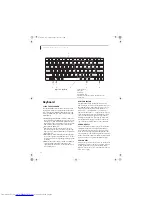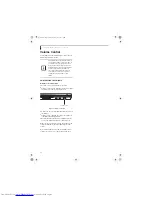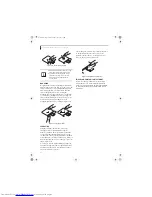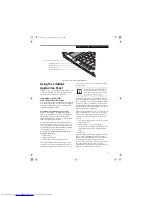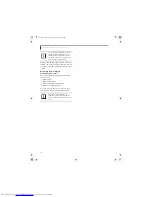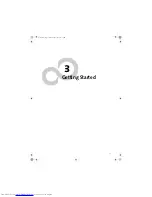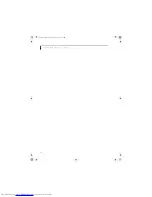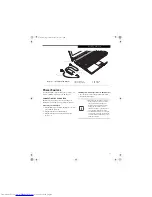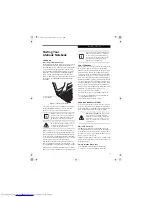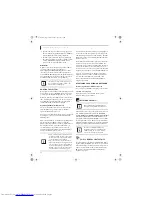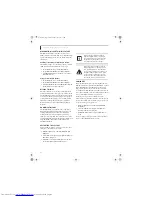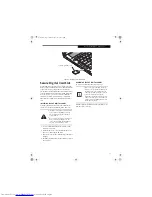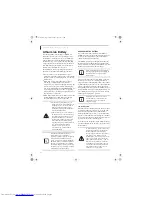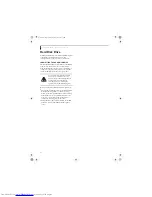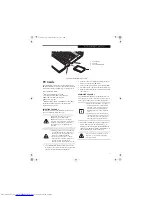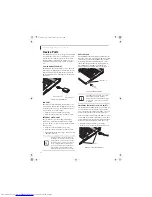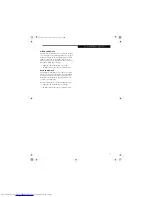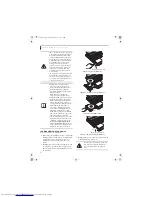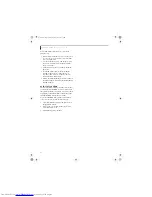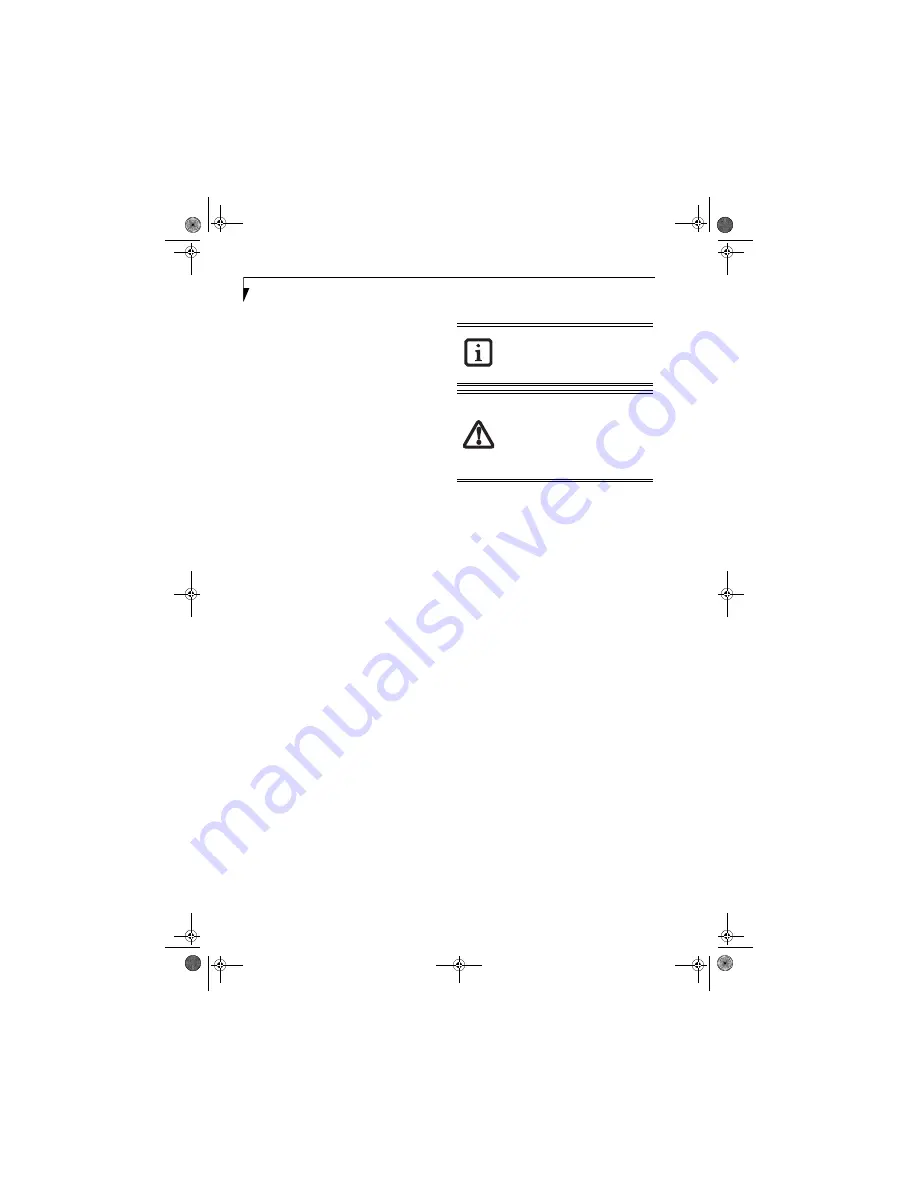
28
L i f e B o o k Q 2 0 0 0 S e r i e s U s e r ’ s G u i d e
HIBERNATION (SAVE-TO-DISK) FEATURE
The Hibernation feature saves the contents of your
LifeBook notebook’s system memory to the hard drive as
a part of the Standby mode. You can enable or disable
this feature.
Enabling or Disabling the Hibernation Feature
The default setting is not enabled. To enable or disable
the Hibernation feature follow these easy steps:
1. From the
Start
menu, select
Control Panel
.
2. From the
Control Panel
, select
Power Options
.
3. Select
Hibernation
tab. Select the box to enable or
disable this feature.
Using the Hibernation Feature
1. From the
Start
menu, select
Control Panel
.
2. From the
Control Panel
, select
Power Options
.
3. Select
Advanced
tab, then select
Hibernate
from the
pull-down menu for Power buttons.
DISPLAY TIMEOUT
The Video Timeout is one of the power management
parameters. This feature saves power by turning off the
display if there is no keyboard or pointer activity for the
user-selected timeout period. Any keyboard or pointer
activity will cause the display to restart automatically.
This feature is independent of the Power/Suspend/
Resume button and can be enabled and disabled in
Windows.
HARD DISK TIMEOUT
The Hard Disk Timeout is another one of the power
management parameters. This feature saves power by
turning off the hard drive if there is no hard drive
activity for the user-selected timeout period. Any
attempt to access the hard drive will cause it to restart
automatically. This feature is independent of the Power/
Suspend/Resume button and can be enabled and
disabled in Windows.
RESTARTING THE SYSTEM
If your system is on and you need to restart it, be sure
that you use the following procedure.
1. Click the
Start
button, and then click
Turn Off
Computer
.
2. Select the
Restart
option from within the Windows
Shut Down dialog box.
3. Click
OK
to restart your LifeBook notebook. Your
notebook will shut down and then reboot.
POWER OFF
Before turning off the power by choosing Shut Down
from the Start menu, check that the Hard Drive, Optical
Drive, and PC Card access indicators are all Off.
(See
Figure 2-8 on page 13)
If you turn off the power while
accessing a disk or PC Card there is a risk of data loss. To
assure that your LifeBook notebook shuts down without
error, use the Windows shut down procedure.
Using the correct procedure to shut down from
Windows allows your LifeBook notebook to complete its
operations and turn off power in the proper sequence to
avoid errors. The proper sequence is:
1. Click the
Start
button, and then click
Turn Off
Computer
.
2. Select the
Shut Down
option from within the
Windows Shut Down dialog box.
3. Click
Turn Off
to shut down your LifeBook note-
book.
If you are going to store your notebook for a month or
more, see Care and Maintenance Section.
Turning off your LifeBook notebook
without exiting Windows or turning on
your notebook within 10 seconds of the
notebook being shut off may cause an
error when you start the next time.
Never turn off your LifeBook notebook
while an application is running. Close all
files, exit all applications, and shut down
your operating system prior to turning off
the power with the power switch. If files
are open when you turn the power off,
you will lose any changes that have not
been saved, and may cause disk errors.
Q2010.book Page 28 Wednesday, May 24, 2006 1:36 PM
Содержание LifeBook Q2010
Страница 2: ...C o p y r i g h t Q2010 book Page 2 Wednesday May 24 2006 1 36 PM ...
Страница 9: ...1 1 Preface Q2010 book Page 1 Wednesday May 24 2006 1 36 PM ...
Страница 10: ...2 L i f e B o o k Q 2 0 0 0 S e r i e s U s e r s G u i d e Q2010 book Page 2 Wednesday May 24 2006 1 36 PM ...
Страница 12: ...4 L i f e B o o k Q 2 0 0 0 S e r i e s U s e r s G u i d e Q2010 book Page 4 Wednesday May 24 2006 1 36 PM ...
Страница 13: ...5 2 Getting to Know Your LifeBook Notebook Q2010 book Page 5 Wednesday May 24 2006 1 36 PM ...
Страница 14: ...6 L i f e B o o k Q 2 0 0 0 S e r i e s U s e r s G u i d e Q2010 book Page 6 Wednesday May 24 2006 1 36 PM ...
Страница 29: ...21 3 Getting Started Q2010 book Page 21 Wednesday May 24 2006 1 36 PM ...
Страница 30: ...22 L i f e B o o k Q 2 0 0 0 S e r i e s U s e r s G u i d e Q2010 book Page 22 Wednesday May 24 2006 1 36 PM ...
Страница 37: ...29 4 User Installable Features Q2010 book Page 29 Wednesday May 24 2006 1 36 PM ...
Страница 38: ...30 L i f e B o o k Q 2 0 0 0 S e r i e s U s e r s G u i d e Q2010 book Page 30 Wednesday May 24 2006 1 36 PM ...
Страница 51: ...43 5 Troubleshooting Q2010 book Page 43 Wednesday May 24 2006 1 36 PM ...
Страница 52: ...44 L i f e B o o k Q 2 0 0 0 S e r i e s U s e r s G u i d e Q2010 book Page 44 Wednesday May 24 2006 1 36 PM ...
Страница 65: ...57 6 Care and Maintenance Q2010 book Page 57 Wednesday May 24 2006 1 36 PM ...
Страница 66: ...58 L i f e B o o k Q 2 0 0 0 S e r i e s U s e r s G u i d e Q2010 book Page 58 Wednesday May 24 2006 1 36 PM ...
Страница 70: ...62 L i f e B o o k Q 2 0 0 0 S e r i e s U s e r s G u i d e Q2010 book Page 62 Wednesday May 24 2006 1 36 PM ...
Страница 71: ...63 7 System Specifications Q2010 book Page 63 Wednesday May 24 2006 1 36 PM ...
Страница 72: ...64 L i f e B o o k Q 2 0 0 0 S e r i e s U s e r s G u i d e Q2010 book Page 64 Wednesday May 24 2006 1 36 PM ...
Страница 76: ...68 L i f e B o o k Q 2 0 0 0 S e r i e s U s e r s G u i d e Q2010 book Page 68 Wednesday May 24 2006 1 36 PM ...
Страница 77: ...69 8 Glossary Q2010 book Page 69 Wednesday May 24 2006 1 36 PM ...
Страница 78: ...70 L i f e B o o k Q 2 0 0 0 S e r i e s U s e r s G u i d e Q2010 book Page 70 Wednesday May 24 2006 1 36 PM ...
Страница 84: ...76 L i f e B o o k Q 2 0 0 0 S e r i e s U s e r s G u i d e Q2010 book Page 76 Wednesday May 24 2006 1 36 PM ...
Страница 85: ...77 Appendix A Integrated Wireless LAN User s Guide Q2010 book Page 77 Wednesday May 24 2006 1 36 PM ...
Страница 86: ...78 L i f e B o o k Q 2 0 0 0 S e r i e s U s e r s G u i d e Q2010 book Page 78 Wednesday May 24 2006 1 36 PM ...
Страница 100: ...92 L i f e B o o k Q 2 0 0 0 S e r i e s U s e r s G u i d e Q2010 book Page 92 Wednesday May 24 2006 1 36 PM ...
Страница 101: ...93 Appendix B Using the Fingerprint Sensor Q2010 book Page 93 Wednesday May 24 2006 1 36 PM ...
Страница 102: ...94 L i f e B o o k Q 2 0 0 0 S e r i e s N o t e b o o k Q2010 book Page 94 Wednesday May 24 2006 1 36 PM ...
Страница 110: ...102 L i f e B o o k Q 2 0 0 0 S e r i e s N o t e b o o k Q2010 book Page 102 Wednesday May 24 2006 1 36 PM ...
Страница 111: ...103 Index Q2010 book Page 103 Wednesday May 24 2006 1 36 PM ...
Страница 112: ...104 L i f e B o o k Q 2 0 0 0 S e r i e s U s e r s G u i d e Q2010 book Page 104 Wednesday May 24 2006 1 36 PM ...
Страница 116: ...108 L i f e B o o k Q 2 0 0 0 S e r i e s U s e r s G u i d e Q2010 book Page 108 Wednesday May 24 2006 1 36 PM ...
Страница 117: ...109 I n d e x Q2010 book Page 109 Wednesday May 24 2006 1 36 PM ...
Страница 118: ...110 L i f e B o o k Q 2 0 0 0 S e r i e s U s e r s G u i d e Q2010 book Page 110 Wednesday May 24 2006 1 36 PM ...
Страница 119: ...111 I n d e x Q2010 book Page 111 Wednesday May 24 2006 1 36 PM ...
Страница 120: ...112 L i f e B o o k Q 2 0 0 0 S e r i e s U s e r s G u i d e Q2010 book Page 112 Wednesday May 24 2006 1 36 PM ...