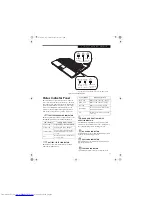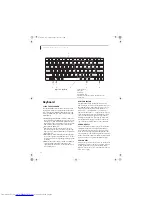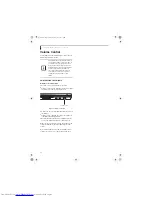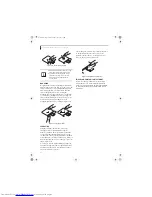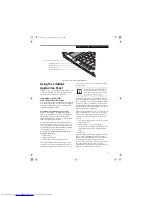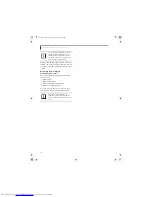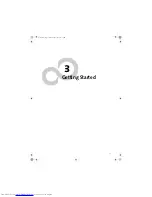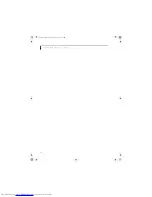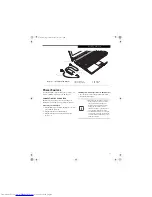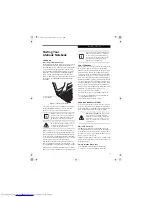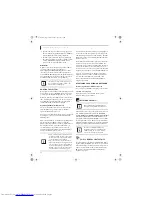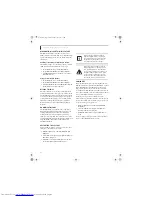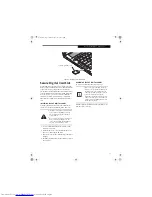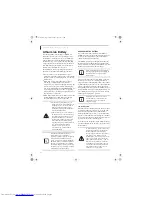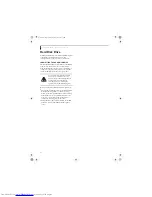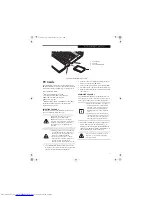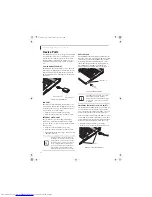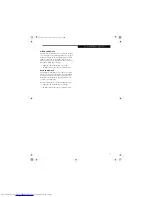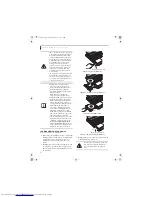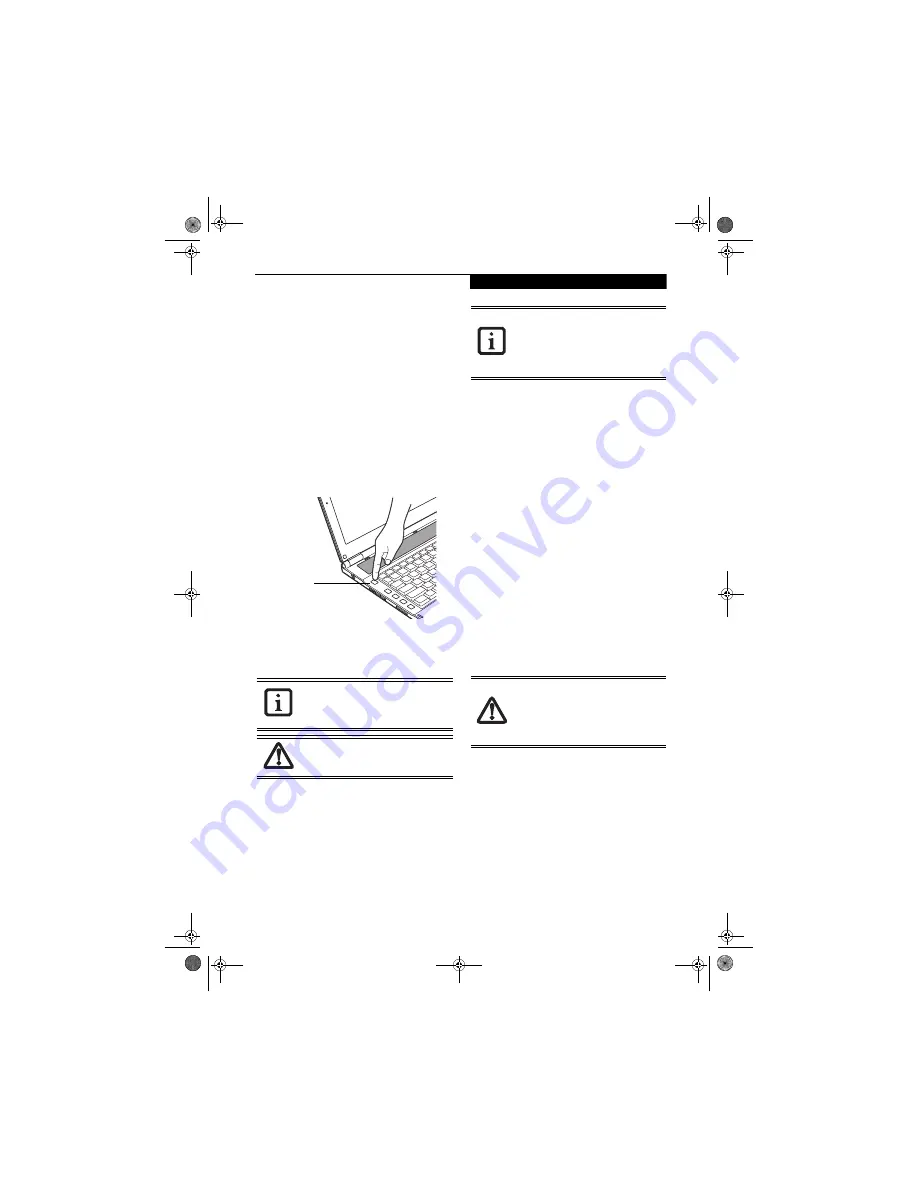
25
G e t t i n g S t a r t e d
Starting Your
LifeBook Notebook
POWER ON
Power/Suspend/Resume Button
The Power/Suspend/Resume button is used to power on
your LifeBook notebook, to resume from Standby or
Save-to-Disk mode or to place your notebook in Standby
or Save-to-Disk mode. (You can also use the button to
power down the system by holding it down for approxi-
mately five seconds. This can be useful if the system is
frozen or hung. This shouldn’t be used as the normal
means of shutdown, however.) You can also turn off your
notebook by choosing
Shut Down
from the Windows
Start menu.
Figure 3-3. Powering Up the System
Once you have connected your AC adapter or charged
the internal Lithium ion Battery, you can press this
button to power up your notebook.
(Figure 3-3)
When you Power On your notebook, it will perform a
Power On Self Test (POST) to check the internal parts
and configuration for correct functionality. If a fault is
found, your notebook will emit an audio warning and/
or an error message will be displayed.
(See Power On Self
Test Messages on page 53 for more information)
.
Depending on the nature of the problem, you may be
able to continue by starting the operating system or by
entering the BIOS setup utility and revising the settings.
After satisfactory completion of the Power On Self Test
(POST), your notebook will load your operating system
.
BOOT SEQUENCE
The procedure for starting your notebook is termed the
Boot sequence and involves your notebook’s BIOS.
When your notebook is first turned on, the main system
memory is empty, and it needs to find instructions to
start up your notebook. This information is in the BIOS
program. Each time you power up or restart your note-
book, it goes through a boot sequence which displays a
Fujitsu logo until the operating system is loaded. During
booting, your notebook is performing a standard boot
sequence including a Power On Self Test (POST). When
the boot sequence is completed without a failure and
without a request for the BIOS Setup Utility, the system
displays the operating system’s opening screen.
The boot sequence is executed when:
■
You turn on the power to your LifeBook notebook.
■
You restart your LifeBook notebook from the Win-
dows Shut Down dialog box.
■
The software initiates a system restart.
HARD DISK DRIVE PASSWORDS
To provide additional data security, you can assign pass-
words to your hard disk drive. This feature is managed
in the system BIOS Setup Utility. See
BIOS Setup Utility
below for information about accessing the utility
.
BIOS SETUP UTILITY
The BIOS Setup Utility is a program that sets up the
operating environment for your notebook. Your BIOS is
set at the factory for normal operating conditions, there-
fore there is no need to set or change the BIOS’ environ-
ment to operate your notebook.
The BIOS Setup Utility also allows you to configure such
features as the System Data Security feature parameters,
such as passwords.
Entering the BIOS Setup Utility
To enter the BIOS Setup Utility do the following:
1. Turn on or restart your LifeBook notebook.
When you turn on your notebook be sure
you have a power source. This means that
the battery is installed and charged, or the
AC adapter is connected and has power.
Do not carry the notebook with power on
or subject it to vibration or shocks; doing
so could damage the notebook.
Power/Suspend
Resume Button
Never turn off your notebook during the
Power On Self Test (POST) or it will cause
an error message to be displayed when
you turn your notebook on the next time.
(See Power On Self Test Messages on
page 53 for more information)
Remember your passwords.
If you set and
forget your User and Master hard disk
passwords, Fujitsu Computer Systems will
not be able to reset it. You may lose data
and have to replace your system board or
hard disk drive.
Q2010.book Page 25 Wednesday, May 24, 2006 1:36 PM
Содержание LifeBook Q2010
Страница 2: ...C o p y r i g h t Q2010 book Page 2 Wednesday May 24 2006 1 36 PM ...
Страница 9: ...1 1 Preface Q2010 book Page 1 Wednesday May 24 2006 1 36 PM ...
Страница 10: ...2 L i f e B o o k Q 2 0 0 0 S e r i e s U s e r s G u i d e Q2010 book Page 2 Wednesday May 24 2006 1 36 PM ...
Страница 12: ...4 L i f e B o o k Q 2 0 0 0 S e r i e s U s e r s G u i d e Q2010 book Page 4 Wednesday May 24 2006 1 36 PM ...
Страница 13: ...5 2 Getting to Know Your LifeBook Notebook Q2010 book Page 5 Wednesday May 24 2006 1 36 PM ...
Страница 14: ...6 L i f e B o o k Q 2 0 0 0 S e r i e s U s e r s G u i d e Q2010 book Page 6 Wednesday May 24 2006 1 36 PM ...
Страница 29: ...21 3 Getting Started Q2010 book Page 21 Wednesday May 24 2006 1 36 PM ...
Страница 30: ...22 L i f e B o o k Q 2 0 0 0 S e r i e s U s e r s G u i d e Q2010 book Page 22 Wednesday May 24 2006 1 36 PM ...
Страница 37: ...29 4 User Installable Features Q2010 book Page 29 Wednesday May 24 2006 1 36 PM ...
Страница 38: ...30 L i f e B o o k Q 2 0 0 0 S e r i e s U s e r s G u i d e Q2010 book Page 30 Wednesday May 24 2006 1 36 PM ...
Страница 51: ...43 5 Troubleshooting Q2010 book Page 43 Wednesday May 24 2006 1 36 PM ...
Страница 52: ...44 L i f e B o o k Q 2 0 0 0 S e r i e s U s e r s G u i d e Q2010 book Page 44 Wednesday May 24 2006 1 36 PM ...
Страница 65: ...57 6 Care and Maintenance Q2010 book Page 57 Wednesday May 24 2006 1 36 PM ...
Страница 66: ...58 L i f e B o o k Q 2 0 0 0 S e r i e s U s e r s G u i d e Q2010 book Page 58 Wednesday May 24 2006 1 36 PM ...
Страница 70: ...62 L i f e B o o k Q 2 0 0 0 S e r i e s U s e r s G u i d e Q2010 book Page 62 Wednesday May 24 2006 1 36 PM ...
Страница 71: ...63 7 System Specifications Q2010 book Page 63 Wednesday May 24 2006 1 36 PM ...
Страница 72: ...64 L i f e B o o k Q 2 0 0 0 S e r i e s U s e r s G u i d e Q2010 book Page 64 Wednesday May 24 2006 1 36 PM ...
Страница 76: ...68 L i f e B o o k Q 2 0 0 0 S e r i e s U s e r s G u i d e Q2010 book Page 68 Wednesday May 24 2006 1 36 PM ...
Страница 77: ...69 8 Glossary Q2010 book Page 69 Wednesday May 24 2006 1 36 PM ...
Страница 78: ...70 L i f e B o o k Q 2 0 0 0 S e r i e s U s e r s G u i d e Q2010 book Page 70 Wednesday May 24 2006 1 36 PM ...
Страница 84: ...76 L i f e B o o k Q 2 0 0 0 S e r i e s U s e r s G u i d e Q2010 book Page 76 Wednesday May 24 2006 1 36 PM ...
Страница 85: ...77 Appendix A Integrated Wireless LAN User s Guide Q2010 book Page 77 Wednesday May 24 2006 1 36 PM ...
Страница 86: ...78 L i f e B o o k Q 2 0 0 0 S e r i e s U s e r s G u i d e Q2010 book Page 78 Wednesday May 24 2006 1 36 PM ...
Страница 100: ...92 L i f e B o o k Q 2 0 0 0 S e r i e s U s e r s G u i d e Q2010 book Page 92 Wednesday May 24 2006 1 36 PM ...
Страница 101: ...93 Appendix B Using the Fingerprint Sensor Q2010 book Page 93 Wednesday May 24 2006 1 36 PM ...
Страница 102: ...94 L i f e B o o k Q 2 0 0 0 S e r i e s N o t e b o o k Q2010 book Page 94 Wednesday May 24 2006 1 36 PM ...
Страница 110: ...102 L i f e B o o k Q 2 0 0 0 S e r i e s N o t e b o o k Q2010 book Page 102 Wednesday May 24 2006 1 36 PM ...
Страница 111: ...103 Index Q2010 book Page 103 Wednesday May 24 2006 1 36 PM ...
Страница 112: ...104 L i f e B o o k Q 2 0 0 0 S e r i e s U s e r s G u i d e Q2010 book Page 104 Wednesday May 24 2006 1 36 PM ...
Страница 116: ...108 L i f e B o o k Q 2 0 0 0 S e r i e s U s e r s G u i d e Q2010 book Page 108 Wednesday May 24 2006 1 36 PM ...
Страница 117: ...109 I n d e x Q2010 book Page 109 Wednesday May 24 2006 1 36 PM ...
Страница 118: ...110 L i f e B o o k Q 2 0 0 0 S e r i e s U s e r s G u i d e Q2010 book Page 110 Wednesday May 24 2006 1 36 PM ...
Страница 119: ...111 I n d e x Q2010 book Page 111 Wednesday May 24 2006 1 36 PM ...
Страница 120: ...112 L i f e B o o k Q 2 0 0 0 S e r i e s U s e r s G u i d e Q2010 book Page 112 Wednesday May 24 2006 1 36 PM ...