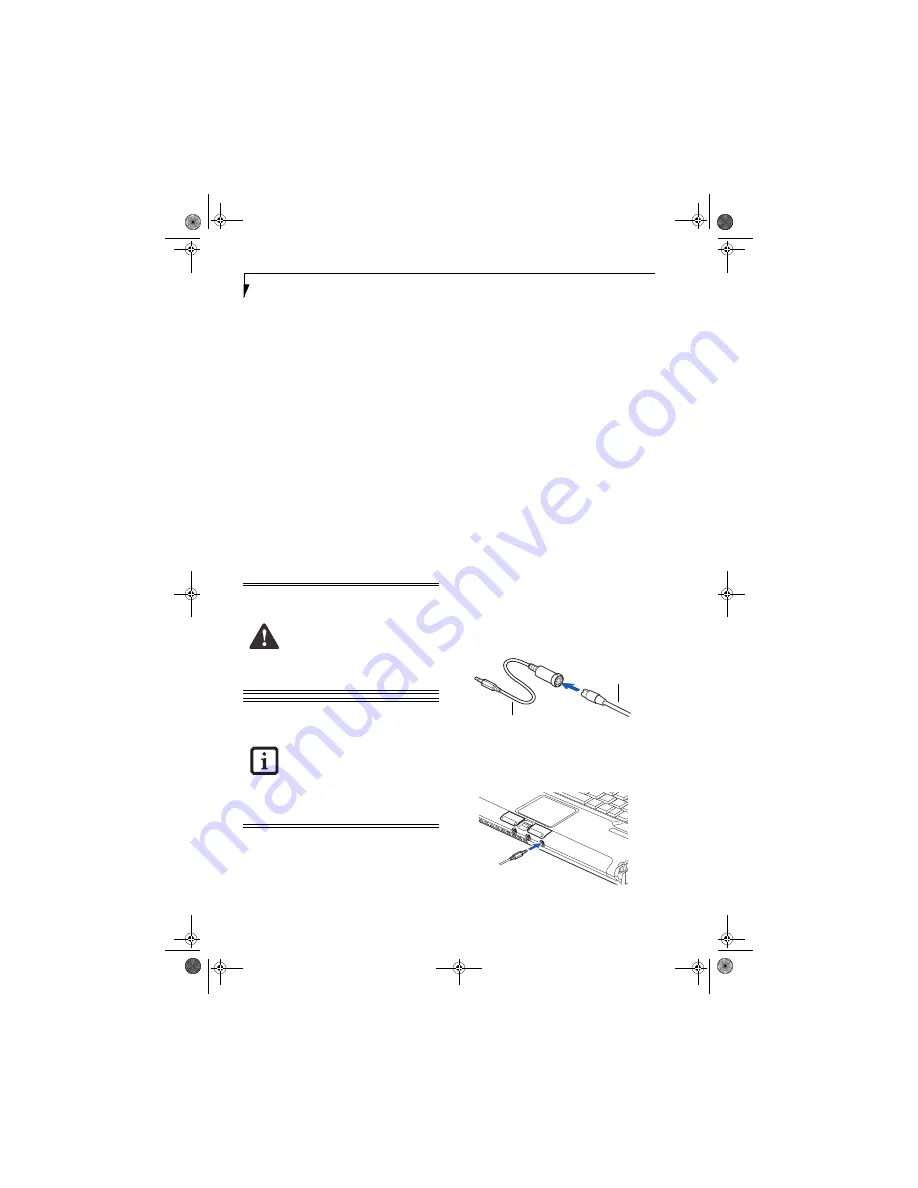
44
L i f e B o o k P 5 0 0 0 N o t e b o o k – S e c t i o n F o u r
Device Ports
Your Fujitsu LifeBook notebook comes equipped with
multiple ports to which you can connect external devices
including: disk drives, keyboards, modems, printers, etc.
MODEM (RJ-11) TELEPHONE JACK
The modem (RJ-11) telephone jack is used for an
internal modem. To connect the telephone cable follow
these easy steps:
(See figure 2-7 on page 9 for location)
1. Align the connector with the port opening.
2. Push the connector into the port until it is seated.
3. Plug the other end of the telephone cable into a
telephone outlet.
The modem sound is deactivated by default, to activate
modem sound follow these easy steps:
1. Right click on the Speaker icon in your system tray.
2. Select
Open Volume
.
3. Select
Option/Properties
.
4. Under “Show the following volume controls”, click
on
Phone
and click
OK
.
5. Uncheck the Mute box under Phone Balance.
INTERNAL LAN (RJ-45) JACK
The internal LAN (RJ-45) jack is used for an internal
Fast Ethernet (10/100 Base-T/Tx) connection. If your
notebook has been configured with internal LAN
capability you will need to configure your notebook
to work with your particular network. (Please refer to
your network administrator for information on your
network configuration.) To connect the LAN cable follow
these easy steps:
(See figure 2-6 on page 8 for location)
1. Align the connector with the port opening.
2. Push the connector into the port until it is seated.
3. Plug the other end of the cable into a LAN outlet.
IEEE 1394 PORT
The IEEE 1394 port (also known as “Firewire” or
“iLink”) allows you to connect devices that are
compliant with IEEE standard 1394. This port is effec-
tively a very fast communications port. Some digital
devices - such as digital cameras - use IEEE 1394 ports
for fast transfer of digital files and data.
In order to connect an IEEE 1394 device, follow these
steps:
(See figure 2-7 on page 9 for location)
1. Align the connector with the port opening.
2. Push the connector into the port until it is seated.
S-VIDEO OUT PORT (TV OUT)
The S-Video port allows you to connect and use directly
any S-Video device, such as a VCR or television. The
S-Video standard provides for a higher quality picture
than NTSC or PAL. In order to connect an S-Video
device, follow these easy steps:
(See figure 2-5 on page 6
for port location)
1. Attach the Mini S-Video Adapter you received with
the system to the S-Video cable of the device to
which you want to connect.
Figure 2-23 Attaching the adapter
2.Align the connector with the port opening.
(Figure 2-
24)
The internal modem is not intended for
use with Digital PBX systems. Do not con-
nect the internal modem to a Digital PBX
as it may cause serious damage to the
internal modem or your entire LifeBook
notebook. Consult your PBX manufac-
turer’s documentation for details. Some
hotels have Digital PBX systems. Be sure to
find out BEFORE you connect your
modem.
■
The internal modem is designed to the
ITU-T V.90 standard. Its maximum
speed of 53000bps is the highest
allowed by FCC, and its actual connec-
tion rate depends on the line conditions.
The maximum speed is 33600bps at
upload.
■
The internal modem on all Fujitsu Life-
Book notebooks are registered for use in
the United States and Canada. The
modem may be certified in other coun-
tries.
Mini S-Video
S-Video
Cable
Adapter
P5020.book Page 44 Friday, September 12, 2003 4:43 PM
Содержание LifeBook P5020
Страница 2: ...L i f e B o o k P 5 0 0 0 N o t e b o o k P5020 book Page 2 Friday September 12 2003 4 43 PM ...
Страница 6: ...L i f e B o o k P 5 0 0 0 N o t e b o o k P5020 book Page 6 Friday September 12 2003 4 43 PM ...
Страница 7: ...1 Preface P5020 book Page 1 Friday September 12 2003 4 43 PM ...
Страница 8: ...L i f e B o o k P 5 0 0 0 N o t e b o o k P5020 book Page 2 Friday September 12 2003 4 43 PM ...
Страница 11: ...3 2 Getting to Know Your LifeBook Notebook P5020 book Page 3 Friday September 12 2003 4 43 PM ...
Страница 29: ...21 3 Getting Started P5020 book Page 21 Friday September 12 2003 4 43 PM ...
Страница 37: ...29 4 User Installable Features P5020 book Page 29 Friday September 12 2003 4 43 PM ...
Страница 55: ...47 5 Using the Integrated Wireless LAN Optional device P5020 book Page 47 Friday September 12 2003 4 43 PM ...
Страница 81: ...73 6 Troubleshooting P5020 book Page 73 Friday September 12 2003 4 43 PM ...
Страница 97: ...89 7 Care and Maintenance P5020 book Page 89 Friday September 12 2003 4 43 PM ...
Страница 103: ...95 8 Specifications P5020 book Page 95 Friday September 12 2003 4 43 PM ...
Страница 113: ...105 9 Glossary P5020 book Page 105 Friday September 12 2003 4 43 PM ...






























