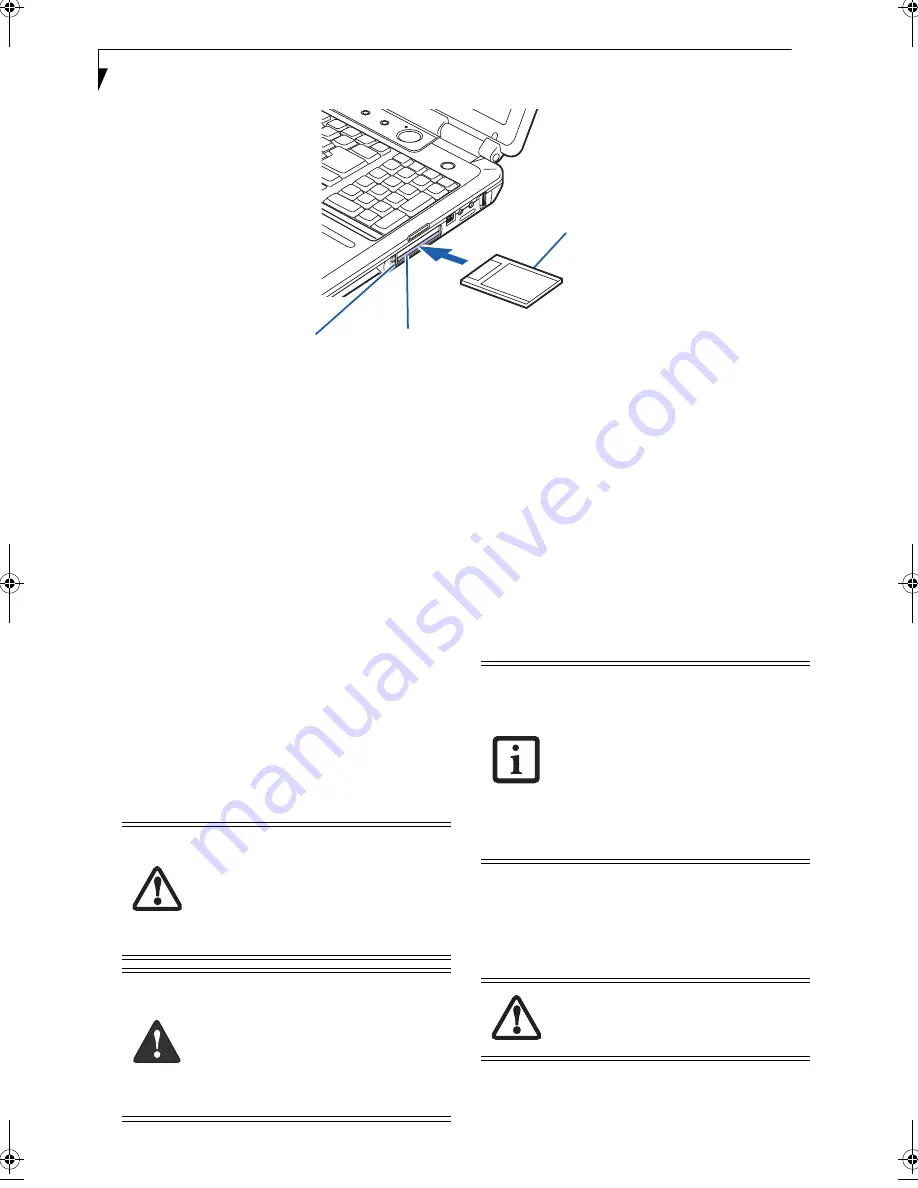
46
L i f e B o o k N 6 4 0 0 S e r i e s U s e r ’ s G u i d e
Figure 4-8. Installing/Removing PC Cards
PC Cards/ExpressCards™
Your LifeBook notebook supports Type I and Type II PC
Cards and ExpressCards
TM
, in separate dedicated slots.
With these cards you can perform a variety of functions
depending on which type of card you install. You can
install one or two cards at a time, depending on its type.
PC Cards should be installed in the bottom slot and
ExpressCards in the top slot.
(Figure 4-8)
Some available PC/ExpressCards:
■
Wireless LAN PC Cards (Type II)
■
ExpressCard Hybrid TV Tuner
■
Local area network (LAN) cards (Type II)
■
IDE solid-state disk cards (Type II)
■
SCSI cards (Type II)
■
PC Cards that conform to PCMCIA 2.1 or CardBus
For further information, refer to the instructions
supplied with your card(s).
INSTALLING PC CARDS
PC Cards are installed in the PC Card slot
(Figure 4-8)
.
To install a PC Card, follow these steps:
1. See your PC Card manual for instructions on the
installation of your card. Some cards may require
that your notebook is off while installing them.
2. Make sure there is no PC Card currently in the slot.
If there is, see Removing PC Cards.
3. If the eject button is extended, press it until it clicks.
4. Insert the card into the slot with the label facing up.
5. Push the card firmly into the slot until it is seated in
the connector.
REMOVING PC CARDS
See your PC Card manual for specific instructions on
removing your card. Some cards may require your note-
book to be in Suspend Mode or Off during removal.
2. Unlock the card from the slot by pressing the eject
button. When pressed, the button will pop out.
3. Firmly press the button again until it is flush with
the notebook. This will eject the card slightly out of
the slot allowing you to remove the card.
1
1 PC Card Eject Button
2 PC Card Slot (bottom slot)
2
3
3 PC Card
You may be required to log on as an
Administrator or member of the
Administrator’s Group to complete this
procedure. If the computer is connected to
a network, network policy settings may
also prevent you from completing this
procedure.
■
Installing or removing a PC Card during
your LifeBook notebook’s shutdown or
bootup process may damage the card
and/or your LifeBook notebook.
■
Do not insert a PC Card into a slot if
there is water or any other substance on
the card as you may permanently
damage the card, the notebook, or both.
■
Windows has a shutdown procedure for
PC Cards that must be followed before
removing a card. (Review your operating
system manual for the correct proce-
dure.) It is good practice to remove
devices using the Unplug or Eject Hard-
ware icon in the system tray.
■
If the dialog box states that the device
cannot be removed, you must save all of
your open files, close any open applica-
tions and shut down your notebook.
If the PC Card has an external connector
and cable, do not pull the cable when
removing the card.
N6420-Vista.book Page 46 Friday, February 16, 2007 4:48 PM
Содержание LifeBook N6420
Страница 1: ...C o p y r i g h t Fujitsu LifeBook N6420 Notebook User s Guide ...
Страница 2: ...C o p y r i g h t ...
Страница 8: ...L i f e B o o k N 6 4 0 0 S e r i e s U s e r s G u i d e ...
Страница 9: ...1 1 Preface ...
Страница 10: ...2 L i f e B o o k N 6 4 0 0 S e r i e s U s e r s G u i d e ...
Страница 12: ...4 L i f e B o o k N 6 4 0 0 S e r i e s U s e r s G u i d e ...
Страница 13: ...5 2 Getting to Know Your LifeBook Notebook ...
Страница 14: ...6 L i f e B o o k N 6 4 0 0 S e r i e s U s e r s G u i d e ...
Страница 33: ...25 3 Getting Started ...
Страница 34: ...26 L i f e B o o k N 6 4 0 0 S e r i e s U s e r s G u i d e ...
Страница 42: ...34 L i f e B o o k N 6 4 0 0 S e r i e s U s e r s G u i d e ...
Страница 43: ...35 4 User Installable Features ...
Страница 44: ...36 L i f e B o o k N 6 4 0 0 S e r i e s U s e r s G u i d e ...
Страница 60: ...52 L i f e B o o k N 6 4 0 0 S e r i e s U s e r s G u i d e ...
Страница 61: ...53 5 Troubleshooting ...
Страница 62: ...54 L i f e B o o k N 6 4 0 0 S e r i e s U s e r s G u i d e ...
Страница 75: ...67 6 Care and Maintenance ...
Страница 76: ...68 L i f e B o o k N 6 4 0 0 S e r i e s U s e r s G u i d e ...
Страница 80: ...72 L i f e B o o k N 6 4 0 0 S e r i e s U s e r s G u i d e ...
Страница 81: ...73 7 System Specifications ...
Страница 82: ...74 L i f e B o o k N 6 4 0 0 S e r i e s U s e r s G u i d e ...
Страница 87: ...79 8 Glossary ...
Страница 88: ...80 L i f e B o o k N 6 4 0 0 S e r i e s U s e r s G u i d e ...
Страница 95: ...87 Appendix A Integrated Wireless LAN User s Guide Optional Device ...
Страница 96: ...88 L i f e B o o k N 6 4 0 0 S e r i e s U s e r s G u i d e ...
Страница 110: ...102 L i f e B o o k N 6 4 0 0 S e r i e s U s e r s G u i d e ...
Страница 111: ...103 Appendix B Using the Fingerprint Sensor ...
Страница 112: ...104 L i f e B o o k N 6 4 0 0 N o t e b o o k A p p e n d i x B ...
Страница 121: ...113 Index ...
Страница 122: ...114 L i f e B o o k N 6 4 0 0 S e r i e s U s e r s G u i d e ...
Страница 126: ...118 L i f e B o o k N 6 4 0 0 S e r i e s U s e r s G u i d e ...
Страница 127: ......
Страница 128: ......
















































