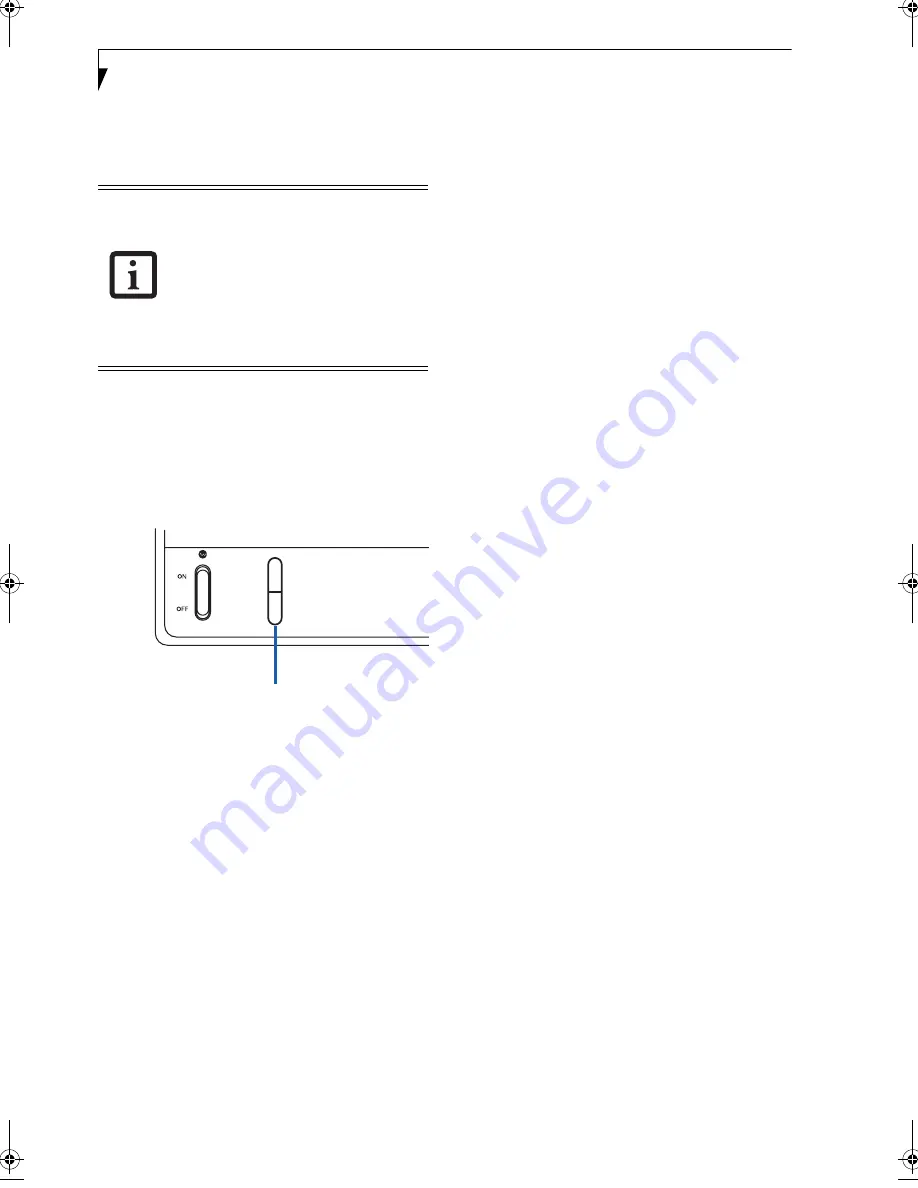
18
L i f e B o o k N 6 4 0 0 S e r i e s U s e r ’ s G u i d e
Volume Control
Your LifeBook notebook has multiple volume controls
which interact with each other.
CONTROLLING THE VOLUME
Methods to Control Volume
The volume can be controlled in several ways:
■
Volume can be set using the volume control toggle on
the right of the WLAN switch.
Figure 2-10 Volume Control
■
Volume can be set from within the Volume Control in
the Notification Area.
■
Volume can be controlled by many volume controls
that are set within individual applications.
■
Certain external audio devices you might connect to
your system may have hardware volume controls.
Each source discussed above puts an upper limit on the
volume level that must then be followed by the other
sources.
We recommend that you experiment with the various
volume controls to discover the optimal sound level.
Any software that contains audio files will
also contain a volume control of its own. If
you install an external audio device that
has an independent volume control, the
hardware volume control and the software
volume control will interact with each
other. It should be noted that if you set
your software volume to Off, you will
override the external volume control
setting.
Volume
+
-
Volume Control
N6420-Vista.book Page 18 Friday, February 16, 2007 4:48 PM
Содержание LifeBook N6420
Страница 1: ...C o p y r i g h t Fujitsu LifeBook N6420 Notebook User s Guide ...
Страница 2: ...C o p y r i g h t ...
Страница 8: ...L i f e B o o k N 6 4 0 0 S e r i e s U s e r s G u i d e ...
Страница 9: ...1 1 Preface ...
Страница 10: ...2 L i f e B o o k N 6 4 0 0 S e r i e s U s e r s G u i d e ...
Страница 12: ...4 L i f e B o o k N 6 4 0 0 S e r i e s U s e r s G u i d e ...
Страница 13: ...5 2 Getting to Know Your LifeBook Notebook ...
Страница 14: ...6 L i f e B o o k N 6 4 0 0 S e r i e s U s e r s G u i d e ...
Страница 33: ...25 3 Getting Started ...
Страница 34: ...26 L i f e B o o k N 6 4 0 0 S e r i e s U s e r s G u i d e ...
Страница 42: ...34 L i f e B o o k N 6 4 0 0 S e r i e s U s e r s G u i d e ...
Страница 43: ...35 4 User Installable Features ...
Страница 44: ...36 L i f e B o o k N 6 4 0 0 S e r i e s U s e r s G u i d e ...
Страница 60: ...52 L i f e B o o k N 6 4 0 0 S e r i e s U s e r s G u i d e ...
Страница 61: ...53 5 Troubleshooting ...
Страница 62: ...54 L i f e B o o k N 6 4 0 0 S e r i e s U s e r s G u i d e ...
Страница 75: ...67 6 Care and Maintenance ...
Страница 76: ...68 L i f e B o o k N 6 4 0 0 S e r i e s U s e r s G u i d e ...
Страница 80: ...72 L i f e B o o k N 6 4 0 0 S e r i e s U s e r s G u i d e ...
Страница 81: ...73 7 System Specifications ...
Страница 82: ...74 L i f e B o o k N 6 4 0 0 S e r i e s U s e r s G u i d e ...
Страница 87: ...79 8 Glossary ...
Страница 88: ...80 L i f e B o o k N 6 4 0 0 S e r i e s U s e r s G u i d e ...
Страница 95: ...87 Appendix A Integrated Wireless LAN User s Guide Optional Device ...
Страница 96: ...88 L i f e B o o k N 6 4 0 0 S e r i e s U s e r s G u i d e ...
Страница 110: ...102 L i f e B o o k N 6 4 0 0 S e r i e s U s e r s G u i d e ...
Страница 111: ...103 Appendix B Using the Fingerprint Sensor ...
Страница 112: ...104 L i f e B o o k N 6 4 0 0 N o t e b o o k A p p e n d i x B ...
Страница 121: ...113 Index ...
Страница 122: ...114 L i f e B o o k N 6 4 0 0 S e r i e s U s e r s G u i d e ...
Страница 126: ...118 L i f e B o o k N 6 4 0 0 S e r i e s U s e r s G u i d e ...
Страница 127: ......
Страница 128: ......
















































