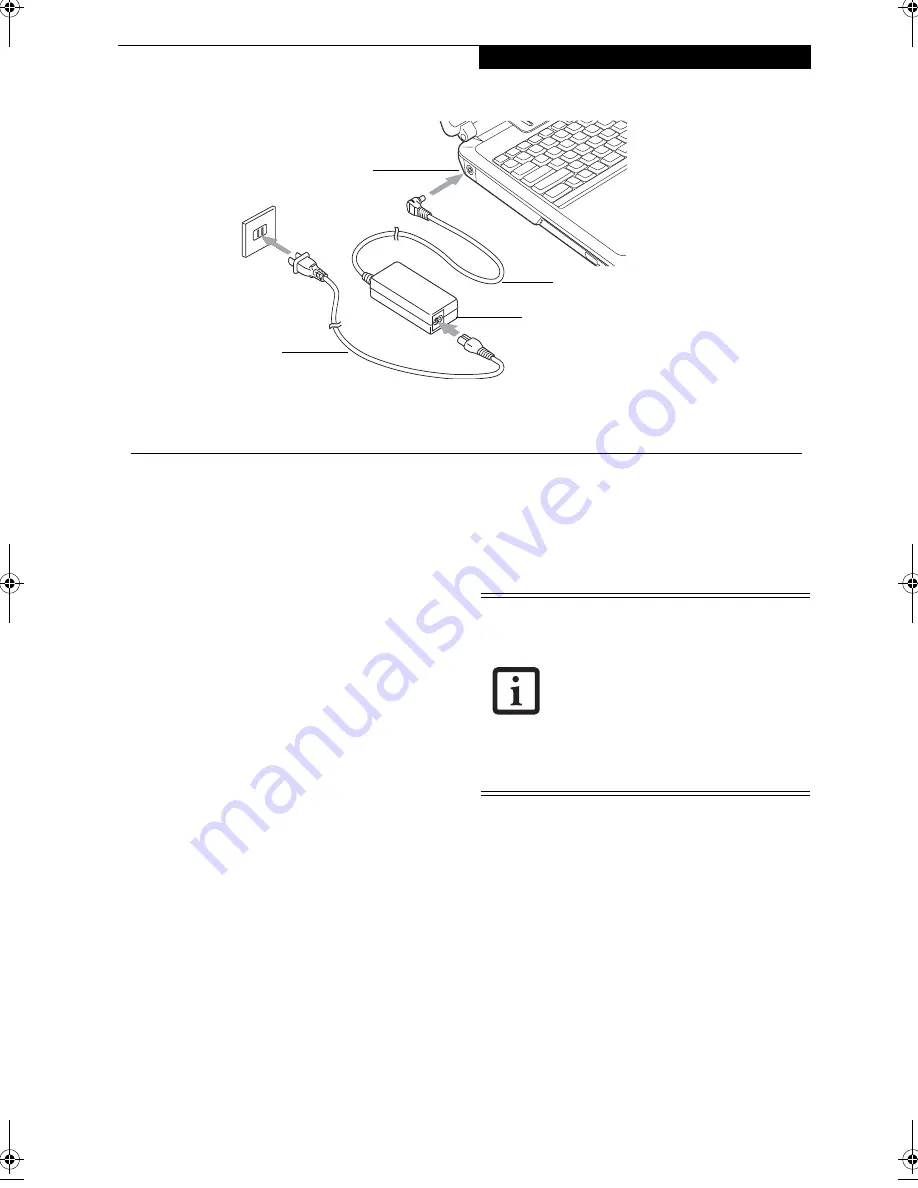
27
G e t t i n g S t a r t e d
Power Sources
Your Fujitsu LifeBook notebook has two possible power
sources: a Lithium ion battery or an AC adapter.
CONNECTING THE AC ADAPTER
The AC adapter provides power for operating your
LifeBook notebook and is used to charge the batteries.
Connecting the AC Adapter
1. Plug the DC output cable into the DC power jack of
your LifeBook notebook.
2. Plug the AC cable into the AC adapter.
3. Plug the AC cable into an AC electrical outlet.
(Figure 3-1)
Switching from AC Adapter Power to Battery Power
1. Be sure that you have a charged battery installed.
2. Unplug the AC adapter.
Figure 3-1. Connecting the AC Adapter
1
2
DC Power Jack
DC Output Cable
3
4
AC Adapter
AC Cable
1
2
3
4
■
When you run the N6400 Series Life-
Book on battery power, by default, the
CPU will slow down approximately by
half in order to optimize battery life.
This feature can be enabled or
disabled in the BIOS. Use an AC
Adapter whenever possible.
■
The Lithium ion battery is not charged
upon purchase. Initially, you will need
to connect the AC adapter to use your
LifeBook notebook.
N6420-Vista.book Page 27 Friday, February 16, 2007 4:48 PM
Содержание LifeBook N6420
Страница 1: ...C o p y r i g h t Fujitsu LifeBook N6420 Notebook User s Guide ...
Страница 2: ...C o p y r i g h t ...
Страница 8: ...L i f e B o o k N 6 4 0 0 S e r i e s U s e r s G u i d e ...
Страница 9: ...1 1 Preface ...
Страница 10: ...2 L i f e B o o k N 6 4 0 0 S e r i e s U s e r s G u i d e ...
Страница 12: ...4 L i f e B o o k N 6 4 0 0 S e r i e s U s e r s G u i d e ...
Страница 13: ...5 2 Getting to Know Your LifeBook Notebook ...
Страница 14: ...6 L i f e B o o k N 6 4 0 0 S e r i e s U s e r s G u i d e ...
Страница 33: ...25 3 Getting Started ...
Страница 34: ...26 L i f e B o o k N 6 4 0 0 S e r i e s U s e r s G u i d e ...
Страница 42: ...34 L i f e B o o k N 6 4 0 0 S e r i e s U s e r s G u i d e ...
Страница 43: ...35 4 User Installable Features ...
Страница 44: ...36 L i f e B o o k N 6 4 0 0 S e r i e s U s e r s G u i d e ...
Страница 60: ...52 L i f e B o o k N 6 4 0 0 S e r i e s U s e r s G u i d e ...
Страница 61: ...53 5 Troubleshooting ...
Страница 62: ...54 L i f e B o o k N 6 4 0 0 S e r i e s U s e r s G u i d e ...
Страница 75: ...67 6 Care and Maintenance ...
Страница 76: ...68 L i f e B o o k N 6 4 0 0 S e r i e s U s e r s G u i d e ...
Страница 80: ...72 L i f e B o o k N 6 4 0 0 S e r i e s U s e r s G u i d e ...
Страница 81: ...73 7 System Specifications ...
Страница 82: ...74 L i f e B o o k N 6 4 0 0 S e r i e s U s e r s G u i d e ...
Страница 87: ...79 8 Glossary ...
Страница 88: ...80 L i f e B o o k N 6 4 0 0 S e r i e s U s e r s G u i d e ...
Страница 95: ...87 Appendix A Integrated Wireless LAN User s Guide Optional Device ...
Страница 96: ...88 L i f e B o o k N 6 4 0 0 S e r i e s U s e r s G u i d e ...
Страница 110: ...102 L i f e B o o k N 6 4 0 0 S e r i e s U s e r s G u i d e ...
Страница 111: ...103 Appendix B Using the Fingerprint Sensor ...
Страница 112: ...104 L i f e B o o k N 6 4 0 0 N o t e b o o k A p p e n d i x B ...
Страница 121: ...113 Index ...
Страница 122: ...114 L i f e B o o k N 6 4 0 0 S e r i e s U s e r s G u i d e ...
Страница 126: ...118 L i f e B o o k N 6 4 0 0 S e r i e s U s e r s G u i d e ...
Страница 127: ......
Страница 128: ......
















































