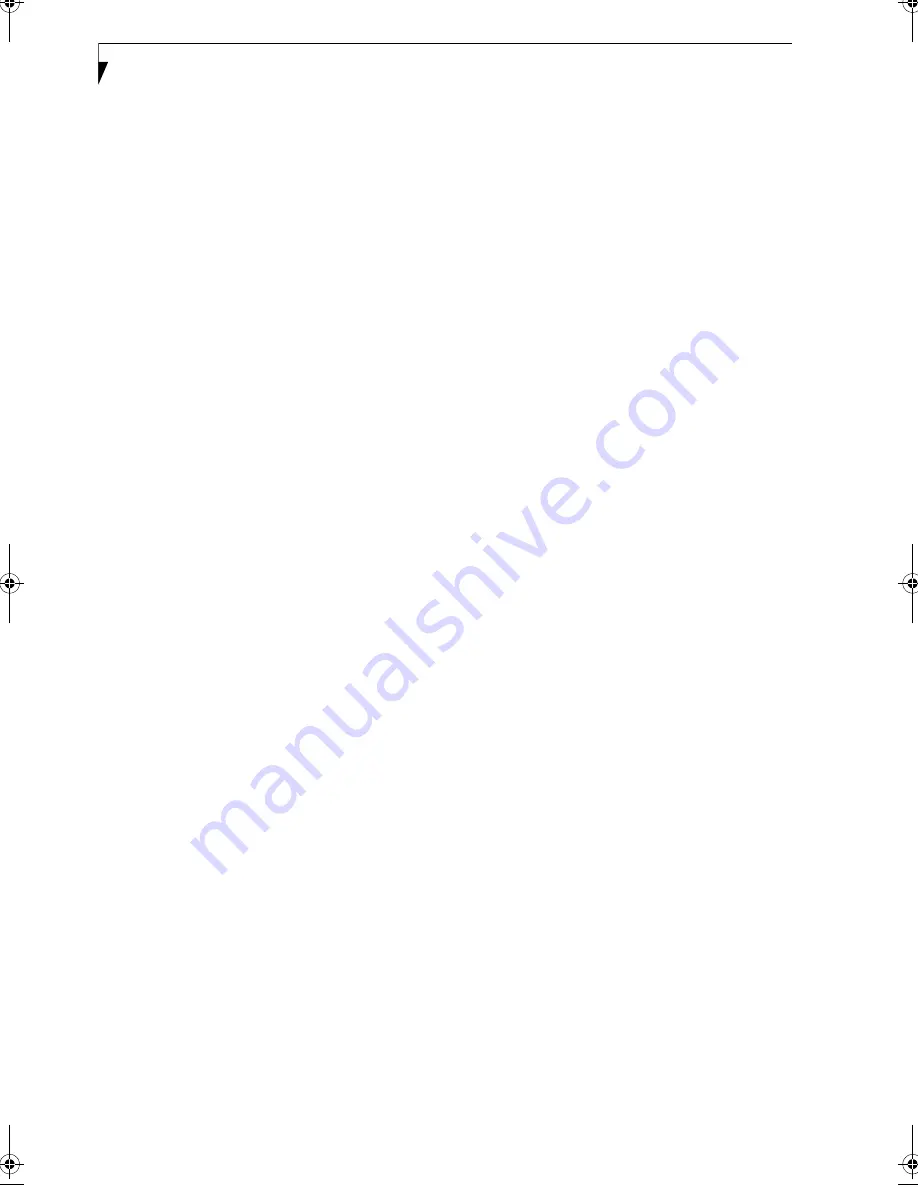
116
L i f e B o o k N 6 4 0 0 S e r i e s U s e r ’ s G u i d e
Function Key
F10 . . . . . . . . . . . . . . . . . . . . . . . . . . . . . . . . . . . . . . 17
F3 . . . . . . . . . . . . . . . . . . . . . . . . . . . . . . . . . . . . . . . 17
F4 . . . . . . . . . . . . . . . . . . . . . . . . . . . . . . . . . . . . . . . 17
F6 . . . . . . . . . . . . . . . . . . . . . . . . . . . . . . . . . . . . . . . 17
F7 . . . . . . . . . . . . . . . . . . . . . . . . . . . . . . . . . . . . . . . 17
F8 . . . . . . . . . . . . . . . . . . . . . . . . . . . . . . . . . . . . . . . 17
F9 . . . . . . . . . . . . . . . . . . . . . . . . . . . . . . . . . . . . . . . 17
FN . . . . . . . . . . . . . . . . . . . . . . . . . . . . . . . . . . . . . . . 17
H
Hard Disk Drive . . . . . . . . . . . . . . . . . . . . . . . 45, 57, 75
access indicator . . . . . . . . . . . . . . . . . . . . . . . . . . . . 15
formatting . . . . . . . . . . . . . . . . . . . . . . . . . . . . . . . . 45
internal . . . . . . . . . . . . . . . . . . . . . . . . . . . . . . . . . . . 45
Headphone Jack . . . . . . . . . . . . . . . . . . . . . . . . . . . . . 51
Hibernation Feature . . . . . . . . . . . . . . . . . . . . . . . . . . 33
disable/enable . . . . . . . . . . . . . . . . . . . . . . . . . . . . . 33
I
IEEE 1394 Port . . . . . . . . . . . . . . . . . . . . . . . . . . . 11, 50
Integrated Pointing Device . . . . . . . . . . . . . . . . . . . . . 76
K
Keyboard . . . . . . . . . . . . . . . . . . . . . . . . . . . . . 16, 57, 76
cursor keys . . . . . . . . . . . . . . . . . . . . . . . . . . . . . . . . 16
function keys . . . . . . . . . . . . . . . . . . . . . . . . . . . . . . 16
numeric keypad . . . . . . . . . . . . . . . . . . . . . . . . . . . . 16
windows keys . . . . . . . . . . . . . . . . . . . . . . . . . . . . . . 16
L
LAN port . . . . . . . . . . . . . . . . . . . . . . . . . . . . . . . . 13, 50
LifeBook
care . . . . . . . . . . . . . . . . . . . . . . . . . . . . . . . . . . . . . . 69
storing . . . . . . . . . . . . . . . . . . . . . . . . . . . . . . . . . . . 69
traveling . . . . . . . . . . . . . . . . . . . . . . . . . . . . . . . . . . 70
M
Memory . . . . . . . . . . . . . . . . . . . . . . . . . . . . . . . . . . . . 75
capacity . . . . . . . . . . . . . . . . . . . . . . . . . . . . . . . . . . 49
compartment . . . . . . . . . . . . . . . . . . . . . . . . . . . 14, 48
installing . . . . . . . . . . . . . . . . . . . . . . . . . . . . . . . . . . 48
removing . . . . . . . . . . . . . . . . . . . . . . . . . . . . . . . . . 49
upgrade module . . . . . . . . . . . . . . . . . . . . . . . . . . . 48
Memory Stick
Installing . . . . . . . . . . . . . . . . . . . . . . . . . . . . . . . . . 37
Removing . . . . . . . . . . . . . . . . . . . . . . . . . . . . . . . . . 38
Memory Stick/SD/xD Card . . . . . . . . . . . . . . . . . . . . 37
installing . . . . . . . . . . . . . . . . . . . . . . . . . . . . . . . . . . 37
removing . . . . . . . . . . . . . . . . . . . . . . . . . . . . . . . . . 38
slot . . . . . . . . . . . . . . . . . . . . . . . . . . . . . . . . . . . . . . 11
Memory Upgrade Module . . . . . . . . . . . . . . . . . . . . . .58
Microphone Jack . . . . . . . . . . . . . . . . . . . . . . . . . . . . . .51
Microsoft Works . . . . . . . . . . . . . . . . . . . . . . . . . . . . . .78
Modem Jack . . . . . . . . . . . . . . . . . . . . . . . . . . . . . .13, 50
Modem Result Codes . . . . . . . . . . . . . . . . . . . . . . . . . .64
N
Numeric Keypad . . . . . . . . . . . . . . . . . . . . . . . . . . . . . .16
NumLk Indicator . . . . . . . . . . . . . . . . . . . . . . . . . . . . .15
O
Optical Drive . . . . . . . . . . . . . . . . . . . . . . . . . . 10, 41, 76
Control Panel . . . . . . . . . . . . . . . . . . . . . . . . . . . . . .42
loading . . . . . . . . . . . . . . . . . . . . . . . . . . . . . . . . . . . .41
removing media . . . . . . . . . . . . . . . . . . . . . . . . . . . .41
tray release . . . . . . . . . . . . . . . . . . . . . . . . . . . . . . . . .42
using . . . . . . . . . . . . . . . . . . . . . . . . . . . . . . . . . . . . . .43
Optical Drive Eject Button . . . . . . . . . . . . . . . . . . . . . .12
P
Parallel Port . . . . . . . . . . . . . . . . . . . . . . . . . . . . . . . . . .83
PC Card . . . . . . . . . . . . . . . . . . . . . . . . . . . . . . . . . .58, 59
care . . . . . . . . . . . . . . . . . . . . . . . . . . . . . . . . . . . . . . .71
removing . . . . . . . . . . . . . . . . . . . . . . . . . . . . . . .46, 47
slot . . . . . . . . . . . . . . . . . . . . . . . . . . . . . . . . . . . . . . .11
PC Card Eject Button . . . . . . . . . . . . . . . . . . . . . . . . . .11
POST . . . . . . . . . . . . . . . . . . . . . . . . . . . . . . . . . . . . . . .83
Power . . . . . . . . . . . . . . . . . . . . . . . . . . . . . . . . . . . . . . .76
AC adapter . . . . . . . . . . . . . . . . . . . . . . . . . . . . . . . .27
failure . . . . . . . . . . . . . . . . . . . . . . . . . . . . . . . . . . . . .59
management . . . . . . . . . . . . . . . . . . . . . . . . . . . . . . .32
off . . . . . . . . . . . . . . . . . . . . . . . . . . . . . . . . . . . . . . . .33
on . . . . . . . . . . . . . . . . . . . . . . . . . . . . . . . . . . . . . . . .29
Power On Self Test . . . . . . . . . . . . . . . . . . . . . . . . .29, 63
Power/Suspend/Resume button . . . . . . . . 9, 29, 32, 60
Pre-Installed Software . . . . . . . . . . . . . . . . . . . . . . . . .77
Adobe Acrobat Reader . . . . . . . . . . . . . . . . . . . . . . .77
Fujitsu HotKey . . . . . . . . . . . . . . . . . . . . . . . . . . . . .77
Google Toolbar . . . . . . . . . . . . . . . . . . . . . . . . . . . . .77
LifeBook Application Panel . . . . . . . . . . . . . . . . . . .77
manuals . . . . . . . . . . . . . . . . . . . . . . . . . . . . . . . . . . .77
Norton Internet Security . . . . . . . . . . . . . . . . . . . . .77
PowerDVD . . . . . . . . . . . . . . . . . . . . . . . . . . . . . . . .77
Quicken New User . . . . . . . . . . . . . . . . . . . . . . . . . .77
Q
Quicken . . . . . . . . . . . . . . . . . . . . . . . . . . . . . . . . . . . . .77
N6420-Vista.book Page 116 Friday, February 16, 2007 4:48 PM
Содержание LifeBook N6420
Страница 1: ...C o p y r i g h t Fujitsu LifeBook N6420 Notebook User s Guide ...
Страница 2: ...C o p y r i g h t ...
Страница 8: ...L i f e B o o k N 6 4 0 0 S e r i e s U s e r s G u i d e ...
Страница 9: ...1 1 Preface ...
Страница 10: ...2 L i f e B o o k N 6 4 0 0 S e r i e s U s e r s G u i d e ...
Страница 12: ...4 L i f e B o o k N 6 4 0 0 S e r i e s U s e r s G u i d e ...
Страница 13: ...5 2 Getting to Know Your LifeBook Notebook ...
Страница 14: ...6 L i f e B o o k N 6 4 0 0 S e r i e s U s e r s G u i d e ...
Страница 33: ...25 3 Getting Started ...
Страница 34: ...26 L i f e B o o k N 6 4 0 0 S e r i e s U s e r s G u i d e ...
Страница 42: ...34 L i f e B o o k N 6 4 0 0 S e r i e s U s e r s G u i d e ...
Страница 43: ...35 4 User Installable Features ...
Страница 44: ...36 L i f e B o o k N 6 4 0 0 S e r i e s U s e r s G u i d e ...
Страница 60: ...52 L i f e B o o k N 6 4 0 0 S e r i e s U s e r s G u i d e ...
Страница 61: ...53 5 Troubleshooting ...
Страница 62: ...54 L i f e B o o k N 6 4 0 0 S e r i e s U s e r s G u i d e ...
Страница 75: ...67 6 Care and Maintenance ...
Страница 76: ...68 L i f e B o o k N 6 4 0 0 S e r i e s U s e r s G u i d e ...
Страница 80: ...72 L i f e B o o k N 6 4 0 0 S e r i e s U s e r s G u i d e ...
Страница 81: ...73 7 System Specifications ...
Страница 82: ...74 L i f e B o o k N 6 4 0 0 S e r i e s U s e r s G u i d e ...
Страница 87: ...79 8 Glossary ...
Страница 88: ...80 L i f e B o o k N 6 4 0 0 S e r i e s U s e r s G u i d e ...
Страница 95: ...87 Appendix A Integrated Wireless LAN User s Guide Optional Device ...
Страница 96: ...88 L i f e B o o k N 6 4 0 0 S e r i e s U s e r s G u i d e ...
Страница 110: ...102 L i f e B o o k N 6 4 0 0 S e r i e s U s e r s G u i d e ...
Страница 111: ...103 Appendix B Using the Fingerprint Sensor ...
Страница 112: ...104 L i f e B o o k N 6 4 0 0 N o t e b o o k A p p e n d i x B ...
Страница 121: ...113 Index ...
Страница 122: ...114 L i f e B o o k N 6 4 0 0 S e r i e s U s e r s G u i d e ...
Страница 126: ...118 L i f e B o o k N 6 4 0 0 S e r i e s U s e r s G u i d e ...
Страница 127: ......
Страница 128: ......





































