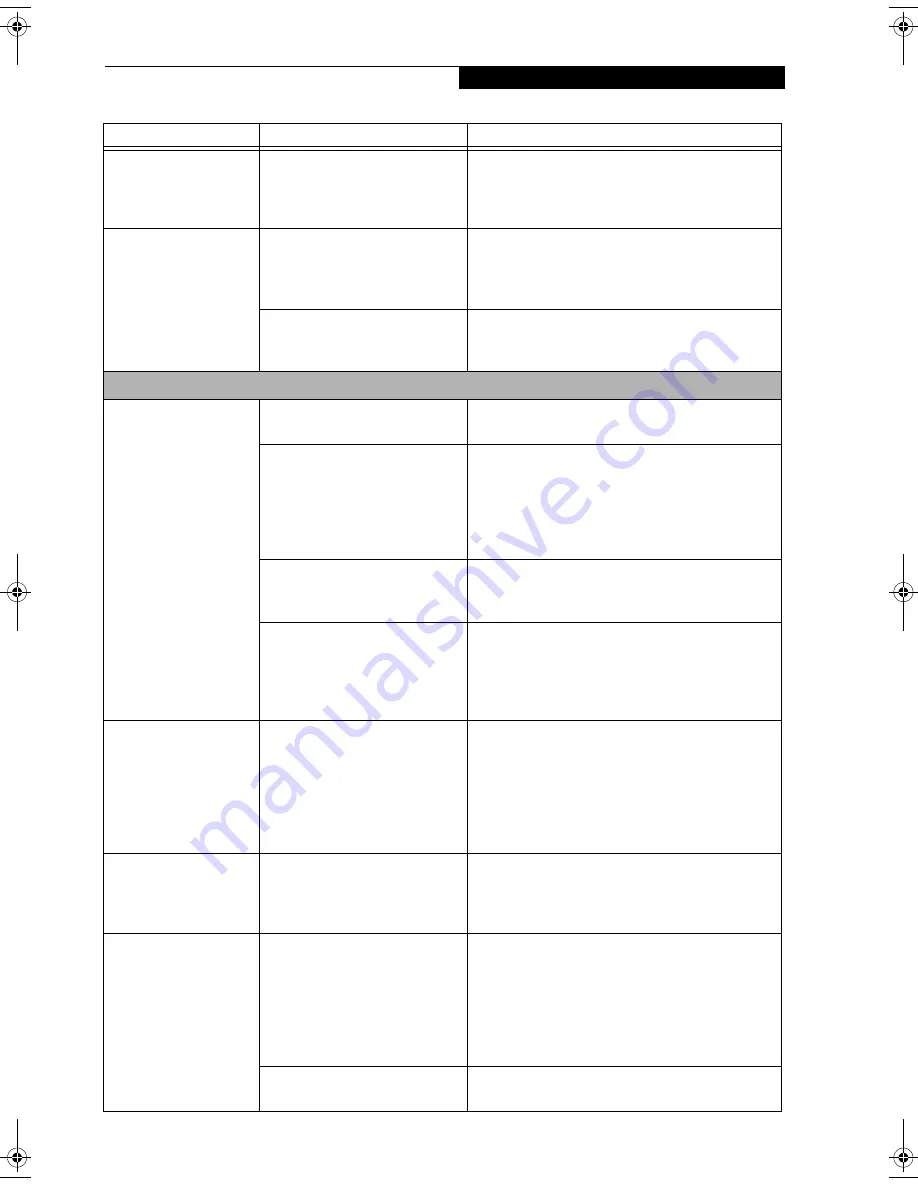
69
T r o u b l e s h o o t i n g
An error message is
displayed during the
LifeBook notebook
(boot) sequence.
Power On Self Test (POST) has
detected a problem.
See Power On Self Test (POST) messages to deter-
mine the meaning of the problem. Not all messages
are errors; some are status indicators.
(See Power On
Self Test Messages on page 71 for more information)
Your LifeBook note-
book appears to change
setup parameters when
you start it.
BIOS setup changes were not
saved when you made them and
exited the BIOS setup utility
returning it to previous settings.
Make sure you select
Save Changes And Exit
when
exiting the BIOS setup utility.
The BIOS CMOS hold-up battery
has failed.
Contact your support representative for repairs.
This is not a user serviceable part but has a normal
life of 3 to 5 years.
Video Problems
Display is blank when
you turn on the system.
Something is pushing on the
Closed Cover switch.
Clear the Closed Cover switch.
(See Figure 2-3 on
page 8 for location)
The LifeBook notebook is set for
an external monitor only.
Pressing [F10] while holding down the [Fn] key
allows you to change the destination of your display
video. Each time you press the combination of keys
you will step to the next choice. The choices, in
order, are: built-in display only, external monitor
only, both built-in display and external monitor.
The angle and brightness settings
of the display are not adequate for
the lighting conditions.
Move the display and the brightness control until
you have adequate visibility.
The power management timeouts
may be set for very short intervals
and you failed to notice the
display come on and go off again.
Press any button on the keyboard, or move the
mouse to restore operation. If that fails, push the
Power/Suspend/Resume button. (The display may
be shut off by Standby mode, Auto Suspend or
Video Timeout)
When the ATI Driver
CD is first installed, you
receive a Microsoft
message informing you
that the ATI driver is not
compatible with your
operating system.
The warning does not apply to
your LifeBook; the driver has
been thoroughly tested and its
installation will not jeopardize
the performance of your system.
If this message appears on your screen, click the
Continue Anyway
or
Yes
buttons to proceed.
The LifeBook notebook
turned on with a series
of beeps and your built-
in display is blank.
Power On Self Test (POST) has
detected a failure which does not
allow the display to operate.
Contact your support representative.
The display goes blank
by itself after you have
been using it.
The LifeBook notebook has gone
into Video timeout, Standby
mode, Suspend mode or Hiber-
nation (Save-to-Disk) mode
because you have not used it for a
period of time.
Press any button on the keyboard, or move the mouse
to restore operation. If that fails, push the Power/
Suspend/Resume button. Check your power manage-
ment settings, or close your applications and go to the
Power Savings menu of the setup utility to adjust the
timeout values to suit your operation needs.
(See
BIOS Setup Utility on page 29 for more information)
Something is pushing on the
Closed Cover switch.
Check the Closed Cover switch.
(See Figure 2-3 on
page 8 for location)
Problem
Possible Cause
Possible Solutions
N3510.book Page 69 Tuesday, January 18, 2005 11:05 AM
Содержание LifeBook N3500
Страница 6: ...L i f e B o o k N S e r i e s N o t e b o o k 4 ...
Страница 7: ...1 1 Preface ...
Страница 8: ...2 L i f e B o o k N S e r i e s N o t e b o o k ...
Страница 10: ...4 L i f e B o o k N S e r i e s N o t e b o o k S e c t i o n O n e ...
Страница 11: ...5 2 Getting to Know Your Computer ...
Страница 12: ...6 L i f e B o o k N S e r i e s N o t e b o o k S e c t i o n T w o ...
Страница 30: ...24 L i f e B o o k N S e r i e s N o t e b o o k S e c t i o n T w o ...
Страница 31: ...25 3 Getting Started ...
Страница 32: ...26 L i f e B o o k N S e r i e s N o t e b o o k S e c t i o n T h r e e ...
Страница 39: ...33 4 User Installable Devices and Media ...
Страница 40: ...34 L i f e B o o k N S e r i e s N o t e b o o k S e c t i o n F o u r ...
Страница 53: ...47 5 Using the Integrated Wireless LAN ...
Страница 54: ...48 L i f e B o o k N S e r i e s N o t e b o o k S e c t i o n F i v e ...
Страница 67: ...61 6 Troubleshooting ...
Страница 68: ...62 L i f e B o o k N S e r i e s N o t e b o o k S e c t i o n S i x ...
Страница 81: ...75 7 Care and Maintenance ...
Страница 82: ...76 L i f e B o o k N S e r i e s N o t e b o o k S e c t i o n S e v e n ...
Страница 85: ...79 8 Specifications ...
Страница 86: ...80 L i f e B o o k N S e r i e s N o t e b o o k S e c t i o n E i g h t ...
Страница 92: ...86 L i f e B o o k N S e r i e s N o t e b o o k ...
Страница 93: ...87 9 Glossary ...
Страница 94: ...88 L i f e B o o k N S e r i e s N o t e b o o k S e c t i o n N i n e ...
Страница 100: ...94 L i f e B o o k N S e r i e s N o t e b o o k S e c t i o n N i n e ...
Страница 104: ...98 L i f e B o o k N S e r i e s N o t e b o o k ...
















































