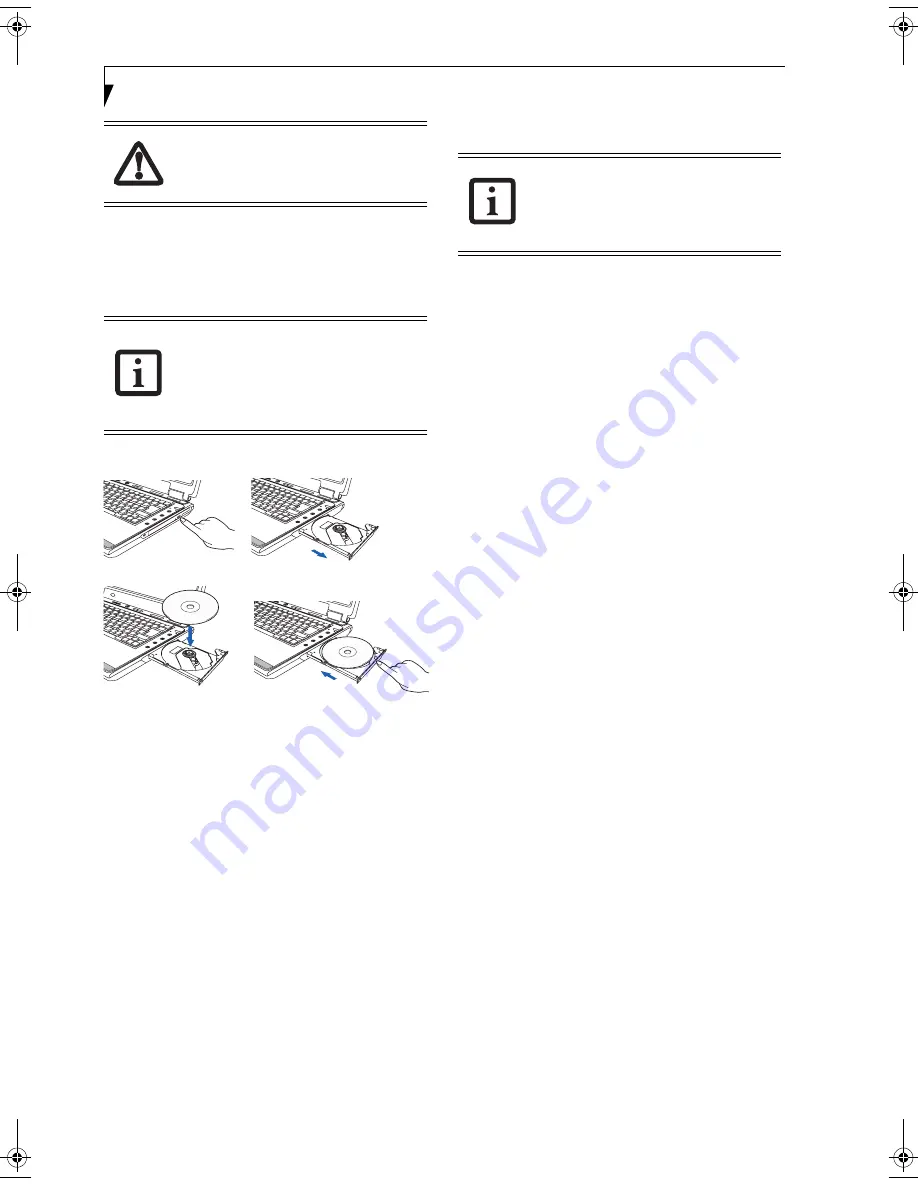
38
L i f e B o o k N S e r i e s N o t e b o o k – S e c t i o n F o u r
3. Place the media into the tray, label side up, with the
hole in the center of the disc. Snap the disc onto the
raised circle in the center of the tray.
4. Gently push the holder tray back in until you hear a
click.
(Figure 4-3)
Figure 4-3. Loading/Ejecting Media
REMOVING MEDIA
1. Push and release the eject button on the front of the
optical drive. This will stop the drive and the holder
tray will come out of the LifeBook notebook a short
distance.
2. Gently pull the tray out until the disc can easily be
removed from the tray.
3. Carefully remove the media disc from the holder
tray.
4. Gently push the holder tray back in until you hear a
click.
USING THE MEDIA PLAYER SOFTWARE
Starting a DVD Movie
1. Insert the DVD movie into your optical drive. If the
CD AutoRun feature activates, skip Step 2.
2. The first time you insert a movie into the DVD/CD-
RW tray, you will be prompted to select what you
want the system to do when discs are inserted (e.g.,
start automatically or wait for a prompt). Until you
make a selection, you will receive the same prompt
whenever you insert a disc.
3. Click
OK
to close the About DVD Player
Performance dialog box and the movie will begin.
Opening the Media Player Control Panel
With most DVD-ROMs, you have the option of altering
how the movie should play and what you wish to view.
You can do this by using the media player control panel
and the mouse.
1. Right-click on the movie screen to open a dropdown
menu for options.
2. Select
View,
then
Player
for all the controls available.
This will open the control panel into the bottom of
the screen.
Using the Media Player Control Panel
The media player software allows you to watch the
movie much like a VCR player. You have the option to
pause, rewind, fast-forward and stop the movie at any
point.
1. To
Pause
the movie, click the on-screen
button.
2. To
Rewind
the movie, click the
button to rewind
to a specific portion of the movie, or the
button
to return to the opening screen.
3. To
Fast-forward
the movie, click the
button to
forward to a specific portion of the movie, or the
button to jump to the ending credits.
4. To
Stop
the movie, click the
button.
Exiting the Media Player
1. Click the
U
located in the upper right corner of the
title bar. This will open a media player dialog box.
2. Click Yes to stop and exit the movie, or No to close
the media player dialog box and return to the movie.
There may be a protective sheet in the tray
from when it was shipped; please make
sure it is removed before operating the
drive.
If you have disabled the Auto Insert
Notification Function, you will have to
start the drive from your desktop, since
your LifeBook notebook will not
automatically recognize that media has
been loaded.
(a)
(b)
(c)
(d)
Depending upon its configuration, your
system may not have the media player
software pre-installed. If it is not installed,
reference the documentation that
accompanies the media application.
N3510.book Page 38 Tuesday, January 18, 2005 11:05 AM
Содержание LifeBook N3500
Страница 6: ...L i f e B o o k N S e r i e s N o t e b o o k 4 ...
Страница 7: ...1 1 Preface ...
Страница 8: ...2 L i f e B o o k N S e r i e s N o t e b o o k ...
Страница 10: ...4 L i f e B o o k N S e r i e s N o t e b o o k S e c t i o n O n e ...
Страница 11: ...5 2 Getting to Know Your Computer ...
Страница 12: ...6 L i f e B o o k N S e r i e s N o t e b o o k S e c t i o n T w o ...
Страница 30: ...24 L i f e B o o k N S e r i e s N o t e b o o k S e c t i o n T w o ...
Страница 31: ...25 3 Getting Started ...
Страница 32: ...26 L i f e B o o k N S e r i e s N o t e b o o k S e c t i o n T h r e e ...
Страница 39: ...33 4 User Installable Devices and Media ...
Страница 40: ...34 L i f e B o o k N S e r i e s N o t e b o o k S e c t i o n F o u r ...
Страница 53: ...47 5 Using the Integrated Wireless LAN ...
Страница 54: ...48 L i f e B o o k N S e r i e s N o t e b o o k S e c t i o n F i v e ...
Страница 67: ...61 6 Troubleshooting ...
Страница 68: ...62 L i f e B o o k N S e r i e s N o t e b o o k S e c t i o n S i x ...
Страница 81: ...75 7 Care and Maintenance ...
Страница 82: ...76 L i f e B o o k N S e r i e s N o t e b o o k S e c t i o n S e v e n ...
Страница 85: ...79 8 Specifications ...
Страница 86: ...80 L i f e B o o k N S e r i e s N o t e b o o k S e c t i o n E i g h t ...
Страница 92: ...86 L i f e B o o k N S e r i e s N o t e b o o k ...
Страница 93: ...87 9 Glossary ...
Страница 94: ...88 L i f e B o o k N S e r i e s N o t e b o o k S e c t i o n N i n e ...
Страница 100: ...94 L i f e B o o k N S e r i e s N o t e b o o k S e c t i o n N i n e ...
Страница 104: ...98 L i f e B o o k N S e r i e s N o t e b o o k ...






























