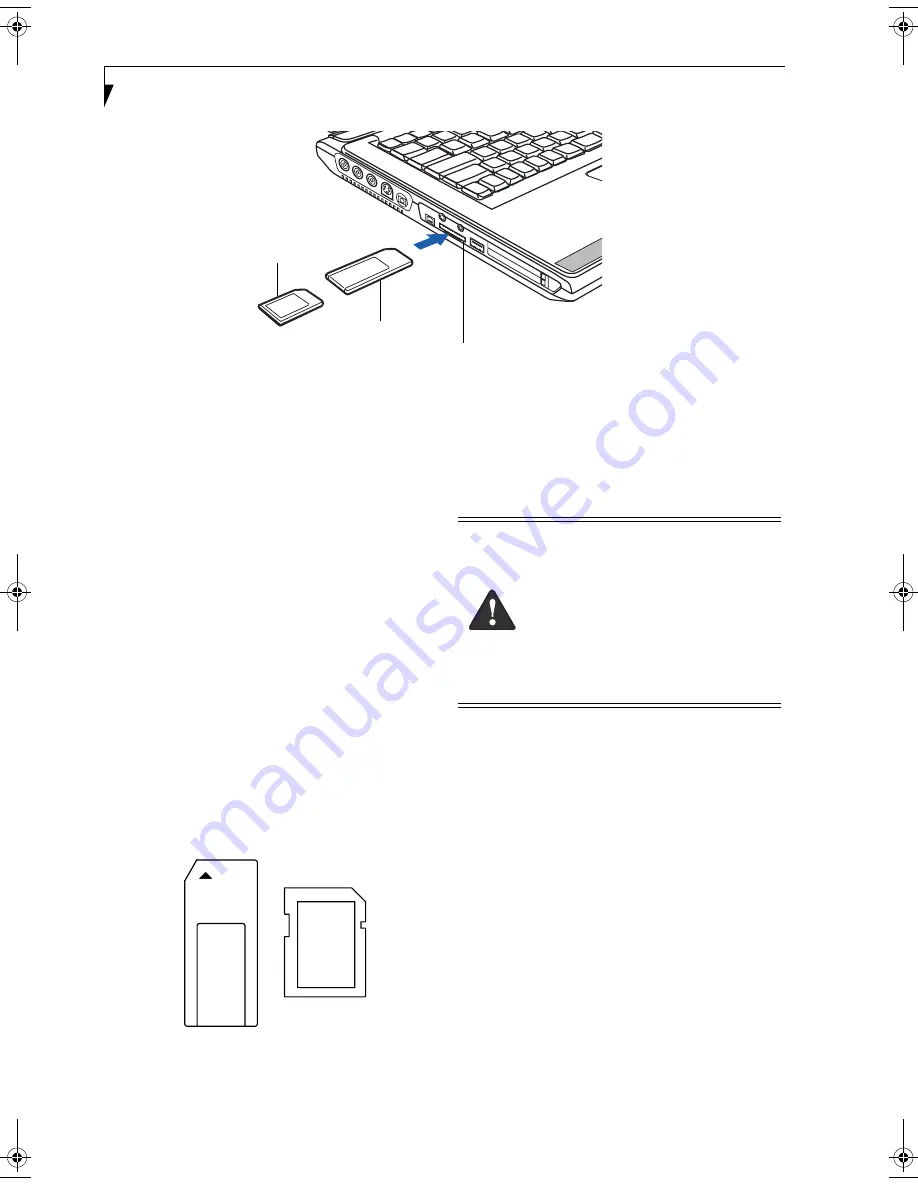
40
L i f e B o o k N S e r i e s N o t e b o o k – S e c t i o n F o u r
Figure 4-4. Installing a Memory Stick/SD Card
Memory Stick/
Secure Digital Media
Your LifeBook notebook supports Memory Stick/
Memory Stick Pro and Secure Digital (SD) cards, on
which you can store and transfer data to and from a
variety of digital devices. These cards use flash memory
architecture, which means they don’t need a power
source to retain data.
Memory Stick is a flash memory technology developed
by Sony Electronics. Memory Stick allows you to record,
transfer and share digital content, such as digital
pictures, movies, music, voice, and computer data and
applications.
Secure Digital (SD) Cards are very similar to Memory
Sticks, but they are shorter. Like the Memory Stick, SD
Cards allow portable storage among a variety of devices,
such as cell phones, GPS systems, digital cameras, and
PDAs. SD Cards transfer data quickly, with low battery
consumption. Like the memory stick, it uses flash
memory architecture.
Figure 4-5. Memory Stick (left) and Secure Digital Card (right)
INSTALLING MEMORY STICK/SD CARDS
Memory Sticks and SD Cards are installed in the
Memory Stick/SD Card slot
(Figure 4-4)
. To install a
Memory Stick or SD Card, follow these steps:
1. See your Memory Stick or SD Card manual for
instructions on the installation of your card. Some
cards may require that your notebook is off while
installing them.
2. Make sure there is no card currently in the slot. If
there is, see Removing a Memory Stick/SD Card.
3. Insert your PC Card into the slot with the product
label facing up.
4. Push the card firmly into the slot until it is seated in
the connector.
REMOVING A MEMORY STICK/SD CARD
To remove a Memory Stick or SD Card, see your
Memory Stick or SD Card manual for instructions.
Some cards may require your LifeBook notebook to be
in Suspend Mode or Off while removing them.
Memory Stick
Memory Stick/SD Card Slot
SD Card
■
Installing or removing a Memory Stick or
SD Card during your LifeBook note-
book’s shutdown or bootup process may
damage the card and/or your LifeBook
notebook.
■
Do not insert a card into a slot if there is
water or any other substance on the
card as you may permanently damage
the card, your LifeBook notebook, or
both.
N3510.book Page 40 Tuesday, January 18, 2005 11:05 AM
Содержание LifeBook N3500
Страница 6: ...L i f e B o o k N S e r i e s N o t e b o o k 4 ...
Страница 7: ...1 1 Preface ...
Страница 8: ...2 L i f e B o o k N S e r i e s N o t e b o o k ...
Страница 10: ...4 L i f e B o o k N S e r i e s N o t e b o o k S e c t i o n O n e ...
Страница 11: ...5 2 Getting to Know Your Computer ...
Страница 12: ...6 L i f e B o o k N S e r i e s N o t e b o o k S e c t i o n T w o ...
Страница 30: ...24 L i f e B o o k N S e r i e s N o t e b o o k S e c t i o n T w o ...
Страница 31: ...25 3 Getting Started ...
Страница 32: ...26 L i f e B o o k N S e r i e s N o t e b o o k S e c t i o n T h r e e ...
Страница 39: ...33 4 User Installable Devices and Media ...
Страница 40: ...34 L i f e B o o k N S e r i e s N o t e b o o k S e c t i o n F o u r ...
Страница 53: ...47 5 Using the Integrated Wireless LAN ...
Страница 54: ...48 L i f e B o o k N S e r i e s N o t e b o o k S e c t i o n F i v e ...
Страница 67: ...61 6 Troubleshooting ...
Страница 68: ...62 L i f e B o o k N S e r i e s N o t e b o o k S e c t i o n S i x ...
Страница 81: ...75 7 Care and Maintenance ...
Страница 82: ...76 L i f e B o o k N S e r i e s N o t e b o o k S e c t i o n S e v e n ...
Страница 85: ...79 8 Specifications ...
Страница 86: ...80 L i f e B o o k N S e r i e s N o t e b o o k S e c t i o n E i g h t ...
Страница 92: ...86 L i f e B o o k N S e r i e s N o t e b o o k ...
Страница 93: ...87 9 Glossary ...
Страница 94: ...88 L i f e B o o k N S e r i e s N o t e b o o k S e c t i o n N i n e ...
Страница 100: ...94 L i f e B o o k N S e r i e s N o t e b o o k S e c t i o n N i n e ...
Страница 104: ...98 L i f e B o o k N S e r i e s N o t e b o o k ...
















































