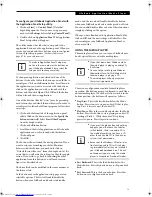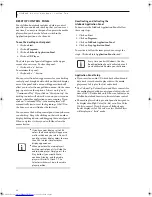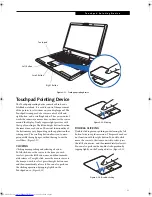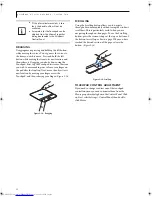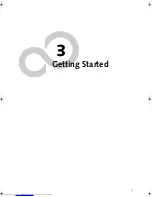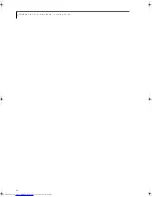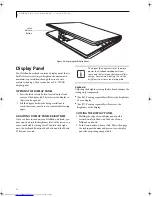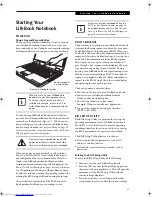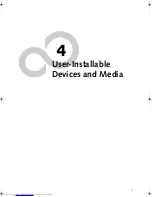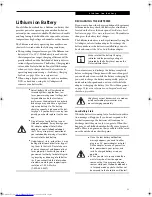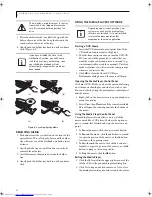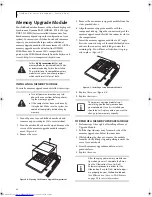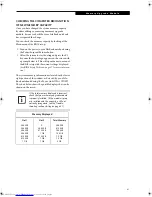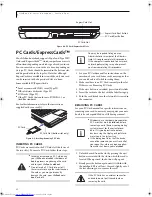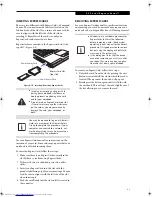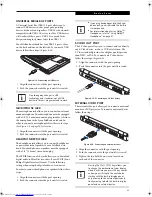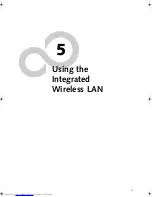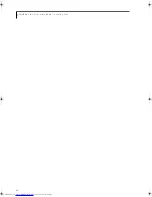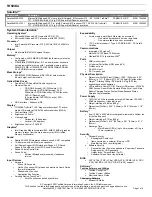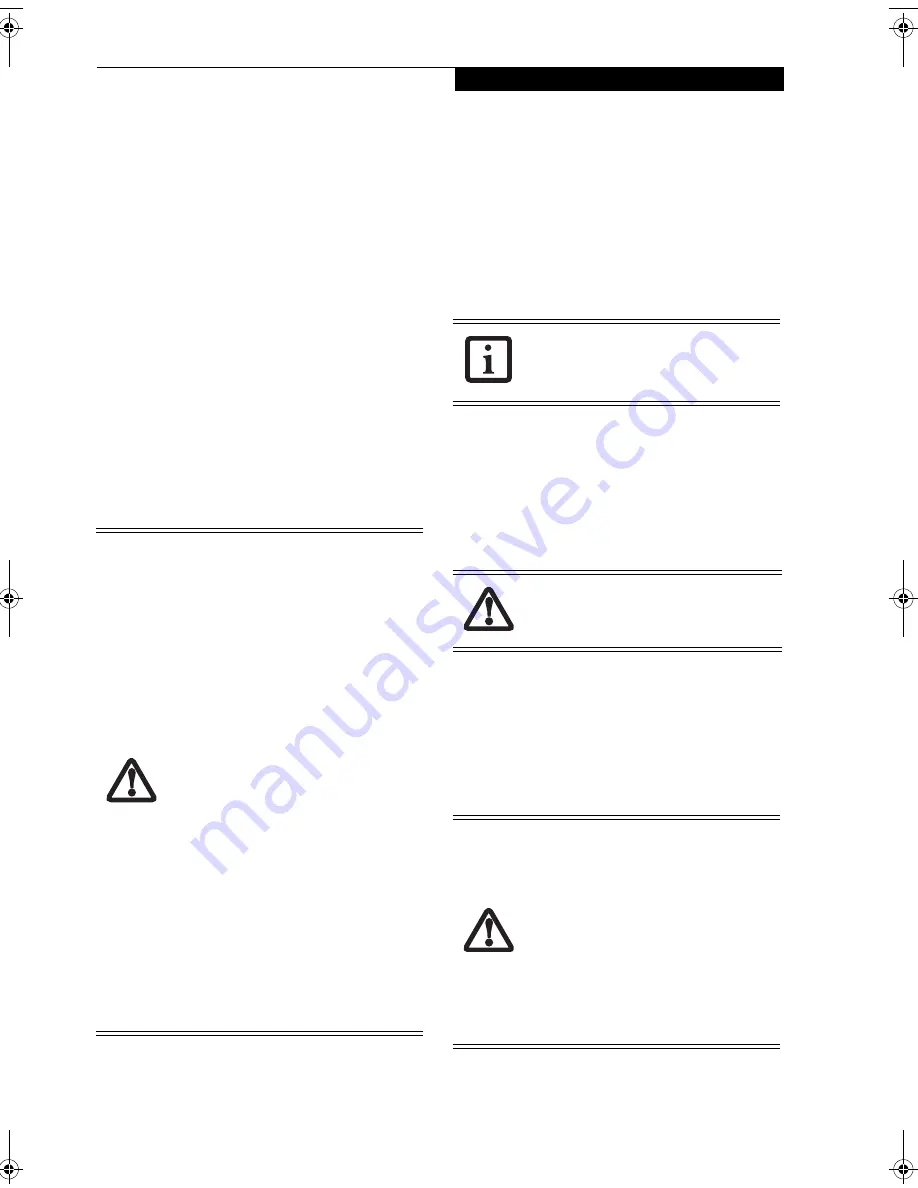
33
L i t h i u m i o n B a t t e r y
Lithium ion Battery
Your LifeBook notebook has a Lithium ion battery that
provides power for operating your notebook when no
external power source is available. The battery is durable
and long lasting, but should not be exposed to extreme
temperatures, high voltages, chemicals or other hazards.
The Lithium ion battery operating time may become
shorter if it is used under the following conditions:
■
The operating temperature range of the Lithium ion
battery is 5°C to 30°C. If the battery is used outside
these temperature ranges, charging efficiency will be
greatly reduced and the likelihood of battery deterio-
ration will greatly increase. The Battery Charging indi-
cator on the Status Indicator Panel will flash orange
when you try to charge a battery that is outside its
operating temperature range.
(See Battery Charging
Indicator on page 13 for more information)
■
When using a high current device such as a modem,
DVD, or hard drive, using the AC adapter will
conserve your battery life.
RECHARGING THE BATTERIES
If you want to know the charge condition of the primary
Lithium ion battery, check the Battery Level indicator
located on the Status Indicator panel
(See Battery Level
Indicator on page 13 for more information)
. The indicator
changes as the battery level changes.
The Lithium ion battery is recharged internally using the
AC adapter or Auto/Airline adapter. To recharge the
battery, make sure the battery is installed in your note-
book and connect the AC or Auto/Airline adapter.
It is not necessary to discharge the battery completely
before recharging. Charge times will be much longer if
your notebook is in use while the battery is charging. If
you want to charge the battery more quickly, put your
notebook into Suspend mode, or turn it off while the
adapter is charging the battery.
(See Power Management
on page 29 for more information on Suspend mode and
shutdown procedure
)
Low Battery State
When the battery is running low, a low battery notifica-
tion message will appear. If you do not respond to the
low battery message, the batteries will continue to
discharge until they are too low to operate. When this
happens, your LifeBook notebook will go into Suspend
mode. There is no guarantee that your data will be saved
once the notebook reaches this point
.
■
Actual battery life will vary based on
screen brightness, applications, fea-
tures, power management settings, bat-
tery condition and other customer
preferences. Media player drive or hard
drive usage may also have a significant
impact on battery life. The battery
charging capacity is reduced as the bat-
tery ages. If your battery is running low
quickly, you should replace it with a new
one.
■
Do not leave a faulty battery in your
LifeBook notebook. It may damage your
AC adapter, optional Auto/Airline
adapter, or your LifeBook notebook
itself. It may also prevent operation of
your notebook by draining all available
current into the bad battery.
■
Under federal, state, or local law, it may
be illegal to dispose of batteries by put-
ting them in the trash. Please take care
of our environment and dispose of bat-
teries properly. Check with your local
government authority for details regard-
ing recycling or disposing of old batter-
ies. If you cannot find this information
elsewhere, contact your support repre-
sentative at 1-800-8Fujitsu
(1-800-838-5487).
Make sure that the Battery Charging
indicator and the percentage charge is
indicated by the Battery Level icon on the
Status Indicator Panel.
Using heavy current devices such as a modem
or frequent media player accesses may
prevent charging completely.
■
Once the low battery notification
message appears, you need to either
plug in an AC power adapter or Auto/
Airline adapter, or save all your active
data, power down your system, and
install a charged battery as soon as
possible.
■
When you are in Suspend mode there
must always be at least one power
source active. If you remove all power
sources while your LifeBook notebook is
in Suspend mode, any data that has not
been saved to the hard drive will be lost.
N34XX.book Page 33 Monday, September 12, 2005 5:13 PM
Содержание Lifebook N3410
Страница 6: ...L i f e B o o k N S e r i e s N o t e b o o k 4 ...
Страница 7: ...1 1 Preface ...
Страница 8: ...2 L i f e B o o k N S e r i e s N o t e b o o k ...
Страница 10: ...4 L i f e B o o k N S e r i e s N o t e b o o k S e c t i o n O n e ...
Страница 11: ...5 2 Getting to Know Your Computer ...
Страница 12: ...6 L i f e B o o k N S e r i e s N o t e b o o k S e c t i o n T w o ...
Страница 29: ...23 3 Getting Started ...
Страница 30: ...24 L i f e B o o k N S e r i e s N o t e b o o k S e c t i o n T h r e e ...
Страница 37: ...31 4 User Installable Devices and Media ...
Страница 38: ...32 L i f e B o o k N S e r i e s N o t e b o o k S e c t i o n F o u r ...
Страница 52: ...46 L i f e B o o k N S e r i e s N o t e b o o k S e c t i o n F o u r ...
Страница 53: ...47 5 Using the Integrated Wireless LAN ...
Страница 54: ...48 L i f e B o o k N S e r i e s N o t e b o o k S e c t i o n F i v e ...
Страница 55: ...65 6 Troubleshooting ...
Страница 56: ...66 L i f e B o o k N S e r i e s N o t e b o o k S e c t i o n S i x ...
Страница 72: ...64 L i f e B o o k N S e r i e s N o t e b o o k S e c t i o n F i v e ...
Страница 85: ...79 7 Care and Maintenance ...
Страница 86: ...80 L i f e B o o k N S e r i e s N o t e b o o k S e c t i o n S e v e n ...
Страница 90: ...84 L i f e B o o k N S e r i e s N o t e b o o k S e c t i o n S e v e n ...
Страница 91: ...85 8 Specifications ...
Страница 92: ...86 L i f e B o o k N S e r i e s N o t e b o o k S e c t i o n E i g h t ...
Страница 98: ...92 L i f e B o o k N S e r i e s N o t e b o o k ...
Страница 99: ...93 9 Glossary ...
Страница 100: ...94 L i f e B o o k N S e r i e s N o t e b o o k S e c t i o n N i n e ...
Страница 106: ...100 L i f e B o o k N S e r i e s N o t e b o o k S e c t i o n N i n e ...
Страница 110: ...100 L i f e B o o k N S e r i e s N o t e b o o k ...
Страница 111: ......
Страница 112: ......