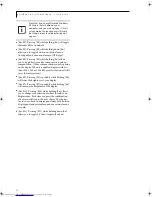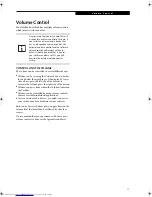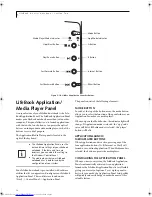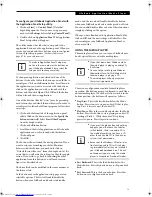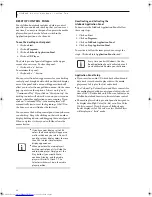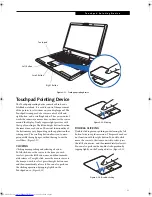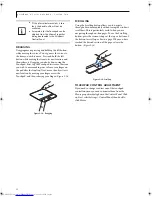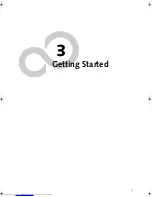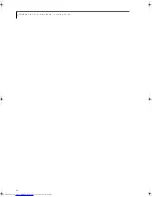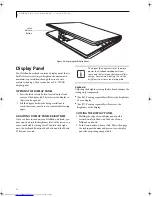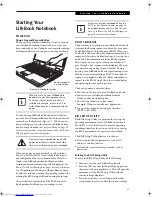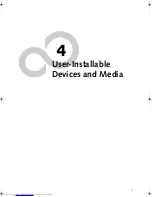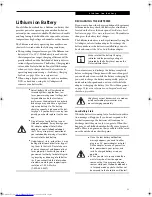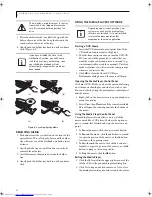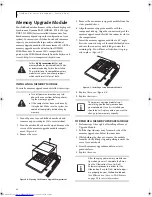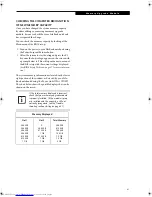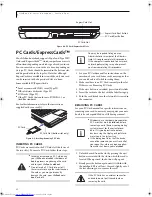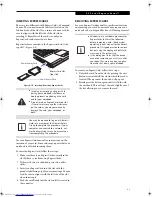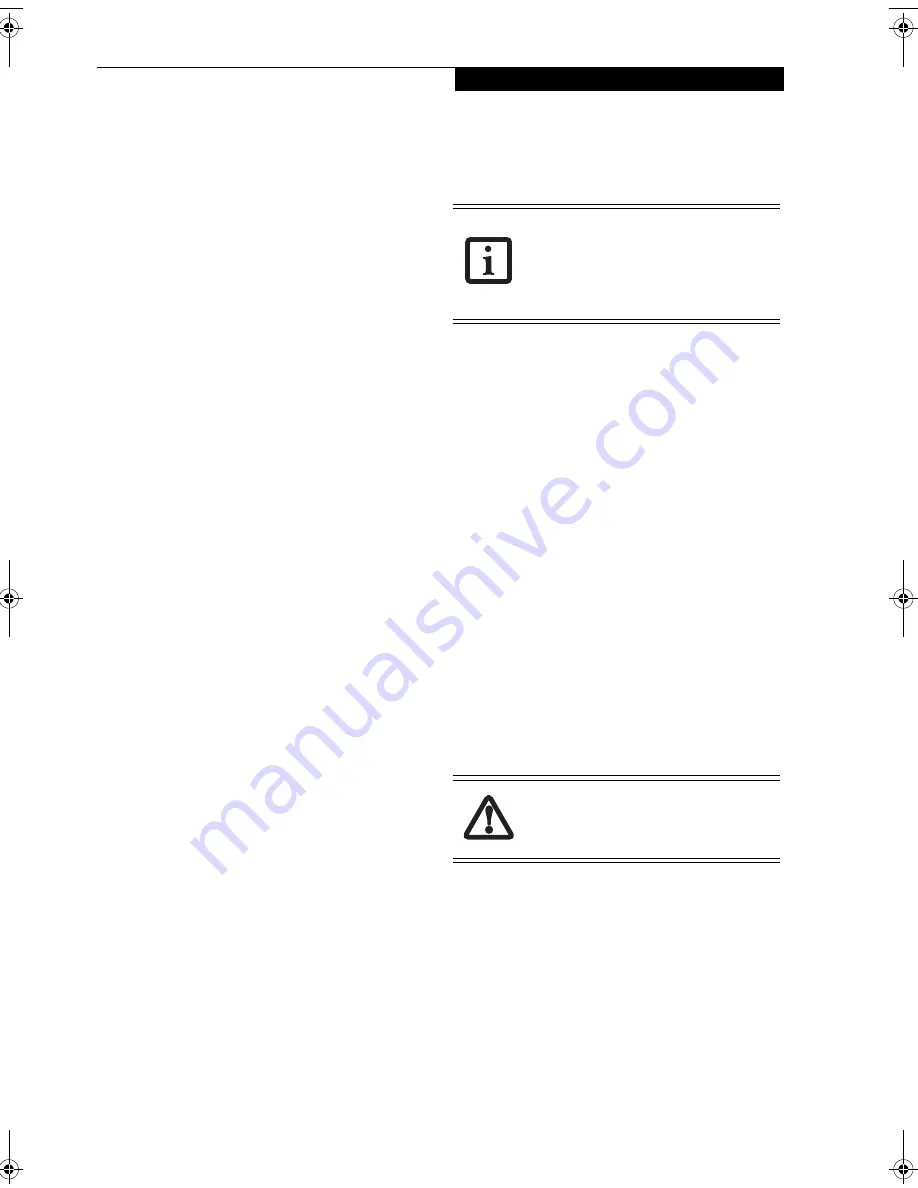
29
P o w e r M a n a g e m e n t
Power Management
Your LifeBook notebook has many features for
conserving battery power. Some of these features are
automatic and need no user intervention, such as those
for the internal modem. However, others depend on the
parameters you set to best suit your operating condi-
tions, such as those for the display brightness. Internal
power management for your LifeBook notebook may be
controlled from settings made in your operating system
or pre-bundled power management application.
Besides the options available for conserving battery
power, there are also some things that you can do to
prevent your battery from running down as quickly.
For example, you can create an appropriate power saving
profile, put your LifeBook notebook into Suspend mode
when it is not performing an operation, and you can
limit the use of high power devices. As with all mobile
battery-powered computers, there is a trade-off between
performance and power savings.
POWER/SUSPEND/RESUME BUTTON
When your LifeBook notebook is active, the Power/
Suspend/Resume button can be used to manually put
your LifeBook notebook into Suspend mode. Push the
Power/Suspend/Resume button when your LifeBook
notebook is active, but not actively accessing anything,
and immediately release the button. You will hear two
short beeps and your system will enter Suspend mode.
If your LifeBook notebook is suspended, pushing the
Power/Suspend/Resume button will return your Life-
Book notebook to active operation.
SUSPEND MODE
Suspend mode saves the contents of your LifeBook note-
book’s system memory during periods of inactivity by
maintaining power to critical parts. This mode will turn
off the CPU, the display, the hard drive, and all of the
other internal components except those necessary to
maintain system memory and allow for restarting. Your
LifeBook notebook can be put in Suspend mode by:
■
Pressing the Power/Suspend/Resume button when
your system is turned on.
■
Selecting Standby from the Windows Shut Down menu.
■
Timing out from lack of activity (if the power profile
has been set up accordingly).
■
Allowing the battery to reach the Dead Battery
Warning condition.
Your notebook’s system memory typically stores the files
on which you are working, open applications informa-
tion, and any other data required to support the opera-
tions in progress. When you resume operation from
Suspend mode, your notebook will return to the point
where it left off. You must use the Power/Suspend/
Resume button to resume operation, and there must be
an adequate power source available, or your notebook
will not resume
.
HIBERNATION (SAVE-TO-DISK) FEATURE
The Hibernation (Save-to-Disk) feature saves the
contents of your LifeBook notebook’s system memory to
the hard drive as a part of the Suspend/Resume mode.
You can enable or disable this feature.
Enable or Disable the Hibernation Feature
Hibernation is the default setting for Windows XP. To
disable or enable the Hibernation feature, follow these
steps:
1. From the
Start
menu, select
Control Panel
.
2. From the
Control Panel
, double-click the
Power
Options
icon.
3. Select the
Hibernate
tab. Select or deselect the box to
enable or disable this feature.
Using the Hibernation Feature
1. From the
Start
menu, select
Control Panel
.
2. From the
Control Panel
, select
Power Options
.
3. Select the
Advanced
tab. Select
Hibernate
from the
pull down menu for Power buttons. (Note that
Hibernate
will only appear as an option if it has
been enabled in the
Hibernate
tab)
.
If you are running your LifeBook notebook
on battery power, be aware that the bat-
tery continues to discharge while your
LifeBook notebook is in Suspend mode,
though not as fast as when fully opera-
tional.
The Suspend or Hibernation (Save-to-
Disk) mode should not be used with cer-
tain PC Cards. Check your PC Card docu-
mentation for more information.
N34XX.book Page 29 Monday, September 12, 2005 5:13 PM
Содержание Lifebook N3410
Страница 6: ...L i f e B o o k N S e r i e s N o t e b o o k 4 ...
Страница 7: ...1 1 Preface ...
Страница 8: ...2 L i f e B o o k N S e r i e s N o t e b o o k ...
Страница 10: ...4 L i f e B o o k N S e r i e s N o t e b o o k S e c t i o n O n e ...
Страница 11: ...5 2 Getting to Know Your Computer ...
Страница 12: ...6 L i f e B o o k N S e r i e s N o t e b o o k S e c t i o n T w o ...
Страница 29: ...23 3 Getting Started ...
Страница 30: ...24 L i f e B o o k N S e r i e s N o t e b o o k S e c t i o n T h r e e ...
Страница 37: ...31 4 User Installable Devices and Media ...
Страница 38: ...32 L i f e B o o k N S e r i e s N o t e b o o k S e c t i o n F o u r ...
Страница 52: ...46 L i f e B o o k N S e r i e s N o t e b o o k S e c t i o n F o u r ...
Страница 53: ...47 5 Using the Integrated Wireless LAN ...
Страница 54: ...48 L i f e B o o k N S e r i e s N o t e b o o k S e c t i o n F i v e ...
Страница 55: ...65 6 Troubleshooting ...
Страница 56: ...66 L i f e B o o k N S e r i e s N o t e b o o k S e c t i o n S i x ...
Страница 72: ...64 L i f e B o o k N S e r i e s N o t e b o o k S e c t i o n F i v e ...
Страница 85: ...79 7 Care and Maintenance ...
Страница 86: ...80 L i f e B o o k N S e r i e s N o t e b o o k S e c t i o n S e v e n ...
Страница 90: ...84 L i f e B o o k N S e r i e s N o t e b o o k S e c t i o n S e v e n ...
Страница 91: ...85 8 Specifications ...
Страница 92: ...86 L i f e B o o k N S e r i e s N o t e b o o k S e c t i o n E i g h t ...
Страница 98: ...92 L i f e B o o k N S e r i e s N o t e b o o k ...
Страница 99: ...93 9 Glossary ...
Страница 100: ...94 L i f e B o o k N S e r i e s N o t e b o o k S e c t i o n N i n e ...
Страница 106: ...100 L i f e B o o k N S e r i e s N o t e b o o k S e c t i o n N i n e ...
Страница 110: ...100 L i f e B o o k N S e r i e s N o t e b o o k ...
Страница 111: ......
Страница 112: ......