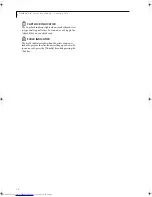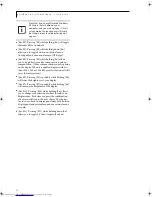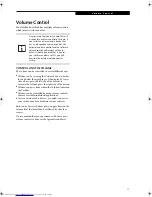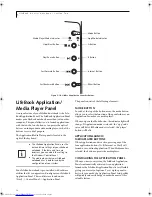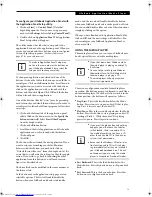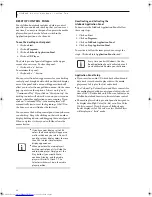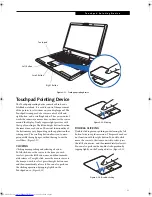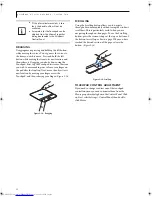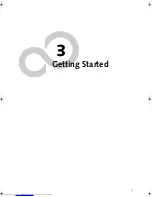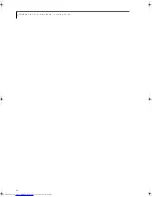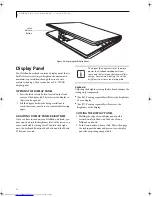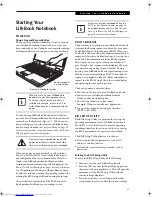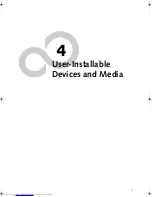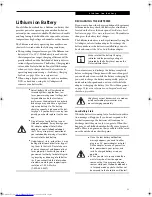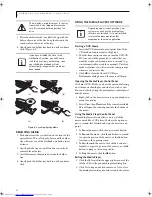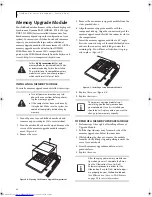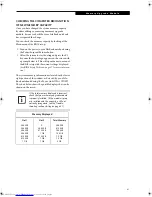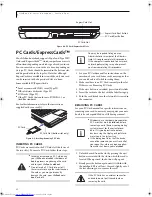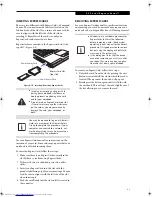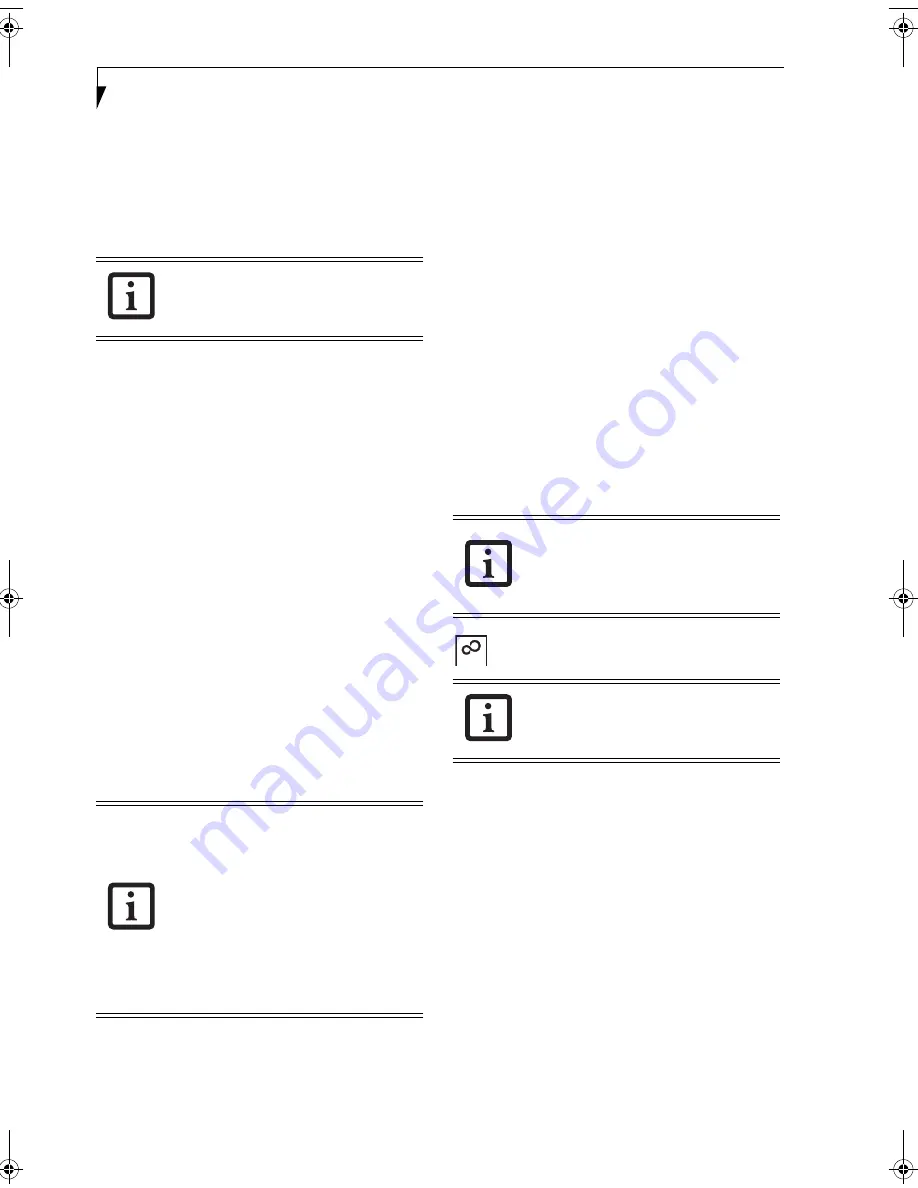
28
L i f e B o o k N S e r i e s N o t e b o o k – S e c t i o n T h r e e
BIOS Guide
A guide to your LifeBook notebook’s BIOS is available
online. Please visit our service and support web site at
http://www.computers.us.fujitsu.com/support. Once
there, select Notebooks under User’s Guides in the side
bar. Select LifeBook BIOS Guides from the pull-down
menu for your LifeBook model.
BOOTING THE SYSTEM
We strongly recommend that you not attach any external
devices and do not put a DVD/CD in your drive until
you have gone through the initial power on sequence.
When you turn on your LifeBook notebook for the first
time, it will display a Fujitsu logo on the screen. If you
do nothing the system will load the operating system,
and then the Windows Welcome will begin.
Registering Windows with Microsoft
In order to ensure that you receive the most benefits
from the Windows operating system, it should be
registered the first time you use it.
After you receive the Windows Welcome screen, you will
be prompted to enter registration information in the
following order.
First of all, you will need to read and accept the End User
License Agreements (EULAs). After accepting the
EULAs, you will be asked if you want to enable the Auto-
matic Updates feature. Acceptance of this feature is
recommended because it allows your system to be
updated automatically whenever an important change
becomes available for your notebook.
Several additional windows will appear, prompting you
to enter a name and description for your computer, an
Administrator password, and a domain name. Read the
instructions on the screens carefully and fill in the infor-
mation as directed.
You will then be automatically connected to the Internet,
if you have an appropriate connection available. If an
automatic connection is not possible, you will be asked
about how you dial out from where you will be using
your LifeBook notebook. If you are not connected to a
phone line and plan to register at a later time, you may
click the
Skip
button.
Once you are connected to the Internet, you will be
asked if you wish to continue with the registration. If
you select
Yes
you will then enter your name and
address, and email address if desired. Click
Next
to
complete registration.
REGISTERING YOUR LIFEBOOK NOTEBOOK
How do I register my LifeBook notebook?
You can register your LifeBook by going to our Web site:
http://www.computers.us.fujitsu.com/support
You will need to be set up with an Internet Service
Provider (ISP) to register online.
INSTALLING CLICK ME!
The first time you boot up your system, you will see an
icon called Click Me! in the Start menu. When you click
the Click Me! icon, your system will automatically build
the icon tray in the bottom right of the screen. These
icons provide links to utilities that you will frequently
access.
If your data security settings require it, you
may be asked for a password before the
BIOS main menu will appear.
■
If you reject the terms of the license
agreement you will be asked to review
the license agreement for information
on returning Windows or to shut down
your LifeBook notebook.
■
You cannot use your LifeBook notebook
until you have accepted the License
Agreement. If you stop the process your
notebook will return to the beginning of
the Windows Welcome Process, even if
you shut your notebook down and start
it up again.
If you have Microsoft Windows XP Media
Center Edition installed on your system, be
sure to follow the instructions that appear
on the screen in order to set up your
system according to your preferences.
Before installing ClickMe!, be sure the
wireless LAN switch is set to the On
position.
ClickMe!
N34XX.book Page 28 Monday, September 12, 2005 5:13 PM
Содержание Lifebook N3410
Страница 6: ...L i f e B o o k N S e r i e s N o t e b o o k 4 ...
Страница 7: ...1 1 Preface ...
Страница 8: ...2 L i f e B o o k N S e r i e s N o t e b o o k ...
Страница 10: ...4 L i f e B o o k N S e r i e s N o t e b o o k S e c t i o n O n e ...
Страница 11: ...5 2 Getting to Know Your Computer ...
Страница 12: ...6 L i f e B o o k N S e r i e s N o t e b o o k S e c t i o n T w o ...
Страница 29: ...23 3 Getting Started ...
Страница 30: ...24 L i f e B o o k N S e r i e s N o t e b o o k S e c t i o n T h r e e ...
Страница 37: ...31 4 User Installable Devices and Media ...
Страница 38: ...32 L i f e B o o k N S e r i e s N o t e b o o k S e c t i o n F o u r ...
Страница 52: ...46 L i f e B o o k N S e r i e s N o t e b o o k S e c t i o n F o u r ...
Страница 53: ...47 5 Using the Integrated Wireless LAN ...
Страница 54: ...48 L i f e B o o k N S e r i e s N o t e b o o k S e c t i o n F i v e ...
Страница 55: ...65 6 Troubleshooting ...
Страница 56: ...66 L i f e B o o k N S e r i e s N o t e b o o k S e c t i o n S i x ...
Страница 72: ...64 L i f e B o o k N S e r i e s N o t e b o o k S e c t i o n F i v e ...
Страница 85: ...79 7 Care and Maintenance ...
Страница 86: ...80 L i f e B o o k N S e r i e s N o t e b o o k S e c t i o n S e v e n ...
Страница 90: ...84 L i f e B o o k N S e r i e s N o t e b o o k S e c t i o n S e v e n ...
Страница 91: ...85 8 Specifications ...
Страница 92: ...86 L i f e B o o k N S e r i e s N o t e b o o k S e c t i o n E i g h t ...
Страница 98: ...92 L i f e B o o k N S e r i e s N o t e b o o k ...
Страница 99: ...93 9 Glossary ...
Страница 100: ...94 L i f e B o o k N S e r i e s N o t e b o o k S e c t i o n N i n e ...
Страница 106: ...100 L i f e B o o k N S e r i e s N o t e b o o k S e c t i o n N i n e ...
Страница 110: ...100 L i f e B o o k N S e r i e s N o t e b o o k ...
Страница 111: ......
Страница 112: ......