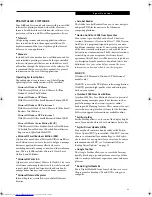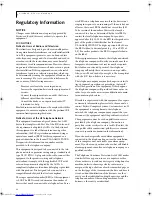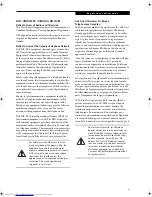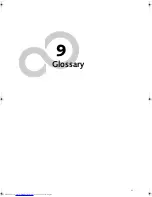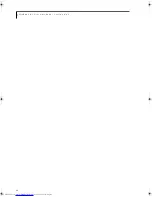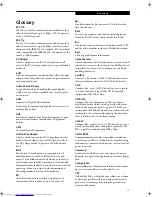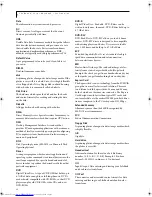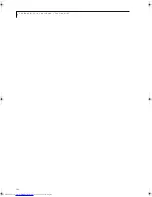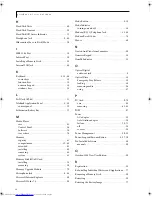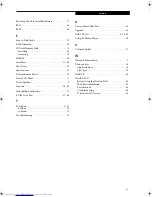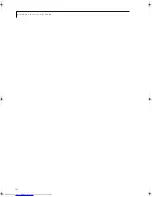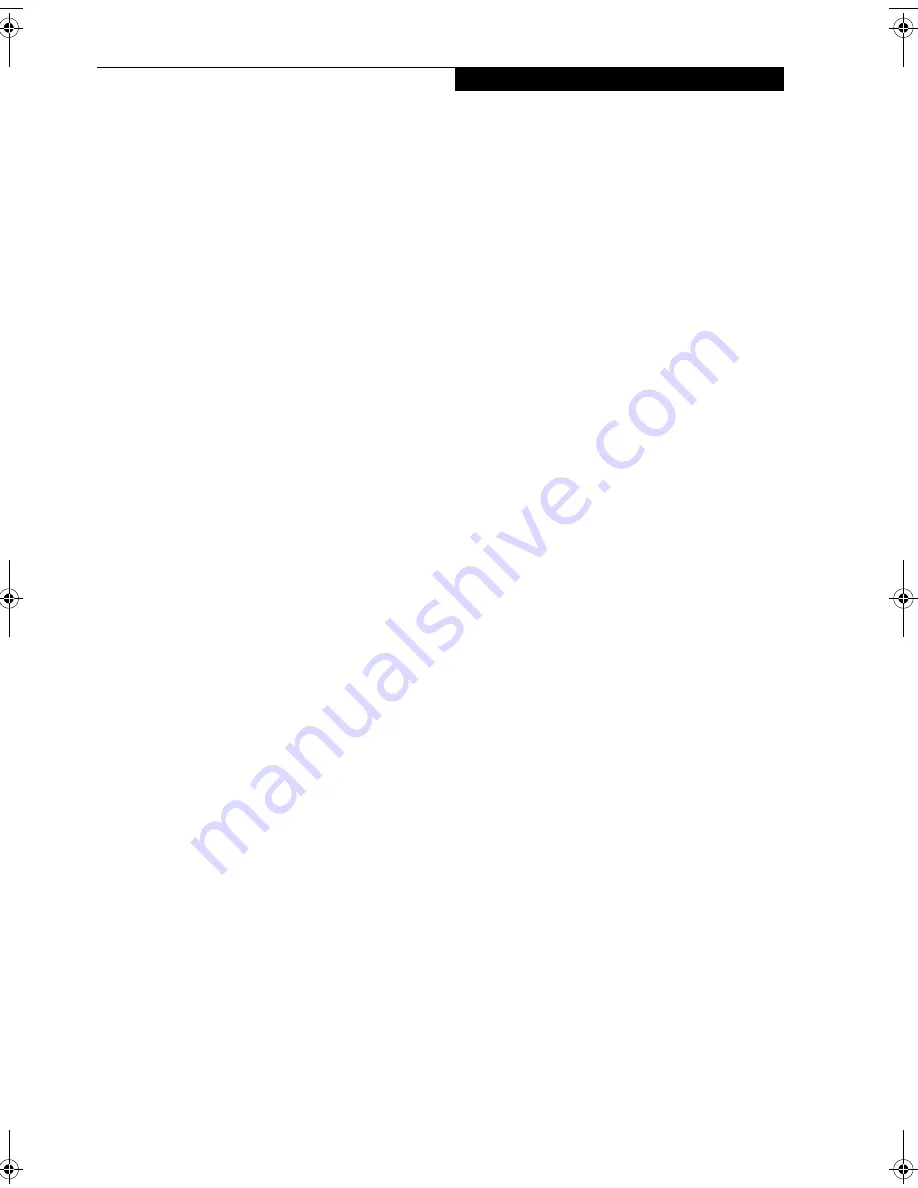
99
I n d e x
Restoring Your Pre-installed Software . . . . . . . . . . . 77
RJ-11 . . . . . . . . . . . . . . . . . . . . . . . . . . . . . . . . . . . . . . . 44
RJ-45 . . . . . . . . . . . . . . . . . . . . . . . . . . . . . . . . . . . . . . . 44
S
Save-to-Disk Mode . . . . . . . . . . . . . . . . . . . . . . . . . . . 29
ScrLk Indicator . . . . . . . . . . . . . . . . . . . . . . . . . . . . . . 14
SD Card/Memory Stick . . . . . . . . . . . . . . . . . . . . . . . . . 9
Installing . . . . . . . . . . . . . . . . . . . . . . . . . . . . . . . . . 38
removing . . . . . . . . . . . . . . . . . . . . . . . . . . . . . . . . . 39
SDRAM . . . . . . . . . . . . . . . . . . . . . . . . . . . . . . . . . . . . 40
Serial Port . . . . . . . . . . . . . . . . . . . . . . . . . . . . . . . . 11, 98
Shut Down . . . . . . . . . . . . . . . . . . . . . . . . . . . . . . . . . . 30
Specifications . . . . . . . . . . . . . . . . . . . . . . . . . . . . . . . . 87
Status Indicator Panel . . . . . . . . . . . . . . . . . . . . . . . . . 13
Status LCD Panel . . . . . . . . . . . . . . . . . . . . . . . . . . . . . . 8
Stereo Speakers . . . . . . . . . . . . . . . . . . . . . . . . . . . . . . . 8
Suspend . . . . . . . . . . . . . . . . . . . . . . . . . . . . . . . . . 29, 98
Suspend/Resume Button . . . . . . . . . . . . . . . . . . . . . . 72
S-Video Out Port . . . . . . . . . . . . . . . . . . . . . . . . . 11, 45
T
Touchpad . . . . . . . . . . . . . . . . . . . . . . . . . . . . . . . . . 8, 21
buttons . . . . . . . . . . . . . . . . . . . . . . . . . . . . . . . . . . . 21
controls . . . . . . . . . . . . . . . . . . . . . . . . . . . . . . . . . . 22
Troubleshooting . . . . . . . . . . . . . . . . . . . . . . . . . . . . . 67
U
Universal Serial Bus Port . . . . . . . . . . . . . . . . . . . . . . .45
Upgrade . . . . . . . . . . . . . . . . . . . . . . . . . . . . . . . . . . . . .40
USB 2.0 Ports . . . . . . . . . . . . . . . . . . . . . . . . . . 9. 11, 45
Using the Media Player . . . . . . . . . . . . . . . . . . . . . . . .19
V
Volume Control . . . . . . . . . . . . . . . . . . . . . . . . . . . . . .17
W
Warranty Information . . . . . . . . . . . . . . . . . . . . . . . . . .3
Windows keys . . . . . . . . . . . . . . . . . . . . . . . . . . . . . . . .15
Application key . . . . . . . . . . . . . . . . . . . . . . . . . . . . .15
Start keys . . . . . . . . . . . . . . . . . . . . . . . . . . . . . . . . . .15
WinDVD . . . . . . . . . . . . . . . . . . . . . . . . . . . . . . . . . . . .89
Wireless LAN
Before Using the Wireless LAN . . . . . . . . . . . . . . . .50
IP address information . . . . . . . . . . . . . . . . . . . . . . .62
Specifications . . . . . . . . . . . . . . . . . . . . . . . . . . . . . .63
Troubleshooting . . . . . . . . . . . . . . . . . . . . . . . . . . . .59
Wireless LAN Glossary . . . . . . . . . . . . . . . . . . . . . . .60
N34XX.book Page 99 Monday, September 12, 2005 5:13 PM
Содержание Lifebook N3410
Страница 6: ...L i f e B o o k N S e r i e s N o t e b o o k 4 ...
Страница 7: ...1 1 Preface ...
Страница 8: ...2 L i f e B o o k N S e r i e s N o t e b o o k ...
Страница 10: ...4 L i f e B o o k N S e r i e s N o t e b o o k S e c t i o n O n e ...
Страница 11: ...5 2 Getting to Know Your Computer ...
Страница 12: ...6 L i f e B o o k N S e r i e s N o t e b o o k S e c t i o n T w o ...
Страница 29: ...23 3 Getting Started ...
Страница 30: ...24 L i f e B o o k N S e r i e s N o t e b o o k S e c t i o n T h r e e ...
Страница 37: ...31 4 User Installable Devices and Media ...
Страница 38: ...32 L i f e B o o k N S e r i e s N o t e b o o k S e c t i o n F o u r ...
Страница 52: ...46 L i f e B o o k N S e r i e s N o t e b o o k S e c t i o n F o u r ...
Страница 53: ...47 5 Using the Integrated Wireless LAN ...
Страница 54: ...48 L i f e B o o k N S e r i e s N o t e b o o k S e c t i o n F i v e ...
Страница 55: ...65 6 Troubleshooting ...
Страница 56: ...66 L i f e B o o k N S e r i e s N o t e b o o k S e c t i o n S i x ...
Страница 72: ...64 L i f e B o o k N S e r i e s N o t e b o o k S e c t i o n F i v e ...
Страница 85: ...79 7 Care and Maintenance ...
Страница 86: ...80 L i f e B o o k N S e r i e s N o t e b o o k S e c t i o n S e v e n ...
Страница 90: ...84 L i f e B o o k N S e r i e s N o t e b o o k S e c t i o n S e v e n ...
Страница 91: ...85 8 Specifications ...
Страница 92: ...86 L i f e B o o k N S e r i e s N o t e b o o k S e c t i o n E i g h t ...
Страница 98: ...92 L i f e B o o k N S e r i e s N o t e b o o k ...
Страница 99: ...93 9 Glossary ...
Страница 100: ...94 L i f e B o o k N S e r i e s N o t e b o o k S e c t i o n N i n e ...
Страница 106: ...100 L i f e B o o k N S e r i e s N o t e b o o k S e c t i o n N i n e ...
Страница 110: ...100 L i f e B o o k N S e r i e s N o t e b o o k ...
Страница 111: ......
Страница 112: ......