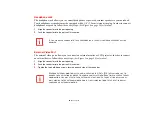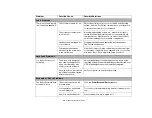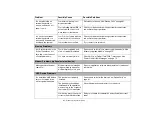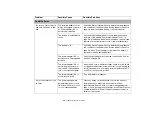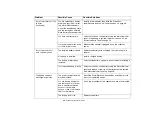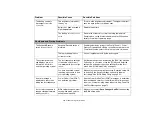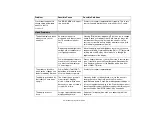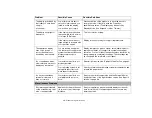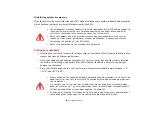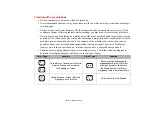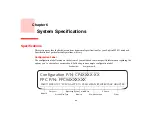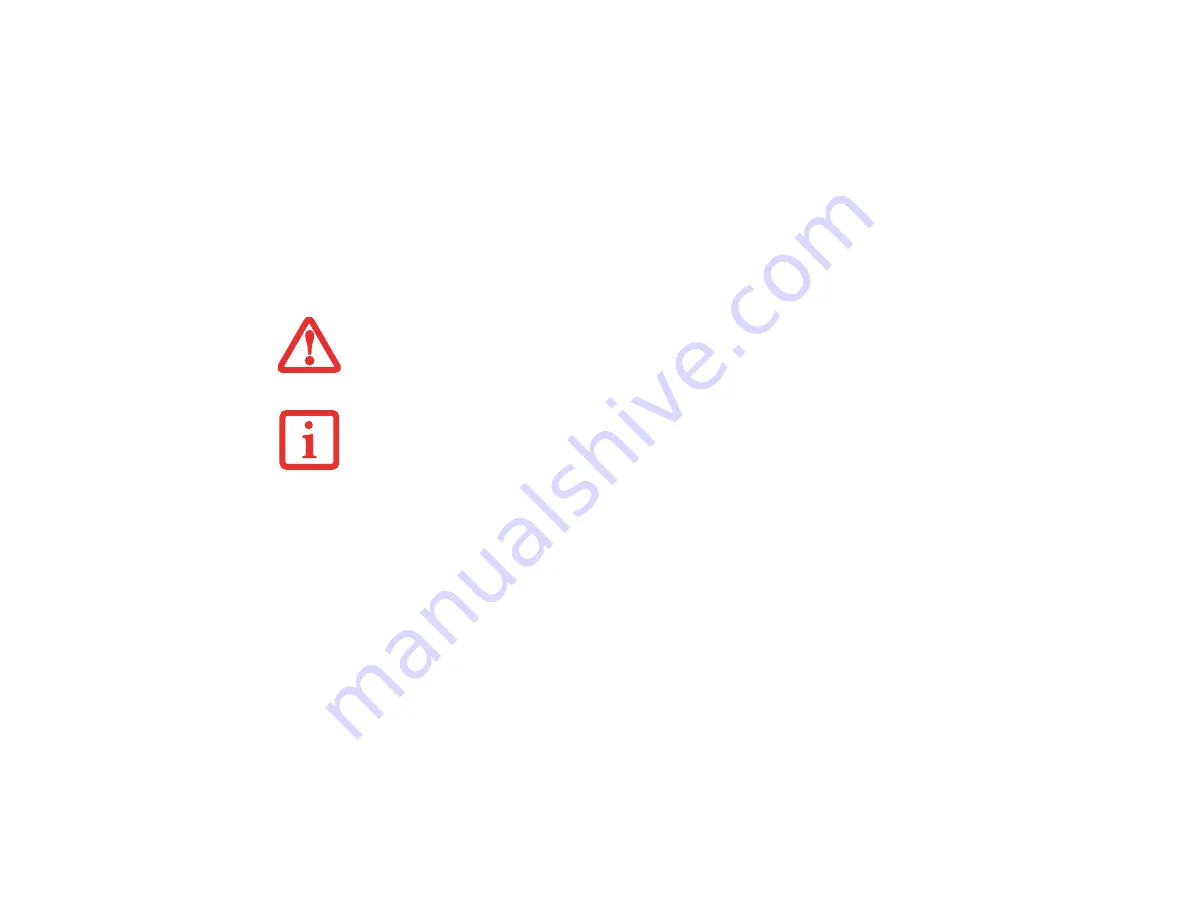
76
- Restoring Your System Image and Software
Restoring Your System Image and Software
Copies of your system images, applications, and drivers are available in two locations:
Hard Drive-based Factory Image:
The original factory image of your system is stored in a hidden
partition on your hard disk drive in order to ensure that it is not inadvertently damaged. For instructions
on restoring the factory image, please follow the instructions in the “Recovering Your Factory and System
Images” manual that is bundled separately with your system.
Hard Drive-based Drivers and Applications:
On your desktop, there is a Backup Drivers & Apps icon
that allows you to back up and restore your drivers and applications by first backing them up to a disc on
an external drive.
You are strongly encouraged to make a backup of the drivers and applications in
the event of hard disk failure.
The drivers and applications DVD ISO image is stored on the D: partition
(D:\Fujitsu\Drivers and Utilities Image). Please ensure that you do not delete the image before creating
backup media. Note that in the event you need to reinstall any drivers or applications, if you have not made
a backup of the drivers and applications you will need to download them from the Fujitsu Support website:
http://www.computers.us.fujitsu.com/support.
For more information on backing up your drivers and applications, please follow the instructions in the
“Recovering Your Factory and System Images” manual that is bundled separately with your system.
N
OTE
THAT
IN
THE
EVENT
OF
A
HARD
DISK
DRIVE
FAILURE
,
YOU
WILL
NEED
TO
CONTACT
F
UJITSU
S
ERVICE
AND
S
UPPORT
FOR
INSTRUCTIONS
ON
OBTAINING
A
COPY
OF
THE
RECOVERY
MEDIA
.
I
N
ORDER
TO
MAKE
COPIES
OF
DRIVERS
AND
APPLICATIONS
,
YOU
MUST
HAVE
AN
EXTERNALLY
CONNECTED
DVD
DRIVE
THAT
IS
CAPABLE
OF
WRITING
TO
CD
S
OR
DVD
S
.