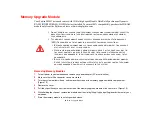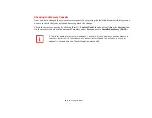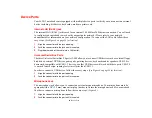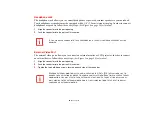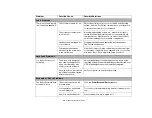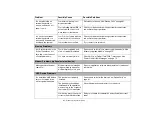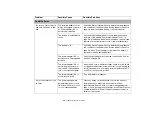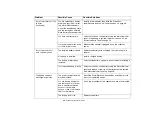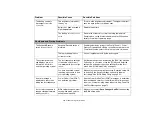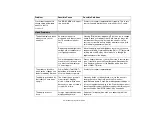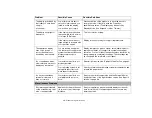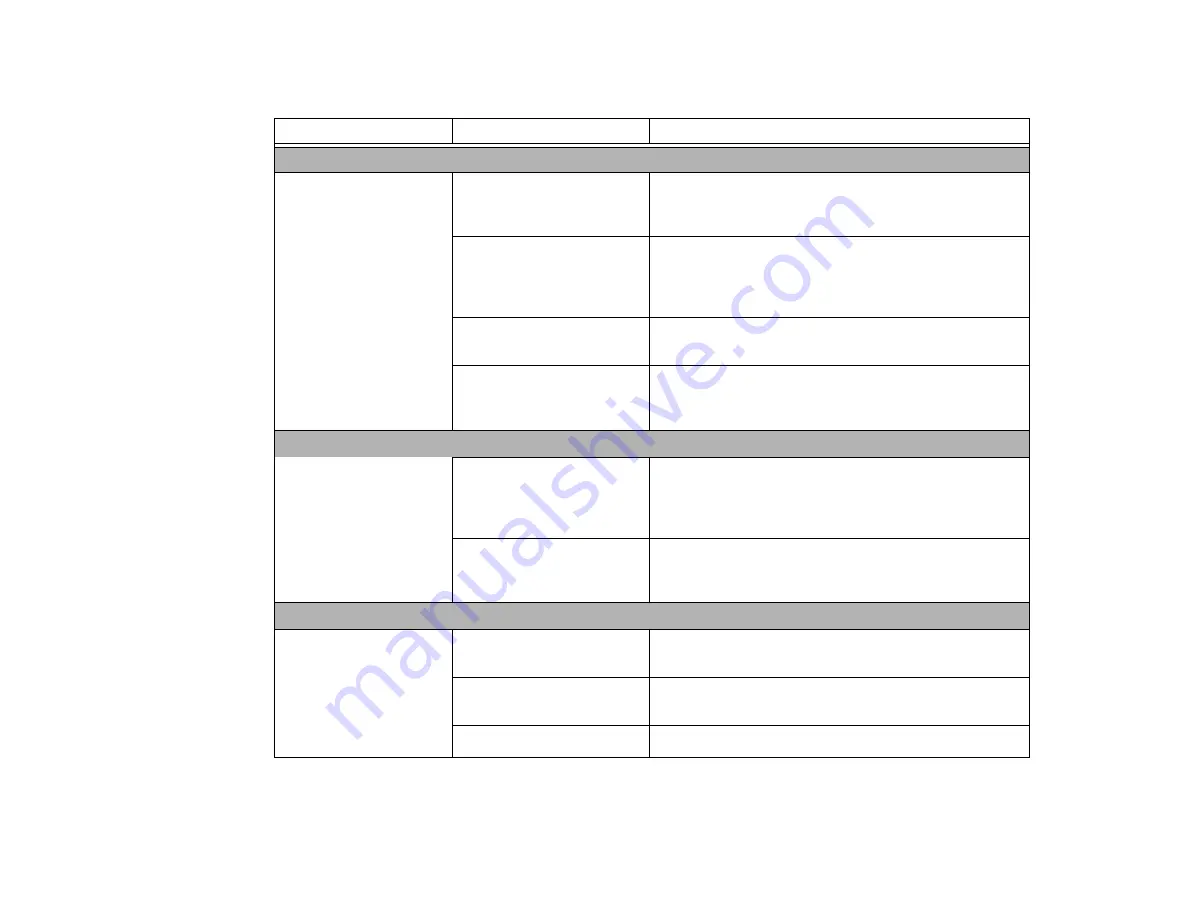
66
- Troubleshooting Your Notebook
Problem
Possible Cause
Possible Solutions
Audio Problems
There is no sound coming
from the built-in speakers.
The volume is turned too low.
Adjust the volume control on your notebook and operating
system. Use the [Fn+F9] key combination on your keyboard
to increase the volume of your notebook.
The software volume control
is set too low.
Manually adjusting the volume (i.e., keyboard "hot keys")
should dynamically adjust the volume of the operating sys-
tem (see above). If that doesn’t work, adjust the sound vol-
ume control settings in your software or application.
Headphones are plugged into
your notebook.
Plugging in headphones disables the built-in speakers.
Remove the headphones.
The speakers have been
muted using the Volume icon
in the system tray.
Click the Volume icon in the system tray on the bottom right
of the screen. If the Mute box is checked, click on it. You can
also press [Fn] + [F3] to toggle the audio on and off.
Hard Drive Problems
You cannot access your
hard drive.
The wrong drive designator
was used by an application
when a bootable disc was
used to start the notebook.
Verify drive designator used by application is in use by the
operating system. When the operating system is booted from
a CD, drive designations are automatically adjusted.
Security is set so your operat-
ing system cannot be started
without a password.
Verify your password and security settings.
Keyboard or Mouse Problems
The built-in keyboard does
not seem to work.
The notebook has gone into
Standby mode.
Push the
Power/Suspend/Resume
button.
Your application has locked
out your keyboard.
Try to use your integrated pointing device to restart your sys-
tem.
NumLock key has been set.
Press the NumLock key to toggle it off.